- AppSheet
- AppSheet Forum
- AppSheet Q&A
- Related Images
- Subscribe to RSS Feed
- Mark Topic as New
- Mark Topic as Read
- Float this Topic for Current User
- Bookmark
- Subscribe
- Mute
- Printer Friendly Page
- Mark as New
- Bookmark
- Subscribe
- Mute
- Subscribe to RSS Feed
- Permalink
- Report Inappropriate Content
- Mark as New
- Bookmark
- Subscribe
- Mute
- Subscribe to RSS Feed
- Permalink
- Report Inappropriate Content
For each repair form submitted there can be several images (photos) that can be taken of damage. These images will need to be emailed. When I attempt to attach the column “related images” to a workflow, I receive the message “The expression is valid but its result type ‘Number’ is not one of the expected types: Drawing, Image, Thumbnail, Signature, File, Text”
- Labels:
-
Expressions
- Mark as New
- Bookmark
- Subscribe
- Mute
- Subscribe to RSS Feed
- Permalink
- Report Inappropriate Content
- Mark as New
- Bookmark
- Subscribe
- Mute
- Subscribe to RSS Feed
- Permalink
- Report Inappropriate Content
How are you attaching the column to the workflow?
- Mark as New
- Bookmark
- Subscribe
- Mute
- Subscribe to RSS Feed
- Permalink
- Report Inappropriate Content
- Mark as New
- Bookmark
- Subscribe
- Mute
- Subscribe to RSS Feed
- Permalink
- Report Inappropriate Content
On the workflow, I have an expression of [related images] on the “Other Attachments” field.
- Mark as New
- Bookmark
- Subscribe
- Mute
- Subscribe to RSS Feed
- Permalink
- Report Inappropriate Content
- Mark as New
- Bookmark
- Subscribe
- Mute
- Subscribe to RSS Feed
- Permalink
- Report Inappropriate Content
Based on the error, I’d have to assume the related images column is of type Number.
- Mark as New
- Bookmark
- Subscribe
- Mute
- Subscribe to RSS Feed
- Permalink
- Report Inappropriate Content
- Mark as New
- Bookmark
- Subscribe
- Mute
- Subscribe to RSS Feed
- Permalink
- Report Inappropriate Content
When it auto created it defaulted to “list”. Should I change it to “image”?
- Mark as New
- Bookmark
- Subscribe
- Mute
- Subscribe to RSS Feed
- Permalink
- Report Inappropriate Content
- Mark as New
- Bookmark
- Subscribe
- Mute
- Subscribe to RSS Feed
- Permalink
- Report Inappropriate Content
Try ANY([related images]).
- Mark as New
- Bookmark
- Subscribe
- Mute
- Subscribe to RSS Feed
- Permalink
- Report Inappropriate Content
- Mark as New
- Bookmark
- Subscribe
- Mute
- Subscribe to RSS Feed
- Permalink
- Report Inappropriate Content
ANY([Related Images]) returned “The expression is valid but its result type ‘Ref’ is not one of the expected types: Drawing, Image, Thumbnail, Signature, File, Text”
- Mark as New
- Bookmark
- Subscribe
- Mute
- Subscribe to RSS Feed
- Permalink
- Report Inappropriate Content
- Mark as New
- Bookmark
- Subscribe
- Mute
- Subscribe to RSS Feed
- Permalink
- Report Inappropriate Content
Does the Image table contain any columns of the required types?
- Mark as New
- Bookmark
- Subscribe
- Mute
- Subscribe to RSS Feed
- Permalink
- Report Inappropriate Content
- Mark as New
- Bookmark
- Subscribe
- Mute
- Subscribe to RSS Feed
- Permalink
- Report Inappropriate Content
Images table looks like this:
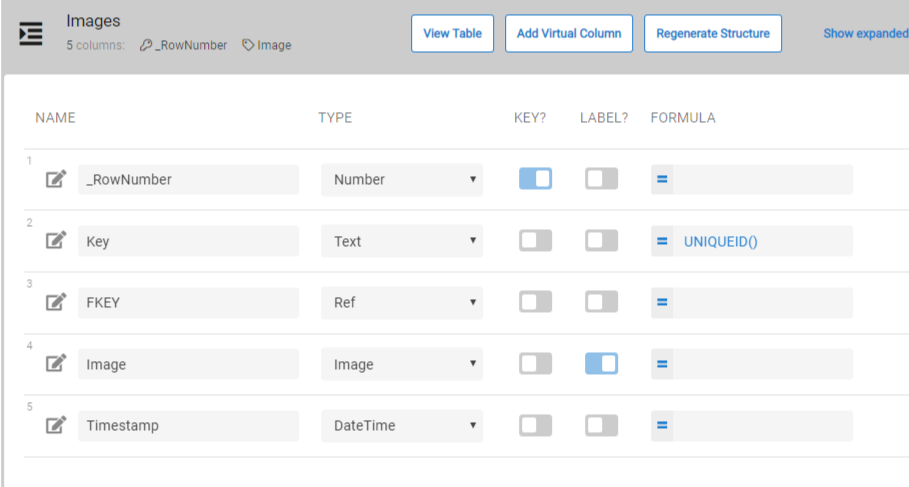
- Mark as New
- Bookmark
- Subscribe
- Mute
- Subscribe to RSS Feed
- Permalink
- Report Inappropriate Content
- Mark as New
- Bookmark
- Subscribe
- Mute
- Subscribe to RSS Feed
- Permalink
- Report Inappropriate Content
Note that your designated key column for the Images table is _RowNumber, but it appears you intended to use the Key column for this purpose. That explains why the error complained about a number.
For Other Attachments, try [Related Images][Image]. Note that the is no period between the two column names.
- Mark as New
- Bookmark
- Subscribe
- Mute
- Subscribe to RSS Feed
- Permalink
- Report Inappropriate Content
- Mark as New
- Bookmark
- Subscribe
- Mute
- Subscribe to RSS Feed
- Permalink
- Report Inappropriate Content
Images are not attaching. It was working but am unsure when it broke and so don’t know what actually caused the issue. Update I’ve gone back to a previous version and things are working better now. Odd thing, now, is that the attachments(images) are not on the sent email unless I send it from a test and then all the images are attached.
- Mark as New
- Bookmark
- Subscribe
- Mute
- Subscribe to RSS Feed
- Permalink
- Report Inappropriate Content
- Mark as New
- Bookmark
- Subscribe
- Mute
- Subscribe to RSS Feed
- Permalink
- Report Inappropriate Content
Hi Judi,
Your Images table should have a Ref field that refers to the parent table record.
Is the “FKEY” field the Ref column doing this?
If so, there will be a system added Reverse Ref field in the parent table.
It will contain the list of keys of the corresponding child records in the Images table.
In your workflow template, you can include a Start expression that uses the Reverse Ref field to retrieve and display each of the child Images records.
- Mark as New
- Bookmark
- Subscribe
- Mute
- Subscribe to RSS Feed
- Permalink
- Report Inappropriate Content
- Mark as New
- Bookmark
- Subscribe
- Mute
- Subscribe to RSS Feed
- Permalink
- Report Inappropriate Content
Is this what you mean? <<Start: [Related Images [Image]]>>
I’ve added it to my “other attachments” expression, but see the following error:
Expression ‘<<Start: [Related Images [Image]]>>’ could not be parsed due to exception: The given key was not present in the dictionary…
- Mark as New
- Bookmark
- Subscribe
- Mute
- Subscribe to RSS Feed
- Permalink
- Report Inappropriate Content
- Mark as New
- Bookmark
- Subscribe
- Mute
- Subscribe to RSS Feed
- Permalink
- Report Inappropriate Content
In “Other attachments” try
[Related Images [Image]][Image]
- Mark as New
- Bookmark
- Subscribe
- Mute
- Subscribe to RSS Feed
- Permalink
- Report Inappropriate Content
- Mark as New
- Bookmark
- Subscribe
- Mute
- Subscribe to RSS Feed
- Permalink
- Report Inappropriate Content
Unable to find column 'RELATED IMAGES [IMAGE]][IMAGE]
- Mark as New
- Bookmark
- Subscribe
- Mute
- Subscribe to RSS Feed
- Permalink
- Report Inappropriate Content
- Mark as New
- Bookmark
- Subscribe
- Mute
- Subscribe to RSS Feed
- Permalink
- Report Inappropriate Content
It look like you are missing the opening [
[Related Images [Image]][Image]
- Mark as New
- Bookmark
- Subscribe
- Mute
- Subscribe to RSS Feed
- Permalink
- Report Inappropriate Content
- Mark as New
- Bookmark
- Subscribe
- Mute
- Subscribe to RSS Feed
- Permalink
- Report Inappropriate Content
I have this entered: [Related Images [Image]][Image]
The error reads: Unable to find column ‘RELATED IMAGES [IMAGE]][IMAGE’
- Mark as New
- Bookmark
- Subscribe
- Mute
- Subscribe to RSS Feed
- Permalink
- Report Inappropriate Content
- Mark as New
- Bookmark
- Subscribe
- Mute
- Subscribe to RSS Feed
- Permalink
- Report Inappropriate Content
Can you provide
- Your account id
- The app name
- The workflow rule name
- Mark as New
- Bookmark
- Subscribe
- Mute
- Subscribe to RSS Feed
- Permalink
- Report Inappropriate Content
- Mark as New
- Bookmark
- Subscribe
- Mute
- Subscribe to RSS Feed
- Permalink
- Report Inappropriate Content
acct id: 335788
app name: Chromebook Repairs
workflow rule: Email Media
- Mark as New
- Bookmark
- Subscribe
- Mute
- Subscribe to RSS Feed
- Permalink
- Report Inappropriate Content
- Mark as New
- Bookmark
- Subscribe
- Mute
- Subscribe to RSS Feed
- Permalink
- Report Inappropriate Content
Hi Judi,
It looks like you fixed it.
The correct expression is: [Related Images].[Images]
I was confused about the name of your Reverse Ref field in table “Forms”.
I did not realize that the Reverse Ref field name was simply “Related Images”.
I thought your Reverse Ref field was called “Related Images [Image]” because that is close to our old default naming scheme for Reverse Ref fields. Sorry for the confusion.
Is it working for you now? Are the image being attached to your emails?
- Mark as New
- Bookmark
- Subscribe
- Mute
- Subscribe to RSS Feed
- Permalink
- Report Inappropriate Content
- Mark as New
- Bookmark
- Subscribe
- Mute
- Subscribe to RSS Feed
- Permalink
- Report Inappropriate Content
It wasn’t working with that yesterday. Today, I can’t even get an email. However, I see everything it coming through okay on the spreadsheet. However, I am having other issues with Google blocking forwarded emails from less secure sources today,.
- Mark as New
- Bookmark
- Subscribe
- Mute
- Subscribe to RSS Feed
- Permalink
- Report Inappropriate Content
- Mark as New
- Bookmark
- Subscribe
- Mute
- Subscribe to RSS Feed
- Permalink
- Report Inappropriate Content
-------UPDATE------- I undeployed the app. I received an email, but with no image
- Mark as New
- Bookmark
- Subscribe
- Mute
- Subscribe to RSS Feed
- Permalink
- Report Inappropriate Content
- Mark as New
- Bookmark
- Subscribe
- Mute
- Subscribe to RSS Feed
- Permalink
- Report Inappropriate Content
Hi Judi,
The email did not contain the image because of the order in which the form was added and the image was added. The form record was added first and this immediately triggered the workflow rule. The image record was added a few seconds later, so it was not yet present when the workflow rule was triggered. That is why the image was omitted from the email.
Your expression is correct and it would have worked had the image been present.
- Mark as New
- Bookmark
- Subscribe
- Mute
- Subscribe to RSS Feed
- Permalink
- Report Inappropriate Content
- Mark as New
- Bookmark
- Subscribe
- Mute
- Subscribe to RSS Feed
- Permalink
- Report Inappropriate Content
How do I change the order they are added?
- Mark as New
- Bookmark
- Subscribe
- Mute
- Subscribe to RSS Feed
- Permalink
- Report Inappropriate Content
- Mark as New
- Bookmark
- Subscribe
- Mute
- Subscribe to RSS Feed
- Permalink
- Report Inappropriate Content
See topic " Sending Email After Adding a Parent Record and All of Its Children" in this article https://help.appsheet.com/behavior/workflow-introduction/workflow
- Mark as New
- Bookmark
- Subscribe
- Mute
- Subscribe to RSS Feed
- Permalink
- Report Inappropriate Content
- Mark as New
- Bookmark
- Subscribe
- Mute
- Subscribe to RSS Feed
- Permalink
- Report Inappropriate Content
Email isn’t being sent unless I choose “all changes” on the form saved event on my action. then it will send the email, but no attachments,
-
Account
1,673 -
App Management
3,071 -
AppSheet
1 -
Automation
10,290 -
Bug
966 -
Data
9,655 -
Errors
5,718 -
Expressions
11,747 -
General Miscellaneous
1 -
Google Cloud Deploy
1 -
image and text
1 -
Integrations
1,599 -
Intelligence
578 -
Introductions
85 -
Other
2,881 -
Photos
1 -
Resources
534 -
Security
827 -
Templates
1,300 -
Users
1,551 -
UX
9,094
- « Previous
- Next »
| User | Count |
|---|---|
| 43 | |
| 29 | |
| 22 | |
| 20 | |
| 15 |

 Twitter
Twitter