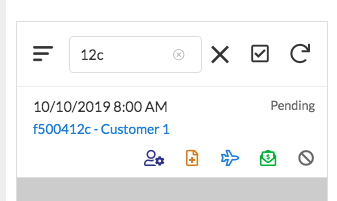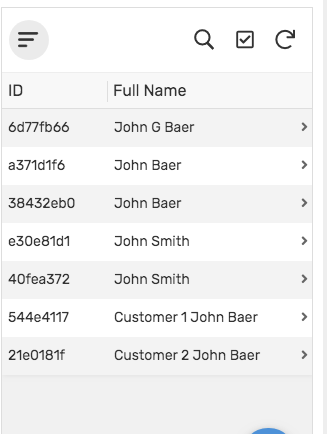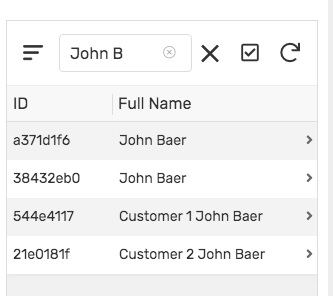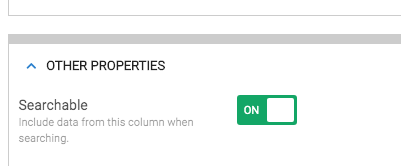- AppSheet
- AppSheet Forum
- AppSheet Q&A
- Search Text
- Subscribe to RSS Feed
- Mark Topic as New
- Mark Topic as Read
- Float this Topic for Current User
- Bookmark
- Subscribe
- Mute
- Printer Friendly Page
- Mark as New
- Bookmark
- Subscribe
- Mute
- Subscribe to RSS Feed
- Permalink
- Report Inappropriate Content
- Mark as New
- Bookmark
- Subscribe
- Mute
- Subscribe to RSS Feed
- Permalink
- Report Inappropriate Content
Hi there!
I found that when I try to search something, is not searching as it was before.
Eg: I search a name Lia Gonzalez and is not filtering the value regarding the search (in this case a name and surname).
In the table I had a concatenate virtual column [Name].[Surname], that has the search value able. And also set this column as Label.
- Mark as New
- Bookmark
- Subscribe
- Mute
- Subscribe to RSS Feed
- Permalink
- Report Inappropriate Content
- Mark as New
- Bookmark
- Subscribe
- Mute
- Subscribe to RSS Feed
- Permalink
- Report Inappropriate Content
Have you confirmed that the Searchable property is “on” for the column(s) you want to search on?
- Mark as New
- Bookmark
- Subscribe
- Mute
- Subscribe to RSS Feed
- Permalink
- Report Inappropriate Content
- Mark as New
- Bookmark
- Subscribe
- Mute
- Subscribe to RSS Feed
- Permalink
- Report Inappropriate Content
Yes, it is ON
- Mark as New
- Bookmark
- Subscribe
- Mute
- Subscribe to RSS Feed
- Permalink
- Report Inappropriate Content
- Mark as New
- Bookmark
- Subscribe
- Mute
- Subscribe to RSS Feed
- Permalink
- Report Inappropriate Content
Can you show the formula you have in your Virtual Column? What happens when you try the search?
I played with Search and not yet seeing an issue. I’d like to temporarily setup a column like you have and see if I can replicate the problem.
- Mark as New
- Bookmark
- Subscribe
- Mute
- Subscribe to RSS Feed
- Permalink
- Report Inappropriate Content
- Mark as New
- Bookmark
- Subscribe
- Mute
- Subscribe to RSS Feed
- Permalink
- Report Inappropriate Content
CONCATENATE([Prime_nombre], " " , [Segundo_nombre], " ",[Primer_apelllido], " ",[Segundo_apellido])
- Mark as New
- Bookmark
- Subscribe
- Mute
- Subscribe to RSS Feed
- Permalink
- Report Inappropriate Content
- Mark as New
- Bookmark
- Subscribe
- Mute
- Subscribe to RSS Feed
- Permalink
- Report Inappropriate Content
And for Lia Gonzalez, which field would “Lia” have been in and which would “Gonzalez” have been in?
- Mark as New
- Bookmark
- Subscribe
- Mute
- Subscribe to RSS Feed
- Permalink
- Report Inappropriate Content
- Mark as New
- Bookmark
- Subscribe
- Mute
- Subscribe to RSS Feed
- Permalink
- Report Inappropriate Content
I don´t understand your question
- Mark as New
- Bookmark
- Subscribe
- Mute
- Subscribe to RSS Feed
- Permalink
- Report Inappropriate Content
- Mark as New
- Bookmark
- Subscribe
- Mute
- Subscribe to RSS Feed
- Permalink
- Report Inappropriate Content
Sorry, I should have included this quoted section. The CONCATENATE above puts together 4 fields of data - 4 parts of a name. But “Lia Gonzalez” is only 2 parts of a 4 part name. After seeing your CONCATENATE expression, I suspect you are getting extra spaces in your CONCATENATED value.
For example, If [Prime_nombre] = “Lia” and [Primer_apelllido] = “Gonzalez”, then your CONCATENATE is giving you the names with TWO spaces in between - [Segundo_nombre] is blank but there is a space before and after it - and a space at the end.
If you type “Lia Gonzalez” with only one space, it will not be found in the search.
To fix this, you would need to build a complex expression that tests that each name column has a value. If so then add a space and the value.
- Mark as New
- Bookmark
- Subscribe
- Mute
- Subscribe to RSS Feed
- Permalink
- Report Inappropriate Content
- Mark as New
- Bookmark
- Subscribe
- Mute
- Subscribe to RSS Feed
- Permalink
- Report Inappropriate Content
How can I do this?:
To fix this, you would need to build a complex expression that tests that each name column has a value. If so then add a space and the value.
You mean as “Lia” as a single value?
- Mark as New
- Bookmark
- Subscribe
- Mute
- Subscribe to RSS Feed
- Permalink
- Report Inappropriate Content
- Mark as New
- Bookmark
- Subscribe
- Mute
- Subscribe to RSS Feed
- Permalink
- Report Inappropriate Content
Well I guess we should see if this really is your problem. If you type just “Lia”, is it found?
- Mark as New
- Bookmark
- Subscribe
- Mute
- Subscribe to RSS Feed
- Permalink
- Report Inappropriate Content
- Mark as New
- Bookmark
- Subscribe
- Mute
- Subscribe to RSS Feed
- Permalink
- Report Inappropriate Content
It could be 1 or 100 Lia´s, so when the users search for Lia and there surname they don´t need to add double spaces to find it.
That´s what I need to solve
- Mark as New
- Bookmark
- Subscribe
- Mute
- Subscribe to RSS Feed
- Permalink
- Report Inappropriate Content
- Mark as New
- Bookmark
- Subscribe
- Mute
- Subscribe to RSS Feed
- Permalink
- Report Inappropriate Content
Try:
SUBSTITUTE(
CONCATENATE(
LIST(
[Prime_nombre],
[Segundo_nombre],
[Primer_apelllido],
[Segundo_apellido]
)
- LIST("")
),
" , ",
" "
)
- Mark as New
- Bookmark
- Subscribe
- Mute
- Subscribe to RSS Feed
- Permalink
- Report Inappropriate Content
- Mark as New
- Bookmark
- Subscribe
- Mute
- Subscribe to RSS Feed
- Permalink
- Report Inappropriate Content
Awesome!! Thanks Steve. I need to squirrel this away somewhere.
What is this part below doing?
- Mark as New
- Bookmark
- Subscribe
- Mute
- Subscribe to RSS Feed
- Permalink
- Report Inappropriate Content
- Mark as New
- Bookmark
- Subscribe
- Mute
- Subscribe to RSS Feed
- Permalink
- Report Inappropriate Content
It removes blank items ("") from the list and removes duplicate items (inherent to list subtraction).
- Mark as New
- Bookmark
- Subscribe
- Mute
- Subscribe to RSS Feed
- Permalink
- Report Inappropriate Content
- Mark as New
- Bookmark
- Subscribe
- Mute
- Subscribe to RSS Feed
- Permalink
- Report Inappropriate Content
Thanks Steve!
Is there a way to avoid showing the , , , between column values in the CONCATENATED expression?
- Mark as New
- Bookmark
- Subscribe
- Mute
- Subscribe to RSS Feed
- Permalink
- Report Inappropriate Content
- Mark as New
- Bookmark
- Subscribe
- Mute
- Subscribe to RSS Feed
- Permalink
- Report Inappropriate Content
Try the expression I provided above.
- Mark as New
- Bookmark
- Subscribe
- Mute
- Subscribe to RSS Feed
- Permalink
- Report Inappropriate Content
- Mark as New
- Bookmark
- Subscribe
- Mute
- Subscribe to RSS Feed
- Permalink
- Report Inappropriate Content
Just try but still need to add a double space so the search find the name and surname
- Mark as New
- Bookmark
- Subscribe
- Mute
- Subscribe to RSS Feed
- Permalink
- Report Inappropriate Content
- Mark as New
- Bookmark
- Subscribe
- Mute
- Subscribe to RSS Feed
- Permalink
- Report Inappropriate Content
Yes, I understand. I haven’t seen details of what actually happens. So, while I’m confident of the issue, I felt I better confirm my suspicion before giving you a solution that doesn’t work.
if you search by just “Lia” do you get a bunch of matches?
If you Type “Lia Gonzalez” with a single space, do you see anything?
If you Type “Lia Gonzalez” with two spaces, what do you see?
- Mark as New
- Bookmark
- Subscribe
- Mute
- Subscribe to RSS Feed
- Permalink
- Report Inappropriate Content
- Mark as New
- Bookmark
- Subscribe
- Mute
- Subscribe to RSS Feed
- Permalink
- Report Inappropriate Content
Keep in mind, the AppSheet search feature looks for literal matches: the exact text the user entered must occur. The search is not like Google in that Google looks for the individual words wherever they may occur relative to each other.
- Mark as New
- Bookmark
- Subscribe
- Mute
- Subscribe to RSS Feed
- Permalink
- Report Inappropriate Content
- Mark as New
- Bookmark
- Subscribe
- Mute
- Subscribe to RSS Feed
- Permalink
- Report Inappropriate Content
Maybe I am not understanding?
In the example below, when I search for “Customer 1” I also get values with “Customer 10”, “Customer 12”, etc
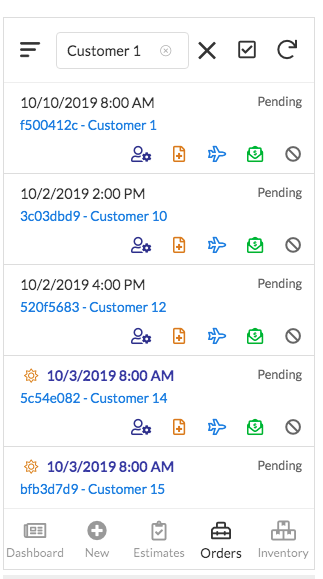
if I type 12c, I get the one row that has this value as part of the UNIQUEID() value.
- Mark as New
- Bookmark
- Subscribe
- Mute
- Subscribe to RSS Feed
- Permalink
- Report Inappropriate Content
- Mark as New
- Bookmark
- Subscribe
- Mute
- Subscribe to RSS Feed
- Permalink
- Report Inappropriate Content
Yes that is correct. Can you tray to add a theird from a theird column and try to search for value 1 and value 3?
Eg: [Customer] [Number] [Name]
In this case, if you search [Customer] space [Name] it won´t find it, but if you add a second space, the search find it.
When you have a long llist of items or names to be found, this is a big issue, also regarding UNIQUEID´s it´s very hard to the user to remeber each UNIQUEID, it´s always simpler to find it by something you remember as a name and surname
- Mark as New
- Bookmark
- Subscribe
- Mute
- Subscribe to RSS Feed
- Permalink
- Report Inappropriate Content
- Mark as New
- Bookmark
- Subscribe
- Mute
- Subscribe to RSS Feed
- Permalink
- Report Inappropriate Content
I am not seeing an issue. @Steve 's formula is working perfectly.
I created a little tester with 4 name fields and entered several rows, entering John and Baer is different places, concatenating in a Virtual Column named Full Name.
If I then search for “John B”, I get all of the rows that have that value somewhere in the Full Name field.
- Mark as New
- Bookmark
- Subscribe
- Mute
- Subscribe to RSS Feed
- Permalink
- Report Inappropriate Content
- Mark as New
- Bookmark
- Subscribe
- Mute
- Subscribe to RSS Feed
- Permalink
- Report Inappropriate Content
Yes, because “customer 1” occurs exactly in that way as part of “customer 10”, etc. What doesn’t match is “customer” (missing " 1"), “customer1” (missing space), “customers 1” (extra “s”), and “customer 1” (extra spaces).
Yes, because the exact “12c” text occurs occurs in the ID.
- Mark as New
- Bookmark
- Subscribe
- Mute
- Subscribe to RSS Feed
- Permalink
- Report Inappropriate Content
- Mark as New
- Bookmark
- Subscribe
- Mute
- Subscribe to RSS Feed
- Permalink
- Report Inappropriate Content
Actually this does work. In my case, it just returned all the rows because they all have test customer names with the word “customer” in them.
Neither here nor there, your formula works awesome and I would not have come up with such a compact form.
- Mark as New
- Bookmark
- Subscribe
- Mute
- Subscribe to RSS Feed
- Permalink
- Report Inappropriate Content
- Mark as New
- Bookmark
- Subscribe
- Mute
- Subscribe to RSS Feed
- Permalink
- Report Inappropriate Content
please check this video
- Mark as New
- Bookmark
- Subscribe
- Mute
- Subscribe to RSS Feed
- Permalink
- Report Inappropriate Content
- Mark as New
- Bookmark
- Subscribe
- Mute
- Subscribe to RSS Feed
- Permalink
- Report Inappropriate Content
Can you bring up in your app the view with the complete name by itself and trying searching just with that view - Not inside of a Dashboard.
- Mark as New
- Bookmark
- Subscribe
- Mute
- Subscribe to RSS Feed
- Permalink
- Report Inappropriate Content
- Mark as New
- Bookmark
- Subscribe
- Mute
- Subscribe to RSS Feed
- Permalink
- Report Inappropriate Content
- Mark as New
- Bookmark
- Subscribe
- Mute
- Subscribe to RSS Feed
- Permalink
- Report Inappropriate Content
- Mark as New
- Bookmark
- Subscribe
- Mute
- Subscribe to RSS Feed
- Permalink
- Report Inappropriate Content
I’m at a loss. Just to re-confirm, in your Virtual Column, you have the Searchable property set like that below?
- Mark as New
- Bookmark
- Subscribe
- Mute
- Subscribe to RSS Feed
- Permalink
- Report Inappropriate Content
- Mark as New
- Bookmark
- Subscribe
- Mute
- Subscribe to RSS Feed
- Permalink
- Report Inappropriate Content
Yes!

- Mark as New
- Bookmark
- Subscribe
- Mute
- Subscribe to RSS Feed
- Permalink
- Report Inappropriate Content
- Mark as New
- Bookmark
- Subscribe
- Mute
- Subscribe to RSS Feed
- Permalink
- Report Inappropriate Content
Ok, hold on. I watched again. Is it working in the view by itself?
In the first video, Dashboard View, when you typed “alberto prueba”, it didn’t find anything. But it looks like in the second video, the view by itself, it did.
- Mark as New
- Bookmark
- Subscribe
- Mute
- Subscribe to RSS Feed
- Permalink
- Report Inappropriate Content
- Mark as New
- Bookmark
- Subscribe
- Mute
- Subscribe to RSS Feed
- Permalink
- Report Inappropriate Content
It´s the same thing, it find it when I add a double space between words
- Mark as New
- Bookmark
- Subscribe
- Mute
- Subscribe to RSS Feed
- Permalink
- Report Inappropriate Content
- Mark as New
- Bookmark
- Subscribe
- Mute
- Subscribe to RSS Feed
- Permalink
- Report Inappropriate Content
Then obviously something is causing the double spaces.
I have tried changing the type of the 4 name field from Name to Text and back. I can’t even get extra spaces to appear between the words. The spaces are always trimmed off.
I don’t know if you entered all of the data you are testing with or not. Is it possible that two names were entered into a single field with two spaces in between?
Secondly, did you use Steve’s formula exactly as he gave it, or did you need to modify it in anyway?
- Mark as New
- Bookmark
- Subscribe
- Mute
- Subscribe to RSS Feed
- Permalink
- Report Inappropriate Content
- Mark as New
- Bookmark
- Subscribe
- Mute
- Subscribe to RSS Feed
- Permalink
- Report Inappropriate Content
I add Steve´s formula and still, as It shoes in the videos, when I search a value that belong to the [Column_1] and search at the same time a value that belongs to [Column_3] from the CONCATENATE expression that Steve´s send. The result is the one that are shown in both videos.
The search result is BLANK.
- Mark as New
- Bookmark
- Subscribe
- Mute
- Subscribe to RSS Feed
- Permalink
- Report Inappropriate Content
- Mark as New
- Bookmark
- Subscribe
- Mute
- Subscribe to RSS Feed
- Permalink
- Report Inappropriate Content
I’m running out of ideas. Just to make sure I understand what you said.
If you enter in [Column_1], skip [Column_2] and then enter in [Column_3], you have to search to find the record by including TWO spaces between [Column_1] and [Column_3].
If I have that right, then I simply don’t know what’s going on. I am not seeing that problem at all in my tester app. There is obviously something different about what you have versus what I have.
- Mark as New
- Bookmark
- Subscribe
- Mute
- Subscribe to RSS Feed
- Permalink
- Report Inappropriate Content
- Mark as New
- Bookmark
- Subscribe
- Mute
- Subscribe to RSS Feed
- Permalink
- Report Inappropriate Content
I know less…
Thanks John!
May be this guys can help.
- Mark as New
- Bookmark
- Subscribe
- Mute
- Subscribe to RSS Feed
- Permalink
- Report Inappropriate Content
- Mark as New
- Bookmark
- Subscribe
- Mute
- Subscribe to RSS Feed
- Permalink
- Report Inappropriate Content
Please consider engaging support@appsheet.com directly on this.
-
Account
1,676 -
App Management
3,093 -
AppSheet
1 -
Automation
10,314 -
Bug
980 -
Data
9,672 -
Errors
5,729 -
Expressions
11,773 -
General Miscellaneous
1 -
Google Cloud Deploy
1 -
image and text
1 -
Integrations
1,606 -
Intelligence
578 -
Introductions
85 -
Other
2,899 -
Photos
1 -
Resources
536 -
Security
827 -
Templates
1,305 -
Users
1,557 -
UX
9,109
- « Previous
- Next »
| User | Count |
|---|---|
| 44 | |
| 28 | |
| 28 | |
| 21 | |
| 13 |

 Twitter
Twitter