- AppSheet
- Tips & Resources
- Tips & Tricks
- Solved : - Google Script and Appsheet integration
- Subscribe to RSS Feed
- Mark Topic as New
- Mark Topic as Read
- Float this Topic for Current User
- Bookmark
- Subscribe
- Mute
- Printer Friendly Page
- Mark as New
- Bookmark
- Subscribe
- Mute
- Subscribe to RSS Feed
- Permalink
- Report Inappropriate Content
- Mark as New
- Bookmark
- Subscribe
- Mute
- Subscribe to RSS Feed
- Permalink
- Report Inappropriate Content
Hi friends,
recently I was stuck with integrating Google Script (operating on my spreadsheet) and AppSheet. I read many posts and tricks over the internet and saw many people facing problems with it. I finally got it working with the following tricks. These are all available in various forums over the internet, but a summary might help.
-
Only onChange trigger works.
-
Avoid having any alert messages within the scripts.
-
Use
var ss = SpreadsheetApp.openById(“1wdxU42mANDqOw0UJkhkCdq73nRjK82HtB8kVrFpIPZw”)Instead of .getActiveSheet() kind of usage. This is because when Appsheet is updating data, the spreadsheet is not open and therefore getActiveSheet() will not work. -
the event object within the onChange() method does not directly give the range selected/updated. But you can get it using
var source = e.source;
source.getActiveRange();
5.Finally, you need to add this trigger via Edit->Current Project Triggers option. Make sure you select the correct function to run, source as Spreadsheet and event type as OnChange.
Hope this helps.
Samudra
- Mark as New
- Bookmark
- Subscribe
- Mute
- Subscribe to RSS Feed
- Permalink
- Report Inappropriate Content
- Mark as New
- Bookmark
- Subscribe
- Mute
- Subscribe to RSS Feed
- Permalink
- Report Inappropriate Content
This is wonderful, thank you for all this. This is the stuff that matters when you’re working on this integration.
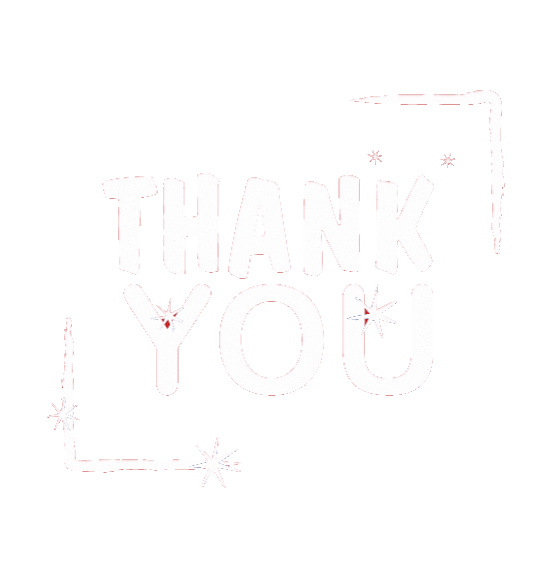
- Mark as New
- Bookmark
- Subscribe
- Mute
- Subscribe to RSS Feed
- Permalink
- Report Inappropriate Content
- Mark as New
- Bookmark
- Subscribe
- Mute
- Subscribe to RSS Feed
- Permalink
- Report Inappropriate Content
Thank you. I am glad it helps.
Samudra
- Mark as New
- Bookmark
- Subscribe
- Mute
- Subscribe to RSS Feed
- Permalink
- Report Inappropriate Content
- Mark as New
- Bookmark
- Subscribe
- Mute
- Subscribe to RSS Feed
- Permalink
- Report Inappropriate Content
Just to link more info:
- Mark as New
- Bookmark
- Subscribe
- Mute
- Subscribe to RSS Feed
- Permalink
- Report Inappropriate Content
- Mark as New
- Bookmark
- Subscribe
- Mute
- Subscribe to RSS Feed
- Permalink
- Report Inappropriate Content
Thank You so Much for this! Just what I was looking for. For your Answer, #4-the event object within the onChange() method does not directly give the range selected/updated. But you can get it using
var source = e.source;
source.getActiveRange();
Where do I enter the var source script? I entered in the other script under myfunction, but am confused on where to add the var source script.
Thanks for your reply!
G
- Mark as New
- Bookmark
- Subscribe
- Mute
- Subscribe to RSS Feed
- Permalink
- Report Inappropriate Content
- Mark as New
- Bookmark
- Subscribe
- Mute
- Subscribe to RSS Feed
- Permalink
- Report Inappropriate Content
I think I figured out where to put the code. I have it like this…
function myFunction() {
var ss = SpreadsheetApp.openById(“15D9Q7292xRY6I06Igrq3rqRoaR3TwT83PqtFF3Gytww”)
var source = e.source;
source.getActiveRange();
}
Is there anything that I’m missing? When I run the code, it gives me an error of ReferenceError: e is not defined (line 3, file “Code”)
Is there something else that I’m supposed to be adding? I’m a little new to programming…![]()
The column that I want this to run on is Column B of this attached screenshot. Its the Manage Order Tab on the bottom of that sheet…
Thanks
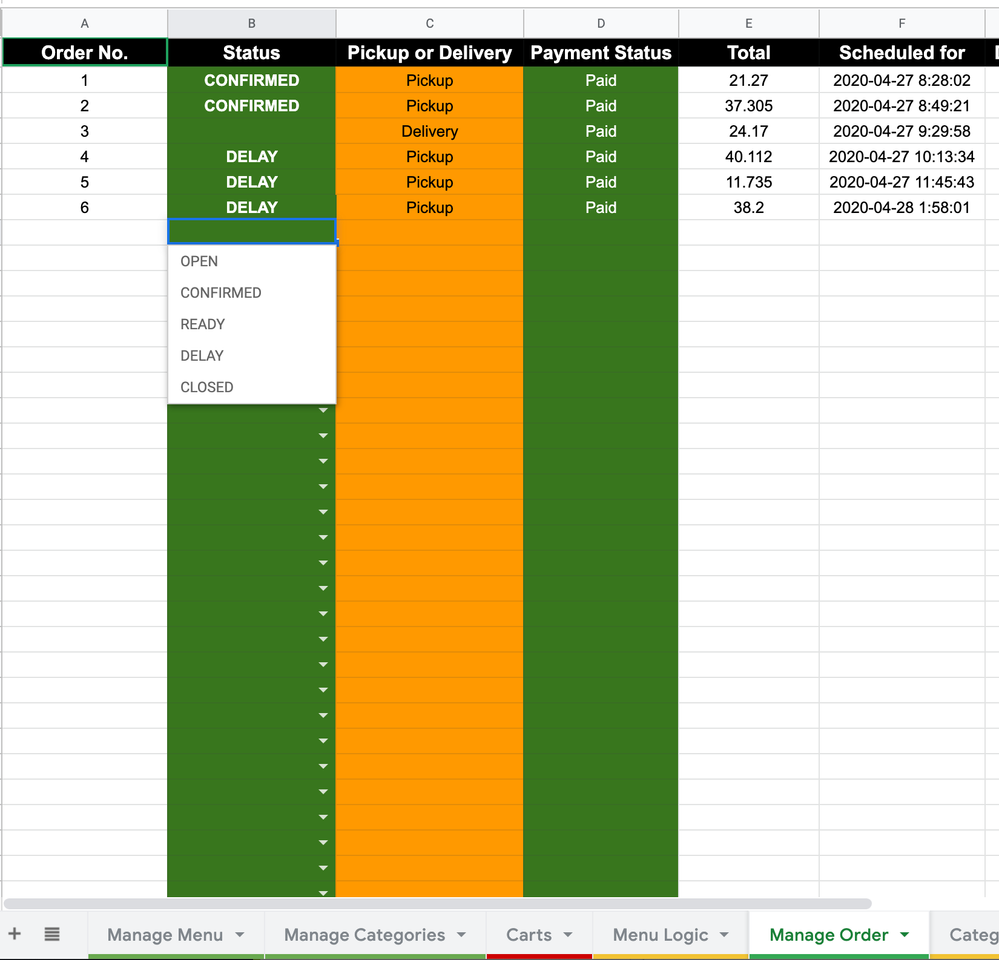
- Mark as New
- Bookmark
- Subscribe
- Mute
- Subscribe to RSS Feed
- Permalink
- Report Inappropriate Content
- Mark as New
- Bookmark
- Subscribe
- Mute
- Subscribe to RSS Feed
- Permalink
- Report Inappropriate Content
- You need to set an onChange() trigger to make it work
- You need to add the event object as a parameter to your function
- You cannot use system parameters as variables; var source = e.source is not a valid statement
- Event object always refers to the active spreadsheet, therefore below declarations are the same:
var ss = SpreadsheetApp.openById(".....")
var source = e.source // though this statement is already invalid
function myFunction(e) {
var ss = SpreadsheetApp.openById(“15D9Q7292xRY6I06Igrq3rqRoaR3TwT83PqtFF3Gytww”)
var source = e.source;
source.getActiveRange();
}
You can wrap this function like this, which is more correct:
function myFunction(e) {
var ss = e.source; // returns the active spreadsheet as 'event object'
var sht = ss.getActiveSheet(); // assigns active sheet of active spreadsheet
var rng = sht.getActiveRange(); // assigns active range in active sheet of active spreadsheet
}
- Mark as New
- Bookmark
- Subscribe
- Mute
- Subscribe to RSS Feed
- Permalink
- Report Inappropriate Content
- Mark as New
- Bookmark
- Subscribe
- Mute
- Subscribe to RSS Feed
- Permalink
- Report Inappropriate Content
Hello - I am sorry I dont understand. I am running into the same issue but I am unsure which lines to change. I have a database in google sheets and I update it both in Appsheet and Google Sheets manually. But when I use the Appsheet, the changelog (made with scripts) does not function. I have the following script:
function onEdit(e) {
var changelogSheetName = "Changelog";
var ss = SpreadsheetApp.getActiveSpreadsheet();
var cell = SpreadsheetApp.getActiveRange();
var timestamp = new Date();
var currentSheet = ss.getActiveSheet();
var currentSheetName = currentSheet.getName();
var previousValue = e.oldValue;
var newValue = cell.getValue();
var typeChange = "Edit";
var field = currentSheet.getRange(1, cell.getColumn()).getValue();
var id = currentSheet.getRange(cell.getRow(), 1).getValue();
var id2 = currentSheet.getRange(cell.getRow(), 2).getValue();
// if it is the changelog sheet that is being edited, do not record the change to avoid recursion
if (currentSheetName == changelogSheetName) return;
var changelogSheet = ss.getSheetByName(changelogSheetName);
if (changelogSheet == null) {
// no changelog sheet found, create it as the last sheet in the spreadsheet
changelogSheet = ss.insertSheet(changelogSheetName, ss.getNumSheets());
Utilities.sleep(2000); // give time for the new sheet to render before going back
ss.setActiveSheet(currentSheet);
changelogSheet.getRange('A1:I1').setBackground('#E0E0E0');
changelogSheet.appendRow(["Timestamp", "field", "id", "id2", "Sheet", "Cell", "Type", "Old Value", "New Value", "User"]);
changelogSheet.deleteColumns(8,19);
changelogSheet.setFrozenRows(1);
changelogSheet.setColumnWidth(1, 170);
changelogSheet.setColumnWidth(7, 170);
changelogSheet.protect();
}
var user = Session.getEffectiveUser().getEmail();
if (previousValue == null){
typeChange = "Add";
} else if (newValue == "") {
typeChange = "Remove";
}
changelogSheet.appendRow([timestamp, field, id, id2, currentSheetName, cell.getA1Notation(), typeChange, previousValue, newValue, user]);
}-
Account
6 -
App Management
21 -
Automation
186 -
Data
140 -
Errors
19 -
Expressions
206 -
Integrations
103 -
Intelligence
17 -
Other
57 -
Resources
24 -
Security
14 -
Templates
54 -
Users
19 -
UX
217

 Twitter
Twitter