- AppSheet
- AppSheet Forum
- AppSheet Q&A
- Table View > Headers ignore Display Name expressio...
- Subscribe to RSS Feed
- Mark Topic as New
- Mark Topic as Read
- Float this Topic for Current User
- Bookmark
- Subscribe
- Mute
- Printer Friendly Page
- Mark as New
- Bookmark
- Subscribe
- Mute
- Subscribe to RSS Feed
- Permalink
- Report Inappropriate Content
- Mark as New
- Bookmark
- Subscribe
- Mute
- Subscribe to RSS Feed
- Permalink
- Report Inappropriate Content
I’m facing a rather strange behaviour of a Table View in one of my recently created apps:
Table Headers display the column name despite expressions for the columns’ Display Name are set.
In another app created previously using the same account, the values calculated by the Display Name expression are correctly used for the table headers instead.
Settings for both apps are claimed to be identical.
Testing the simple Display Name expression yields expected output.
In addition, Display Name expressions work in Details View and Form View, but also not in Inline View.
Now, what am I missing here?
Table View ignoring Display Name in table headers:
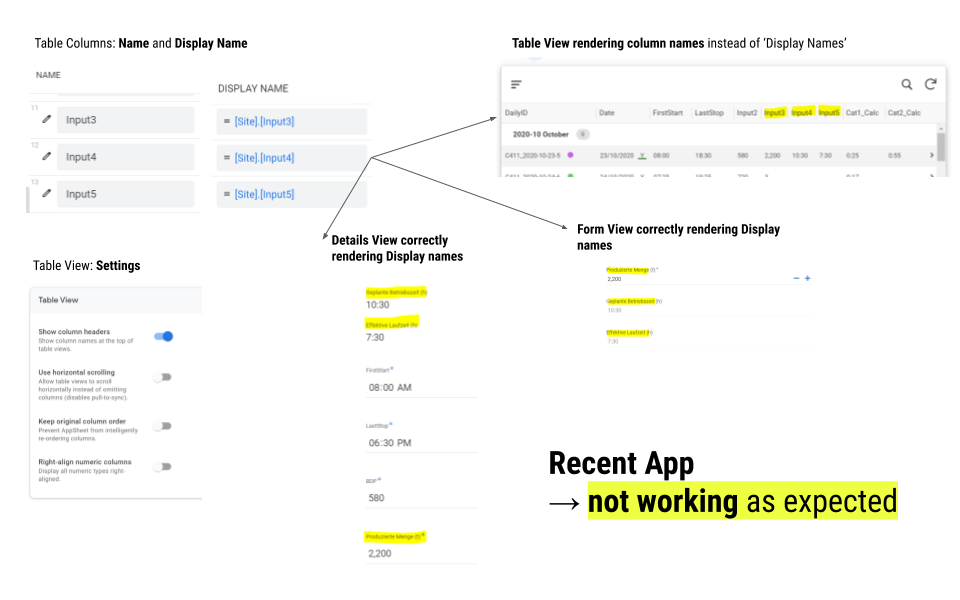
Table View correctly using Display Name in table headers:
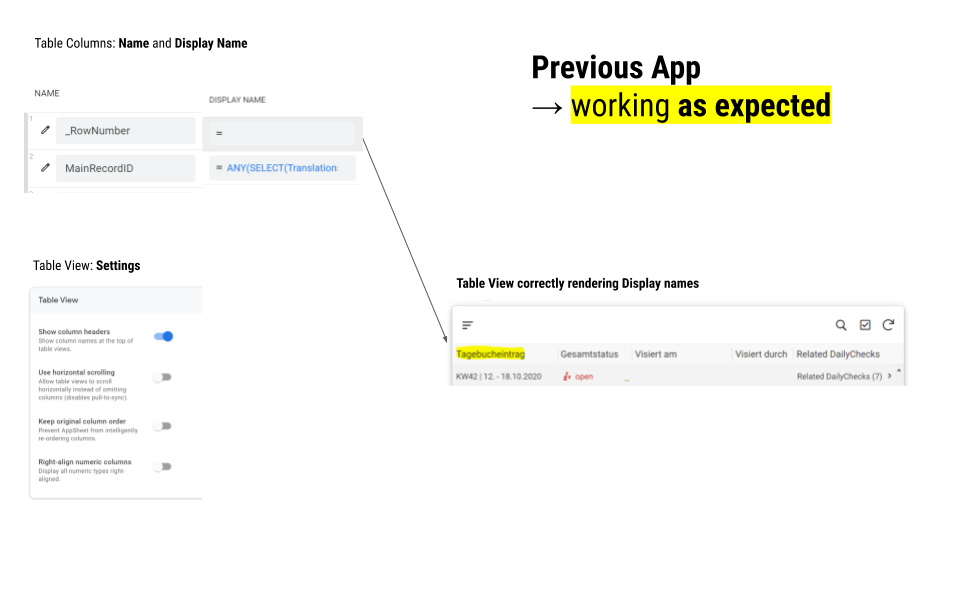
- Labels:
-
UX
- Mark as New
- Bookmark
- Subscribe
- Mute
- Subscribe to RSS Feed
- Permalink
- Report Inappropriate Content
- Mark as New
- Bookmark
- Subscribe
- Mute
- Subscribe to RSS Feed
- Permalink
- Report Inappropriate Content
This may be a bug. Please contact support@appsheet.com for help with this.
- Mark as New
- Bookmark
- Subscribe
- Mute
- Subscribe to RSS Feed
- Permalink
- Report Inappropriate Content
- Mark as New
- Bookmark
- Subscribe
- Mute
- Subscribe to RSS Feed
- Permalink
- Report Inappropriate Content
Got it. Asked support@appsheet.com for help. Thanks.
- Mark as New
- Bookmark
- Subscribe
- Mute
- Subscribe to RSS Feed
- Permalink
- Report Inappropriate Content
- Mark as New
- Bookmark
- Subscribe
- Mute
- Subscribe to RSS Feed
- Permalink
- Report Inappropriate Content
In a very similar way. The display name of the field in the table is shorter than in the other views. I assign it to you with this function:
IF(CONTEXT("ViewType")="table","Reclamac.","Nº de incidencias con origen en reclamaciones de ciudadanos")
This works if the table is displayed independently but not if the table is part of a dashboard.
Separate table:
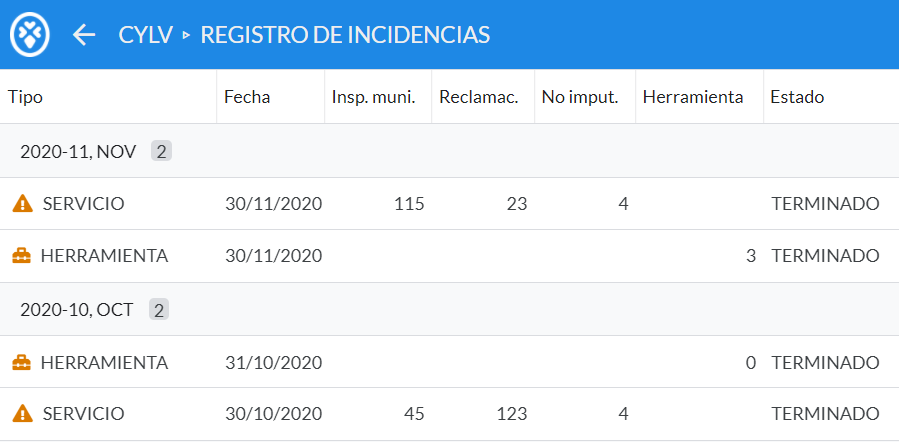
The same table inside dashboard:
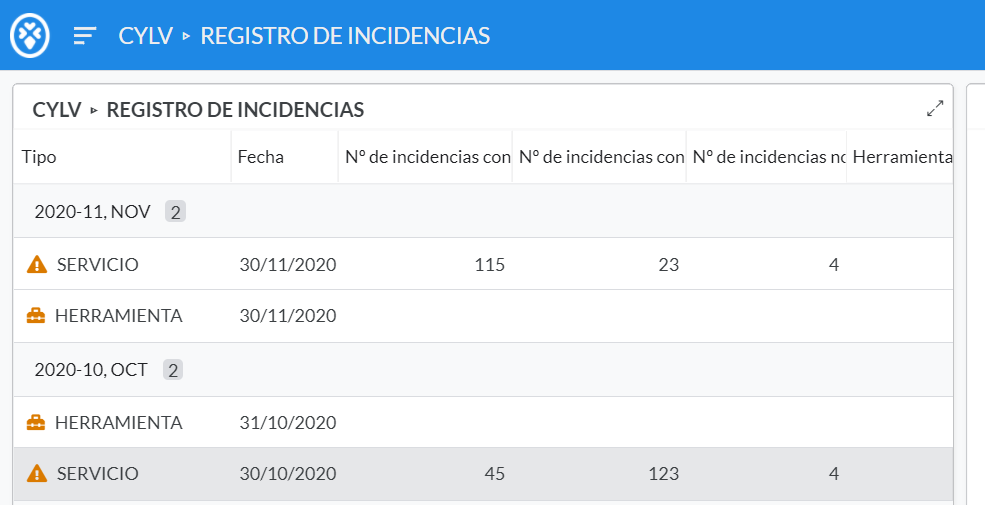
Is this a bug or am I doing something wrong?
Thank you
- Mark as New
- Bookmark
- Subscribe
- Mute
- Subscribe to RSS Feed
- Permalink
- Report Inappropriate Content
- Mark as New
- Bookmark
- Subscribe
- Mute
- Subscribe to RSS Feed
- Permalink
- Report Inappropriate Content
CONTEXT(“ViewType”) will return as “Dashboard” when you’re in a Dashboard view, even if the sub-view is a Table.
- Mark as New
- Bookmark
- Subscribe
- Mute
- Subscribe to RSS Feed
- Permalink
- Report Inappropriate Content
- Mark as New
- Bookmark
- Subscribe
- Mute
- Subscribe to RSS Feed
- Permalink
- Report Inappropriate Content
Thank you very much for the help, indeed that is so but it is not what I would like. Is there a sub-context concept?
A dashboard view includes a table view and a detail view. In the table view I need a short name and in the detail view I need a long name. This way, I can only have a short name or a long name in both. How can I get what I’m looking for?
- Mark as New
- Bookmark
- Subscribe
- Mute
- Subscribe to RSS Feed
- Permalink
- Report Inappropriate Content
- Mark as New
- Bookmark
- Subscribe
- Mute
- Subscribe to RSS Feed
- Permalink
- Report Inappropriate Content
Nope. ![]()
- Mark as New
- Bookmark
- Subscribe
- Mute
- Subscribe to RSS Feed
- Permalink
- Report Inappropriate Content
- Mark as New
- Bookmark
- Subscribe
- Mute
- Subscribe to RSS Feed
- Permalink
- Report Inappropriate Content
Create a(n optionally virtual) column that mirrors the column’s value. Give the original one header, the new column the other header. Create a new table view for use in the dashboard. Include the column with the desired header in that view. Set the Row Selected event action for that table to an action that navigates to a detail view that uses the desired header.
- Mark as New
- Bookmark
- Subscribe
- Mute
- Subscribe to RSS Feed
- Permalink
- Report Inappropriate Content
- Mark as New
- Bookmark
- Subscribe
- Mute
- Subscribe to RSS Feed
- Permalink
- Report Inappropriate Content
Thank you very much steve, I will do that
-
Account
1,672 -
App Management
3,067 -
AppSheet
1 -
Automation
10,287 -
Bug
966 -
Data
9,653 -
Errors
5,715 -
Expressions
11,742 -
General Miscellaneous
1 -
Google Cloud Deploy
1 -
image and text
1 -
Integrations
1,599 -
Intelligence
578 -
Introductions
85 -
Other
2,880 -
Photos
1 -
Resources
534 -
Security
826 -
Templates
1,300 -
Users
1,551 -
UX
9,094
- « Previous
- Next »
| User | Count |
|---|---|
| 40 | |
| 26 | |
| 22 | |
| 20 | |
| 15 |

 Twitter
Twitter