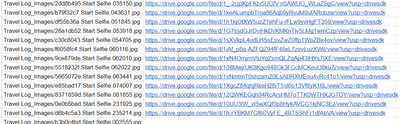- AppSheet
- AppSheet Forum
- AppSheet Q&A
- Take image from image column and display as link
- Subscribe to RSS Feed
- Mark Topic as New
- Mark Topic as Read
- Float this Topic for Current User
- Bookmark
- Subscribe
- Mute
- Printer Friendly Page
- Mark as New
- Bookmark
- Subscribe
- Mute
- Subscribe to RSS Feed
- Permalink
- Report Inappropriate Content
- Mark as New
- Bookmark
- Subscribe
- Mute
- Subscribe to RSS Feed
- Permalink
- Report Inappropriate Content
Hey Everyone,
Simple request… Just cant seem to get it to work,
User take images in app, Image is displayed. All good.
Now also need capability to go to image link. for image download etc, various other stuff. idk
Setup a virtual column called [Image Link]
Trying to set the formula as [Image] to copy from my image column. This obviously doesn’t work. So I now have it as ENCODEURL([Image])
The link doesn’t seem to open. Thinking I need to Encapsulate this expression with some other stuff, but cant figure out what. Images are all hosted in google drive
Thanks guys,
Solved! Go to Solution.
- Mark as New
- Bookmark
- Subscribe
- Mute
- Subscribe to RSS Feed
- Permalink
- Report Inappropriate Content
- Mark as New
- Bookmark
- Subscribe
- Mute
- Subscribe to RSS Feed
- Permalink
- Report Inappropriate Content
So, It’s further down in the help article that I sent you…
Format:
=CONCATENATE(“https://www.appsheet.com/template/gettablefileurl?appName=”, ENCODEURL(" AppName-Account# “), “&tableName=”, ENCODEURL(” TableName "), “&fileName=”, ENCODEURL(+ ImageColumnCell ))
Sample:
=CONCATENATE(“https://www.appsheet.com/template/gettablefileurl?appName=”, ENCODEURL(" Inventory-114348 “), “&tableName=”, ENCODEURL(” Orders "), “&fileName=”, ENCODEURL(+ B2 )))
To find the application name to include in the image URL, look at the URL bar of the app editor browser window. It should contain something like "https://www.appsheet.com/Template/AppDef?appName=Inventory-114348". The application name is the value following “?appName=”. In this case, the application name is “Inventory-114348”.
To find the table name to include in the image URL, do this:
- In the app editor, go to the Data > Tables pane.
- Expand the table that contains the image field.
- Copy the value in the Table Name property.
To test the image URL, copy the constructed value into any browser window. The image should render. If there is something wrong with the image URL construction, the image will not render and instead you will see a message indicating that the page could not be found. Almost always, this is because the application name specified is incorrectly.
Now that you have the correct image URL, you can embed the image inline within your Google spreadsheet. To do so, add another column (you could call it Image Preview for example), and then wrap the image URL in an IMAGE() expression.
Format:
=IMAGE(CONCATENATE(“https://www.appsheet.com/template/gettablefileurl?appName=”, ENCODEURL(" AppName-Account# “), “&tableName=”, ENCODEURL” TableName "), “&fileName=”, ENCODEURL(+ ImageColumnCell )))
Sample:
=IMAGE(CONCATENATE(“https://www.appsheet.com/template/gettablefileurl?appName=”, ENCODEURL(" Inventory-114348 "), “&tableName=”, ENCODEURL( “Orders”) , “&fileName=”, ENCODEURL(+ B2 )))
- Mark as New
- Bookmark
- Subscribe
- Mute
- Subscribe to RSS Feed
- Permalink
- Report Inappropriate Content
- Mark as New
- Bookmark
- Subscribe
- Mute
- Subscribe to RSS Feed
- Permalink
- Report Inappropriate Content
You need to create the getablefile link… It’s down a bit…
- Mark as New
- Bookmark
- Subscribe
- Mute
- Subscribe to RSS Feed
- Permalink
- Report Inappropriate Content
- Mark as New
- Bookmark
- Subscribe
- Mute
- Subscribe to RSS Feed
- Permalink
- Report Inappropriate Content
Yes but im wondering how to get the file id as the image itself was taken in the app.
- Mark as New
- Bookmark
- Subscribe
- Mute
- Subscribe to RSS Feed
- Permalink
- Report Inappropriate Content
- Mark as New
- Bookmark
- Subscribe
- Mute
- Subscribe to RSS Feed
- Permalink
- Report Inappropriate Content
It’s always the same concatenation, you can recreate it. I think it’s the key, image column, and some form of datetime…
- Mark as New
- Bookmark
- Subscribe
- Mute
- Subscribe to RSS Feed
- Permalink
- Report Inappropriate Content
- Mark as New
- Bookmark
- Subscribe
- Mute
- Subscribe to RSS Feed
- Permalink
- Report Inappropriate Content
Sorry man, I’m not seeing the connection. In my spreadsheet I’m just seeing the file location, not the file ID or anything. Is there a standard expression for this or everyone does it different? Not sure where to start.
- Mark as New
- Bookmark
- Subscribe
- Mute
- Subscribe to RSS Feed
- Permalink
- Report Inappropriate Content
- Mark as New
- Bookmark
- Subscribe
- Mute
- Subscribe to RSS Feed
- Permalink
- Report Inappropriate Content
I don’t take in-app pictures, so I don’t completely follow information regarding it, but as @Grant_Stead said, it should be easily recreatable. I would go to the folder where all these images are being stored and look at their filenames. As you analyze those, they should start to line up with some form of what Grant said. That should help you get the full path.
- Mark as New
- Bookmark
- Subscribe
- Mute
- Subscribe to RSS Feed
- Permalink
- Report Inappropriate Content
- Mark as New
- Bookmark
- Subscribe
- Mute
- Subscribe to RSS Feed
- Permalink
- Report Inappropriate Content
Im sorry I have been doing that but im not seeing any relation between the file name and the File ID at all.
- Mark as New
- Bookmark
- Subscribe
- Mute
- Subscribe to RSS Feed
- Permalink
- Report Inappropriate Content
- Mark as New
- Bookmark
- Subscribe
- Mute
- Subscribe to RSS Feed
- Permalink
- Report Inappropriate Content
Sorry, I can’t provide additional help in regards to this one. All the images I use are named images that I pre-uploaded. So I know the exact URL for them.
- Mark as New
- Bookmark
- Subscribe
- Mute
- Subscribe to RSS Feed
- Permalink
- Report Inappropriate Content
- Mark as New
- Bookmark
- Subscribe
- Mute
- Subscribe to RSS Feed
- Permalink
- Report Inappropriate Content
Hopefully someone else has had the same issue. ![]()
- Mark as New
- Bookmark
- Subscribe
- Mute
- Subscribe to RSS Feed
- Permalink
- Report Inappropriate Content
- Mark as New
- Bookmark
- Subscribe
- Mute
- Subscribe to RSS Feed
- Permalink
- Report Inappropriate Content
I don’t think I understand EXACTLY what you’re trying to do?
- Mark as New
- Bookmark
- Subscribe
- Mute
- Subscribe to RSS Feed
- Permalink
- Report Inappropriate Content
- Mark as New
- Bookmark
- Subscribe
- Mute
- Subscribe to RSS Feed
- Permalink
- Report Inappropriate Content
So user take images of the delivery slip in our receiving app.
I have others who need to be able to download and print this image.
- Mark as New
- Bookmark
- Subscribe
- Mute
- Subscribe to RSS Feed
- Permalink
- Report Inappropriate Content
- Mark as New
- Bookmark
- Subscribe
- Mute
- Subscribe to RSS Feed
- Permalink
- Report Inappropriate Content
Can’t they just select the image to open it, then right click to save it?
- Mark as New
- Bookmark
- Subscribe
- Mute
- Subscribe to RSS Feed
- Permalink
- Report Inappropriate Content
- Mark as New
- Bookmark
- Subscribe
- Mute
- Subscribe to RSS Feed
- Permalink
- Report Inappropriate Content
I think the quality still goes down little even though I have it set to full image quality upload. Was thinking with a link going to the original image would be better quality. Correct me if I’m wrong, as this doesn’t seem to be an issue other have encountered ![]()
- Mark as New
- Bookmark
- Subscribe
- Mute
- Subscribe to RSS Feed
- Permalink
- Report Inappropriate Content
- Mark as New
- Bookmark
- Subscribe
- Mute
- Subscribe to RSS Feed
- Permalink
- Report Inappropriate Content
The main issue here that you need to work around is that the way google drive stores the images, is that even if you you have the folder shared, public, it’s very hard to have the “Public Link” to the actual image from google drive… So around here, we typically can get a strange work around to a public link, based on that concatenated getablefile url…
Have you tried creating the getable file url to see if that works?
- Mark as New
- Bookmark
- Subscribe
- Mute
- Subscribe to RSS Feed
- Permalink
- Report Inappropriate Content
- Mark as New
- Bookmark
- Subscribe
- Mute
- Subscribe to RSS Feed
- Permalink
- Report Inappropriate Content
What is a getable file URL?
You see the problem is somehow I need to get the file ID for any of this to work. Once I can get that someone with app sheet, I’m good.
- Mark as New
- Bookmark
- Subscribe
- Mute
- Subscribe to RSS Feed
- Permalink
- Report Inappropriate Content
- Mark as New
- Bookmark
- Subscribe
- Mute
- Subscribe to RSS Feed
- Permalink
- Report Inappropriate Content
Ah, I did not notice the detail of Google Drive. Unfortunately, there is currently no known way to determine the File ID that Drive produces for sharing the file, outside of going into Drive and sharing it from there. Now that Google owns AppSheet, it is possible we eventually get that functionality. But for now, there is no way to get that URL programmatically.
- Mark as New
- Bookmark
- Subscribe
- Mute
- Subscribe to RSS Feed
- Permalink
- Report Inappropriate Content
- Mark as New
- Bookmark
- Subscribe
- Mute
- Subscribe to RSS Feed
- Permalink
- Report Inappropriate Content
So, It’s further down in the help article that I sent you…
Format:
=CONCATENATE(“https://www.appsheet.com/template/gettablefileurl?appName=”, ENCODEURL(" AppName-Account# “), “&tableName=”, ENCODEURL(” TableName "), “&fileName=”, ENCODEURL(+ ImageColumnCell ))
Sample:
=CONCATENATE(“https://www.appsheet.com/template/gettablefileurl?appName=”, ENCODEURL(" Inventory-114348 “), “&tableName=”, ENCODEURL(” Orders "), “&fileName=”, ENCODEURL(+ B2 )))
To find the application name to include in the image URL, look at the URL bar of the app editor browser window. It should contain something like "https://www.appsheet.com/Template/AppDef?appName=Inventory-114348". The application name is the value following “?appName=”. In this case, the application name is “Inventory-114348”.
To find the table name to include in the image URL, do this:
- In the app editor, go to the Data > Tables pane.
- Expand the table that contains the image field.
- Copy the value in the Table Name property.
To test the image URL, copy the constructed value into any browser window. The image should render. If there is something wrong with the image URL construction, the image will not render and instead you will see a message indicating that the page could not be found. Almost always, this is because the application name specified is incorrectly.
Now that you have the correct image URL, you can embed the image inline within your Google spreadsheet. To do so, add another column (you could call it Image Preview for example), and then wrap the image URL in an IMAGE() expression.
Format:
=IMAGE(CONCATENATE(“https://www.appsheet.com/template/gettablefileurl?appName=”, ENCODEURL(" AppName-Account# “), “&tableName=”, ENCODEURL” TableName "), “&fileName=”, ENCODEURL(+ ImageColumnCell )))
Sample:
=IMAGE(CONCATENATE(“https://www.appsheet.com/template/gettablefileurl?appName=”, ENCODEURL(" Inventory-114348 "), “&tableName=”, ENCODEURL( “Orders”) , “&fileName=”, ENCODEURL(+ B2 )))
- Mark as New
- Bookmark
- Subscribe
- Mute
- Subscribe to RSS Feed
- Permalink
- Report Inappropriate Content
- Mark as New
- Bookmark
- Subscribe
- Mute
- Subscribe to RSS Feed
- Permalink
- Report Inappropriate Content
Ok, I will work through this. Thank you. Will get back to you on this tomorrow.
- Mark as New
- Bookmark
- Subscribe
- Mute
- Subscribe to RSS Feed
- Permalink
- Report Inappropriate Content
- Mark as New
- Bookmark
- Subscribe
- Mute
- Subscribe to RSS Feed
- Permalink
- Report Inappropriate Content
Hi I know I came here latelly, but any advice for me ?
I have read everything and I’m not getting the Filename data:
ENCODEURL([image-or-file-column])
This is not working for me, (If I put it manually, It work perfectlly, but is not getting Image info
This is my Code
CONCATENATE(
“https://www.appsheet.com/template/gettablefileurl”,
“?appName=”, ENCODEURL(CONTEXT(“AppName”)),
“&tableName=”, ENCODEURL(CONTEXT(“Table”)),
“&fileName=”, ENCODEURL([Evidencia])
)
And The column [Evidencia] Is an image type column
- Mark as New
- Bookmark
- Subscribe
- Mute
- Subscribe to RSS Feed
- Permalink
- Report Inappropriate Content
- Mark as New
- Bookmark
- Subscribe
- Mute
- Subscribe to RSS Feed
- Permalink
- Report Inappropriate Content
Where are you trying to put this expression?
- Mark as New
- Bookmark
- Subscribe
- Mute
- Subscribe to RSS Feed
- Permalink
- Report Inappropriate Content
- Mark as New
- Bookmark
- Subscribe
- Mute
- Subscribe to RSS Feed
- Permalink
- Report Inappropriate Content
I Tried on Appsheet and on google sheets
- Mark as New
- Bookmark
- Subscribe
- Mute
- Subscribe to RSS Feed
- Permalink
- Report Inappropriate Content
- Mark as New
- Bookmark
- Subscribe
- Mute
- Subscribe to RSS Feed
- Permalink
- Report Inappropriate Content
That expression will not work in Google Sheets; it will only work in AppSheet.
- Mark as New
- Bookmark
- Subscribe
- Mute
- Subscribe to RSS Feed
- Permalink
- Report Inappropriate Content
- Mark as New
- Bookmark
- Subscribe
- Mute
- Subscribe to RSS Feed
- Permalink
- Report Inappropriate Content
But At this moment I only have it on Appsheet, And it’s not working either.
This is the formula that I have on Appsheet:
IF(ISBLANK([Evidencia]),"",
CONCATENATE(
“https://www.appsheet.com/template/gettablefileurl”,
“?appName=”, ENCODEURL(CONTEXT(“AppName”)),
“&tableName=”, ENCODEURL(CONTEXT(“Table”)),
“&fileName=”, ENCODEURL([Evidencia])
)
)
Where the Column [Evidencia] is a Image column type.
But when I checked on google sheets it only shows me:
It is missing the Filename… part
- Mark as New
- Bookmark
- Subscribe
- Mute
- Subscribe to RSS Feed
- Permalink
- Report Inappropriate Content
- Mark as New
- Bookmark
- Subscribe
- Mute
- Subscribe to RSS Feed
- Permalink
- Report Inappropriate Content
How does this column get its value?
- Mark as New
- Bookmark
- Subscribe
- Mute
- Subscribe to RSS Feed
- Permalink
- Report Inappropriate Content
- Mark as New
- Bookmark
- Subscribe
- Mute
- Subscribe to RSS Feed
- Permalink
- Report Inappropriate Content
By taking a picture
- Mark as New
- Bookmark
- Subscribe
- Mute
- Subscribe to RSS Feed
- Permalink
- Report Inappropriate Content
- Mark as New
- Bookmark
- Subscribe
- Mute
- Subscribe to RSS Feed
- Permalink
- Report Inappropriate Content
The image file name is not stored in the column until a sync occurs.
See How Image Capture Works here:
- Mark as New
- Bookmark
- Subscribe
- Mute
- Subscribe to RSS Feed
- Permalink
- Report Inappropriate Content
- Mark as New
- Bookmark
- Subscribe
- Mute
- Subscribe to RSS Feed
- Permalink
- Report Inappropriate Content
So, what should I do here ?
- Mark as New
- Bookmark
- Subscribe
- Mute
- Subscribe to RSS Feed
- Permalink
- Report Inappropriate Content
- Mark as New
- Bookmark
- Subscribe
- Mute
- Subscribe to RSS Feed
- Permalink
- Report Inappropriate Content
Make the column that contains the link a virtual column,
- Mark as New
- Bookmark
- Subscribe
- Mute
- Subscribe to RSS Feed
- Permalink
- Report Inappropriate Content
- Mark as New
- Bookmark
- Subscribe
- Mute
- Subscribe to RSS Feed
- Permalink
- Report Inappropriate Content
And if I need to save the URL on my database ? Should I have a column = [virtual Column], no it won´t work due to a virtual column cant be taken on a regular column, so I don’t know how to storage that value in my database.
- Mark as New
- Bookmark
- Subscribe
- Mute
- Subscribe to RSS Feed
- Permalink
- Report Inappropriate Content
- Mark as New
- Bookmark
- Subscribe
- Mute
- Subscribe to RSS Feed
- Permalink
- Report Inappropriate Content
If you need the link saved, you must use a normal, non-virtual column. Put the expression in that column’s App formula. Hopefully, when the Image column’s value gets updated with the final image file name, the normal row update process will occur, including the recalculation of App formula expressions. I say “hopefully” because this isn’t something I’ve ever done, so I have to speculate. Give it a try and let us know!
- Mark as New
- Bookmark
- Subscribe
- Mute
- Subscribe to RSS Feed
- Permalink
- Report Inappropriate Content
- Mark as New
- Bookmark
- Subscribe
- Mute
- Subscribe to RSS Feed
- Permalink
- Report Inappropriate Content
I Used a non-virtual column before I tried with the virtual column and that’s how it didn´t work. So I guess is not possible…
![]()
- Mark as New
- Bookmark
- Subscribe
- Mute
- Subscribe to RSS Feed
- Permalink
- Report Inappropriate Content
- Mark as New
- Bookmark
- Subscribe
- Mute
- Subscribe to RSS Feed
- Permalink
- Report Inappropriate Content
I am trying to reach the same solution as you Juan. I found a side solution that worked for the time being was to change a setting under the “update behavior” setting. I selected “reset on edit?” to true. After this, my users would use the app to take an image, save it. They would then hit edit and save a second time. I think the app formula is running concurrently as the app is writing the location in the Image column and causing a problem. I am now searching for a way to have the appformula run in the back end without having to hit edit and save the second time.
- Mark as New
- Bookmark
- Subscribe
- Mute
- Subscribe to RSS Feed
- Permalink
- Report Inappropriate Content
- Mark as New
- Bookmark
- Subscribe
- Mute
- Subscribe to RSS Feed
- Permalink
- Report Inappropriate Content
If you still need the solution:
You need to create a bot.
When a new row is added, run this proccess:
- Run a data action
- Set Row Values
- Set these columns: Chosose the columns where you want the URL to appears.
With this formula:
CONCATENATE(
"https://www.appsheet.com/image/getimageurl",
"?appName=", ENCODEURL(CONTEXT("AppName")),
"&tableName=", ENCODEURL(CONTEXT("Table")),
"&fileName=", ENCODEURL([PictureColumn)
)
- Mark as New
- Bookmark
- Subscribe
- Mute
- Subscribe to RSS Feed
- Permalink
- Report Inappropriate Content
- Mark as New
- Bookmark
- Subscribe
- Mute
- Subscribe to RSS Feed
- Permalink
- Report Inappropriate Content
Thats really helpful. I have a question. When i try the same to generate QR code to the URL. I only get URL till app name. I tried in many different ways.
app is generating this link inside app. But the qr code only returning this much only
https://www.appsheet.com/start/22b90dde-5d9f-49cf-a99e-12f121dfc210. Why is that happening ? any idea ? It would be really helpful. Thanks in advance. ![]()
- Mark as New
- Bookmark
- Subscribe
- Mute
- Subscribe to RSS Feed
- Permalink
- Report Inappropriate Content
- Mark as New
- Bookmark
- Subscribe
- Mute
- Subscribe to RSS Feed
- Permalink
- Report Inappropriate Content
I display the image link by using bot, if this is exactly what you want.
- Mark as New
- Bookmark
- Subscribe
- Mute
- Subscribe to RSS Feed
- Permalink
- Report Inappropriate Content
- Mark as New
- Bookmark
- Subscribe
- Mute
- Subscribe to RSS Feed
- Permalink
- Report Inappropriate Content
Closing this Thread. I was such a noob at that time. Still am but not like this.
- Mark as New
- Bookmark
- Subscribe
- Mute
- Subscribe to RSS Feed
- Permalink
- Report Inappropriate Content
- Mark as New
- Bookmark
- Subscribe
- Mute
- Subscribe to RSS Feed
- Permalink
- Report Inappropriate Content
I have solved my issue. Thank you.
- Mark as New
- Bookmark
- Subscribe
- Mute
- Subscribe to RSS Feed
- Permalink
- Report Inappropriate Content
- Mark as New
- Bookmark
- Subscribe
- Mute
- Subscribe to RSS Feed
- Permalink
- Report Inappropriate Content
Any solution yet?
- Mark as New
- Bookmark
- Subscribe
- Mute
- Subscribe to RSS Feed
- Permalink
- Report Inappropriate Content
- Mark as New
- Bookmark
- Subscribe
- Mute
- Subscribe to RSS Feed
- Permalink
- Report Inappropriate Content
These days you can add a Google Drive Folder as a table inside AppSheet. This way you can "connect to files within a Google folder. AppSheet will provide a table with the folder contents and file metadata to use within your application." See here how-to.
This means you will have access to file IDs and can quite easily generate URLs by looking up the file name and returning the file ID.
Another way would be to create a Bot that generates a URL after a picture is saved (already mentioned above).
If you use an external Database (eg. MySQL, SQL server) you could also offload this by computing the value of the column by applying a formula on the database column such as (for SQL server):
('https://www.appsheet.com/image/getimageurl?appName=SIS10-cloud-912852&tableName=student&fileName='+[YourImageColumnName])
-
Account
1,673 -
App Management
3,071 -
AppSheet
1 -
Automation
10,290 -
Bug
966 -
Data
9,655 -
Errors
5,718 -
Expressions
11,747 -
General Miscellaneous
1 -
Google Cloud Deploy
1 -
image and text
1 -
Integrations
1,599 -
Intelligence
578 -
Introductions
85 -
Other
2,881 -
Photos
1 -
Resources
534 -
Security
827 -
Templates
1,300 -
Users
1,551 -
UX
9,094
- « Previous
- Next »
| User | Count |
|---|---|
| 43 | |
| 29 | |
| 22 | |
| 20 | |
| 15 |

 Twitter
Twitter