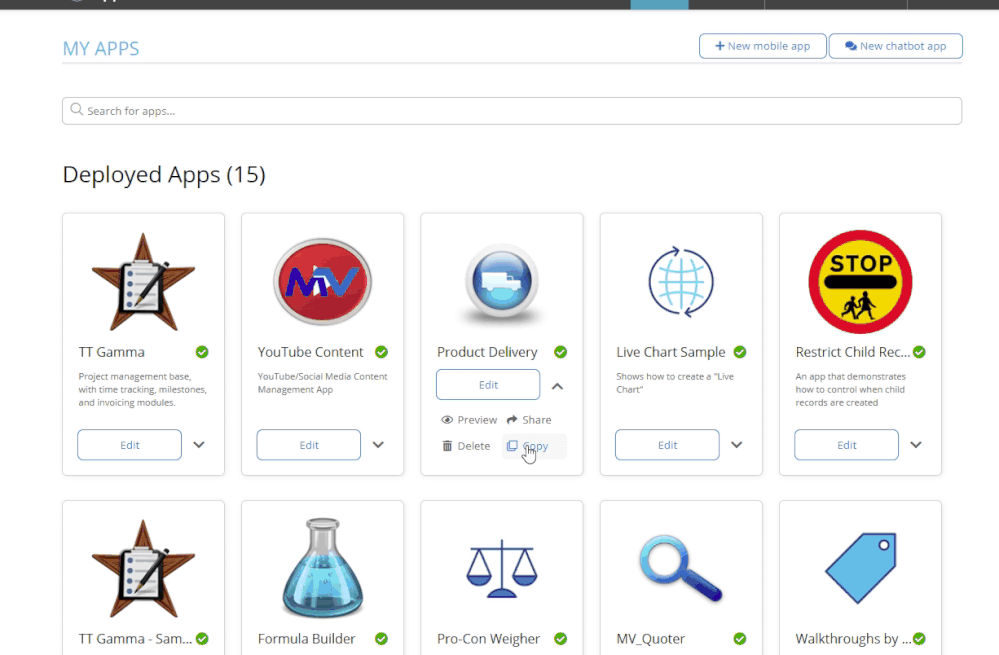- AppSheet
- Tips & Resources
- Tips & Tricks
- Upgrade App (change data providers)
- Subscribe to RSS Feed
- Mark Topic as New
- Mark Topic as Read
- Float this Topic for Current User
- Bookmark
- Subscribe
- Mute
- Printer Friendly Page
- Mark as New
- Bookmark
- Subscribe
- Mute
- Subscribe to RSS Feed
- Permalink
- Report Inappropriate Content
- Mark as New
- Bookmark
- Subscribe
- Mute
- Subscribe to RSS Feed
- Permalink
- Report Inappropriate Content
Hi There,
I’m looking for an opinion in regards to the best option to upgrade my current app with a different data provider.
So right now I’m using Office 365 but I want to swap to Google Sheet. what is the best way to do this upgrade to avoid any negative experiences?
Thanks in advance for your help!
- Mark as New
- Bookmark
- Subscribe
- Mute
- Subscribe to RSS Feed
- Permalink
- Report Inappropriate Content
- Mark as New
- Bookmark
- Subscribe
- Mute
- Subscribe to RSS Feed
- Permalink
- Report Inappropriate Content
This should be the best way I propose.
Before you take actions, please make sure your google sheet file contains exactly same data schema as original excel on Office 365, meaning, the name of the fields and number of the column for the same data table must be same, otherwise this transaction will fail.
Once this is confirmed, please go to the App editor, Table pane.
This transaction must be taken against each table if you have (usually it does) multiple tables.
See screenshot below
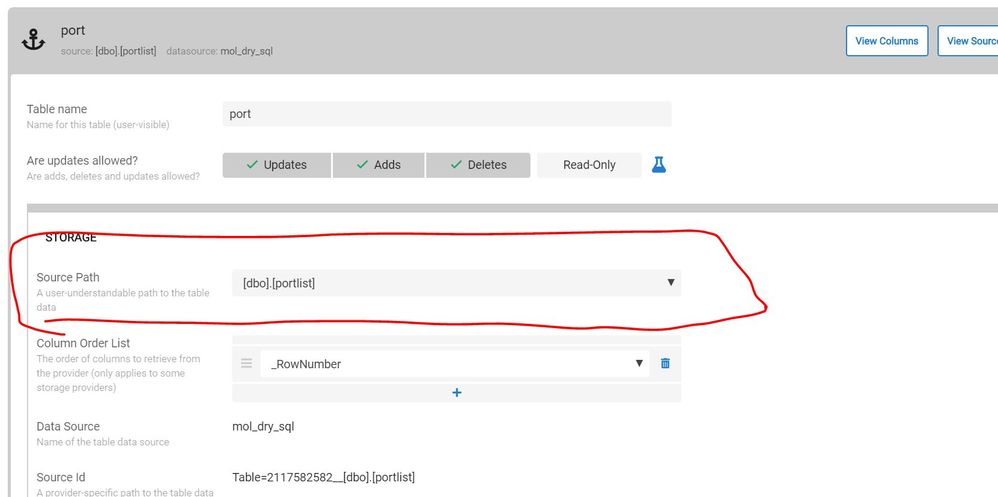
For the source path section, click the arrow to see the available option.
Select ‘browse for more data’.
Then pick up the new googlesheet.
Then save the change of the app definition.
This is pretty much simple. Swapping the origin of data source through the source Path section of each table.
Hope this help you and what you are looking for.
- Mark as New
- Bookmark
- Subscribe
- Mute
- Subscribe to RSS Feed
- Permalink
- Report Inappropriate Content
- Mark as New
- Bookmark
- Subscribe
- Mute
- Subscribe to RSS Feed
- Permalink
- Report Inappropriate Content
The column structure of my new spreadsheet (google sheet) is a bit different. I have added one more column and I have also changed the name of some of the headers. Will this have a big impact when doing the transaction? … I got 50 users working with this app and I want them to, once they Sync the app, they are straight away working with the new app version with no need to uninstall and install the app again.
- Mark as New
- Bookmark
- Subscribe
- Mute
- Subscribe to RSS Feed
- Permalink
- Report Inappropriate Content
- Mark as New
- Bookmark
- Subscribe
- Mute
- Subscribe to RSS Feed
- Permalink
- Report Inappropriate Content
As I said if you have discrepancy between original and target file field names, then your will see error.
To avoid that, please make sure that the new google sheet should have exactly same name for all the fields. Then once you complete swapping, then you can change the name of the column in two ways,
- Change the name of the field directly on the spreadsheet. Then you need to regenerate the column for that table on appsheet app editor.
- Change the 'display name ’ of the fields in app editor. This will not overwrite the original file column name.
To add new field, then after you complete swapping then add the new column to googlesheet . Then you regenerate the table to get the new filed detected by the appsheet.
Let me know if you need more assistance.
- Mark as New
- Bookmark
- Subscribe
- Mute
- Subscribe to RSS Feed
- Permalink
- Report Inappropriate Content
- Mark as New
- Bookmark
- Subscribe
- Mute
- Subscribe to RSS Feed
- Permalink
- Report Inappropriate Content
Ok, got you.
So, after I do the swap and after I do the changes to the column structure (one more column, header changes). I will notify my users that the app is ready, so my question at this point is, when they get into the app and the app sync, will they be using the new version straight away?
- Mark as New
- Bookmark
- Subscribe
- Mute
- Subscribe to RSS Feed
- Permalink
- Report Inappropriate Content
- Mark as New
- Bookmark
- Subscribe
- Mute
- Subscribe to RSS Feed
- Permalink
- Report Inappropriate Content
Yes whenever you edit your app, the new version number is given. As far as all your users are set to use ‘latest app version’ (normally it does as default set by AppSheet) then when all users access to your app, then they will extract latest app definition to catch up.
Firstly swap your data source first. And then amend correct name and add new field . Then regenerate tables . I suggest you take step by step approach.
- Mark as New
- Bookmark
- Subscribe
- Mute
- Subscribe to RSS Feed
- Permalink
- Report Inappropriate Content
- Mark as New
- Bookmark
- Subscribe
- Mute
- Subscribe to RSS Feed
- Permalink
- Report Inappropriate Content
Perfect. Thanks a lot for your help! ![]()
- Mark as New
- Bookmark
- Subscribe
- Mute
- Subscribe to RSS Feed
- Permalink
- Report Inappropriate Content
- Mark as New
- Bookmark
- Subscribe
- Mute
- Subscribe to RSS Feed
- Permalink
- Report Inappropriate Content
You are welcome, and enjoy Appsheet.
- Mark as New
- Bookmark
- Subscribe
- Mute
- Subscribe to RSS Feed
- Permalink
- Report Inappropriate Content
- Mark as New
- Bookmark
- Subscribe
- Mute
- Subscribe to RSS Feed
- Permalink
- Report Inappropriate Content
If you have your Google account connected to your AppSheet account, when you copy and app it gives you the choice of where to save the new data (if you want to make a copy).
This is a handy way of moving an entire app’s data from one source to another (even MySQL tables ![]() ).
).
Then you can either redirect your apps tables, as @tsuji_koichi laid out, or just switch to the new app and move forward from there.
- Mark as New
- Bookmark
- Subscribe
- Mute
- Subscribe to RSS Feed
- Permalink
- Report Inappropriate Content
- Mark as New
- Bookmark
- Subscribe
- Mute
- Subscribe to RSS Feed
- Permalink
- Report Inappropriate Content
If I use MYSQL, the columns that have formulas in the Excel do not go to the new table in MYSQL, right?
- Mark as New
- Bookmark
- Subscribe
- Mute
- Subscribe to RSS Feed
- Permalink
- Report Inappropriate Content
- Mark as New
- Bookmark
- Subscribe
- Mute
- Subscribe to RSS Feed
- Permalink
- Report Inappropriate Content
@FREDY_ORTEGON
You cannot store formulas in a SQL database
- Mark as New
- Bookmark
- Subscribe
- Mute
- Subscribe to RSS Feed
- Permalink
- Report Inappropriate Content
- Mark as New
- Bookmark
- Subscribe
- Mute
- Subscribe to RSS Feed
- Permalink
- Report Inappropriate Content
@Alejandra_Petro if you use excel formulas, you should keep this in mind.
-
Account
6 -
App Management
21 -
Automation
186 -
Data
140 -
Errors
19 -
Expressions
206 -
Integrations
103 -
Intelligence
17 -
Other
57 -
Resources
24 -
Security
14 -
Templates
55 -
Users
19 -
UX
218

 Twitter
Twitter