- AppSheet
- AppSheet Forum
- AppSheet Q&A
- White Label- how to disable app signing on Google ...
- Subscribe to RSS Feed
- Mark Topic as New
- Mark Topic as Read
- Float this Topic for Current User
- Bookmark
- Subscribe
- Mute
- Printer Friendly Page
- Mark as New
- Bookmark
- Subscribe
- Mute
- Subscribe to RSS Feed
- Permalink
- Report Inappropriate Content
- Mark as New
- Bookmark
- Subscribe
- Mute
- Subscribe to RSS Feed
- Permalink
- Report Inappropriate Content
I am uploading my app to the Google Play Console and in AppSheet instructions it say that you have to disable Google app signing…but there doesn’t seem to be a way to do that in their new interface…so I can’t seem to upload my APK without the error- (see image)
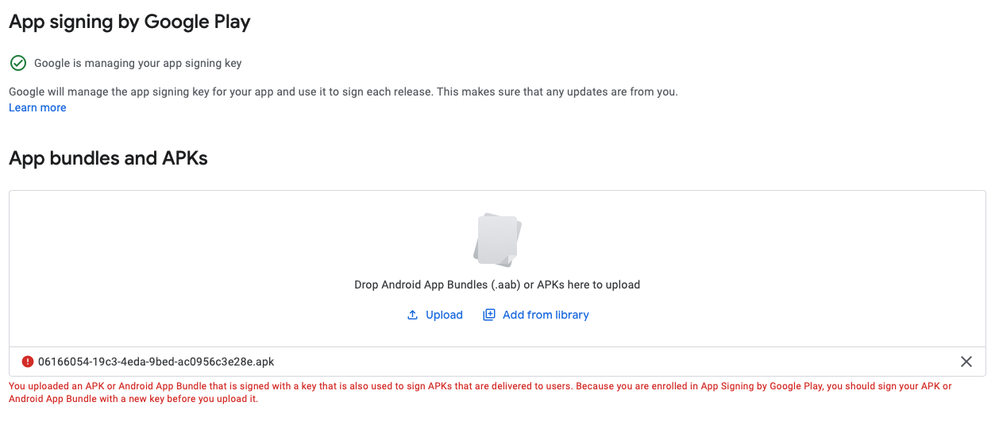
Solved! Go to Solution.
- Mark as New
- Bookmark
- Subscribe
- Mute
- Subscribe to RSS Feed
- Permalink
- Report Inappropriate Content
- Mark as New
- Bookmark
- Subscribe
- Mute
- Subscribe to RSS Feed
- Permalink
- Report Inappropriate Content
I figure it out for those who might have the same question. After you create the app in the Google Play Console. Go to Settings and App Signing. Then create a new release and there will be a “manage preferences” link that will allow you to choose to opt out. Then you can upload your APK and THEN go back and fill in all the app details. The key is to go to the settings and create the release through the app signing menu; otherwise, it will default to app signing by Google Play and not give you an option to opt out. Hope that helps someone
- Mark as New
- Bookmark
- Subscribe
- Mute
- Subscribe to RSS Feed
- Permalink
- Report Inappropriate Content
- Mark as New
- Bookmark
- Subscribe
- Mute
- Subscribe to RSS Feed
- Permalink
- Report Inappropriate Content
I figure it out for those who might have the same question. After you create the app in the Google Play Console. Go to Settings and App Signing. Then create a new release and there will be a “manage preferences” link that will allow you to choose to opt out. Then you can upload your APK and THEN go back and fill in all the app details. The key is to go to the settings and create the release through the app signing menu; otherwise, it will default to app signing by Google Play and not give you an option to opt out. Hope that helps someone
- Mark as New
- Bookmark
- Subscribe
- Mute
- Subscribe to RSS Feed
- Permalink
- Report Inappropriate Content
- Mark as New
- Bookmark
- Subscribe
- Mute
- Subscribe to RSS Feed
- Permalink
- Report Inappropriate Content
There is no "App Signing" in Settings.
- Mark as New
- Bookmark
- Subscribe
- Mute
- Subscribe to RSS Feed
- Permalink
- Report Inappropriate Content
- Mark as New
- Bookmark
- Subscribe
- Mute
- Subscribe to RSS Feed
- Permalink
- Report Inappropriate Content
Hello, thank you for your help, I had the same problem.
I found the same steps in How to disable App Signing from Google Play Console - Stack Overflow
Quoting the @MatPag you can’t disable the app signing after activating it from Google Play Console. Here is the quick way to resolve this issue.
- “CREATE APPLICATION” having the same name which you want to upload before.
- Click create.
- After creation of the app now click on the “App releases”
- Click on the “MANAGE PRODUCTION”
- Click on the “CREATE RELEASE”
- Here you see “Google Play App Signing” dialog.
- Just click on the “OPT-OUT” button.
- It will ask you to confirm it. Just click on the “confirm” button.
You are ready to Drop your APK file with your signing key. Just give it a try.
Maybe with these steps some people found more easy to opt out.
After you upload the APK file, just fill the other info required to publlish the app.
-
Account
1,672 -
App Management
3,067 -
AppSheet
1 -
Automation
10,287 -
Bug
966 -
Data
9,653 -
Errors
5,715 -
Expressions
11,743 -
General Miscellaneous
1 -
Google Cloud Deploy
1 -
image and text
1 -
Integrations
1,599 -
Intelligence
578 -
Introductions
85 -
Other
2,880 -
Photos
1 -
Resources
534 -
Security
826 -
Templates
1,300 -
Users
1,551 -
UX
9,094
- « Previous
- Next »
| User | Count |
|---|---|
| 40 | |
| 26 | |
| 22 | |
| 20 | |
| 15 |

 Twitter
Twitter