- AppSheet
- AppSheet Forum
- AppSheet Q&A
- Workflow template margins
- Subscribe to RSS Feed
- Mark Topic as New
- Mark Topic as Read
- Float this Topic for Current User
- Bookmark
- Subscribe
- Mute
- Printer Friendly Page
- Mark as New
- Bookmark
- Subscribe
- Mute
- Subscribe to RSS Feed
- Permalink
- Report Inappropriate Content
- Mark as New
- Bookmark
- Subscribe
- Mute
- Subscribe to RSS Feed
- Permalink
- Report Inappropriate Content
I’ve set up a workflow template Word document set up as Letter sized paper and landscape mode (in both the word document and AppSheet workflow settings). I am not using headers or footers.
The report it is printing is ignoring page margins. has anyone else experienced this?
- Labels:
-
Errors
- Mark as New
- Bookmark
- Subscribe
- Mute
- Subscribe to RSS Feed
- Permalink
- Report Inappropriate Content
- Mark as New
- Bookmark
- Subscribe
- Mute
- Subscribe to RSS Feed
- Permalink
- Report Inappropriate Content
As I remember, @Phil adjusted the workflow templates with “automatic” margins. So you can’t control it 100%.
- Mark as New
- Bookmark
- Subscribe
- Mute
- Subscribe to RSS Feed
- Permalink
- Report Inappropriate Content
- Mark as New
- Bookmark
- Subscribe
- Mute
- Subscribe to RSS Feed
- Permalink
- Report Inappropriate Content
I can ‘control’ the top margin by leaving blank spaces at the top of the page. But the bottom margins or subsequent page top margins are uncontrollable. The default margins are very low, see image:
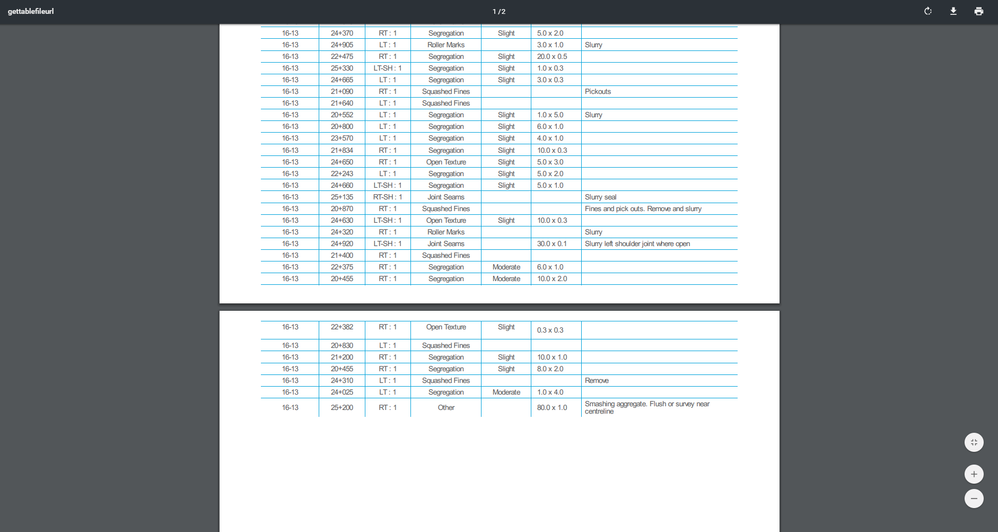
- Mark as New
- Bookmark
- Subscribe
- Mute
- Subscribe to RSS Feed
- Permalink
- Report Inappropriate Content
- Mark as New
- Bookmark
- Subscribe
- Mute
- Subscribe to RSS Feed
- Permalink
- Report Inappropriate Content
There are two issues at work here. The first is Page Layout Settings. The second is Automatic Page Headers, Page Footers, and Page Numbering.
Page Layout Settings
In the Word Doc template, you can set:
- The Page Orientation to either Landscape or Portrait.
- The Page Width and Page Height.
- The Top, Bottom, Left, and Right Page Margins
When we convert the Word Doc into HTML, we honor these settings. The HTML body will include properties like the following:
body {
margin-top: 72pt;
margin-bottom: 72pt;
margin-left: 62pt;
margin-right: 62pt;
max-height: 612pt;
max-width: 792pt;
}
Automatic Page Header, Page Footers, and Page Numbering
We do not support automatic page headers, page footers, or page numbering.
I have expanded these articles to explain this limitation for fully.
For Google Docs see https://help.appsheet.com/behavior/workflow-sending-email/google-docs-templates
For Microsoft Word see https://help.appsheet.com/behavior/workflow-sending-email/microsoft-word-templates
-
Account
1,675 -
App Management
3,090 -
AppSheet
1 -
Automation
10,314 -
Bug
979 -
Data
9,670 -
Errors
5,727 -
Expressions
11,771 -
General Miscellaneous
1 -
Google Cloud Deploy
1 -
image and text
1 -
Integrations
1,605 -
Intelligence
578 -
Introductions
85 -
Other
2,898 -
Photos
1 -
Resources
536 -
Security
827 -
Templates
1,305 -
Users
1,557 -
UX
9,109
- « Previous
- Next »
| User | Count |
|---|---|
| 46 | |
| 29 | |
| 24 | |
| 22 | |
| 13 |

 Twitter
Twitter