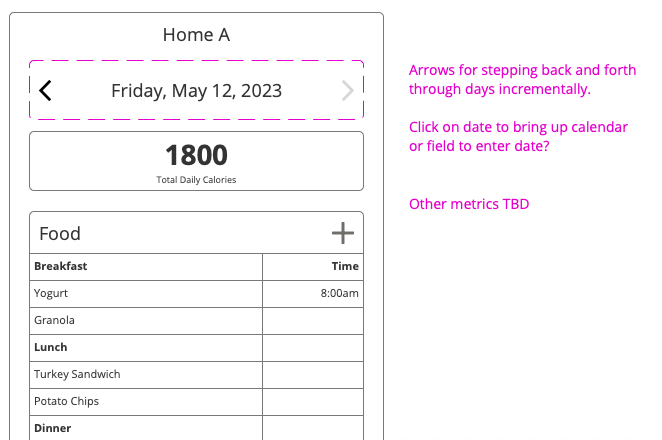- AppSheet
- AppSheet Forum
- AppSheet Q&A
- Change Dashboard View by Date
- Subscribe to RSS Feed
- Mark Topic as New
- Mark Topic as Read
- Float this Topic for Current User
- Bookmark
- Subscribe
- Mute
- Printer Friendly Page
- Mark as New
- Bookmark
- Subscribe
- Mute
- Subscribe to RSS Feed
- Permalink
- Report Inappropriate Content
- Mark as New
- Bookmark
- Subscribe
- Mute
- Subscribe to RSS Feed
- Permalink
- Report Inappropriate Content
Hi all,
I am building a food tracking app and I structured it so that food and drink are in separate tables to allow for multiple items for each day. My thought is to use a Dashboard as the main user view and display a meal table and a drink table for the day along with some other elements like total calories for the day, etc.
One thing I haven't been able to figure out is how I can control what day the dashboard is showing. It defaults to today, but I want to be able to choose a different day - hopefully in two ways if possible:
- By using some sort of next and previous controls to just go forward and back incrementally by day
- By entering a date in a field or picking from a calendar view
Any help would be really appreciated!!!
Solved! Go to Solution.
- Mark as New
- Bookmark
- Subscribe
- Mute
- Subscribe to RSS Feed
- Permalink
- Report Inappropriate Content
- Mark as New
- Bookmark
- Subscribe
- Mute
- Subscribe to RSS Feed
- Permalink
- Report Inappropriate Content
I figured out a solution to the second half - I have created a date field on my dashboard that sets the date for all other dashboard items without using "interactive dashboards".
- Starts with creating a Date Filter table with a Date Filter column
- Then I created a Reference View for this which is a Detail type that only shows the on column: Date Filter. So all you are seeing in this view is a date selector field.
- I put this at the top of my dashboard.
- Then I created a Slice in each table that I want on the dashboard and create a Reference View for each one of those. In that slice, I have an expression that checks if the Date Filter column is blank or if there is a date and if there is a date, use that for this slice.
- IF (ISBLANK(ANY(Date_Filter[Date Filter])), True,
[Date] = ANY(Date_Filter[Date Filter]))
Now, my dashboard and all the ref views in it defaults to today, but I can easily change to another date.
I find this useful in my case to check and see what was entered on a certain date, make changes, etc.
Is it elegant? No. Are there better ways to do this? Probably. As for the first part with the next/prev buttons: Slideshow mode doesn't really work for this now, so I'll have to figure something else out, but I can live with this for now.
I hope this helps someone else!
- Mark as New
- Bookmark
- Subscribe
- Mute
- Subscribe to RSS Feed
- Permalink
- Report Inappropriate Content
- Mark as New
- Bookmark
- Subscribe
- Mute
- Subscribe to RSS Feed
- Permalink
- Report Inappropriate Content
I'm getting the sense that there isn't a whole lot of community support here.
I did figure out one simple fix that I had overlooked: using a "detail" type for a view has the option of "Slideshow Mode" which enables previous and next buttons. I can work with this. I just need to figure out how to have one panel in my dashboard with the slideshow arrows can affect another dashboard panel that isn't in the same table (it works when the other panel is drawing it's data from the same table). I'm sure this it a "Ref" issue, just need to figure out how to set it up.
My other original question was to be able to navigate to a specific date. The more I look into the "calendar" the less useful it looks like it is - also too big for my dashboard.
I just want to be able to enter a date in a field or something to update the dashboard to that date. Anyone?
- Mark as New
- Bookmark
- Subscribe
- Mute
- Subscribe to RSS Feed
- Permalink
- Report Inappropriate Content
- Mark as New
- Bookmark
- Subscribe
- Mute
- Subscribe to RSS Feed
- Permalink
- Report Inappropriate Content
@DBook wrote:
I'm getting the sense that there isn't a whole lot of community support here.
My experience is the opposite.
- Mark as New
- Bookmark
- Subscribe
- Mute
- Subscribe to RSS Feed
- Permalink
- Report Inappropriate Content
- Mark as New
- Bookmark
- Subscribe
- Mute
- Subscribe to RSS Feed
- Permalink
- Report Inappropriate Content
I figured out a solution to the second half - I have created a date field on my dashboard that sets the date for all other dashboard items without using "interactive dashboards".
- Starts with creating a Date Filter table with a Date Filter column
- Then I created a Reference View for this which is a Detail type that only shows the on column: Date Filter. So all you are seeing in this view is a date selector field.
- I put this at the top of my dashboard.
- Then I created a Slice in each table that I want on the dashboard and create a Reference View for each one of those. In that slice, I have an expression that checks if the Date Filter column is blank or if there is a date and if there is a date, use that for this slice.
- IF (ISBLANK(ANY(Date_Filter[Date Filter])), True,
[Date] = ANY(Date_Filter[Date Filter]))
Now, my dashboard and all the ref views in it defaults to today, but I can easily change to another date.
I find this useful in my case to check and see what was entered on a certain date, make changes, etc.
Is it elegant? No. Are there better ways to do this? Probably. As for the first part with the next/prev buttons: Slideshow mode doesn't really work for this now, so I'll have to figure something else out, but I can live with this for now.
I hope this helps someone else!
- Mark as New
- Bookmark
- Subscribe
- Mute
- Subscribe to RSS Feed
- Permalink
- Report Inappropriate Content
- Mark as New
- Bookmark
- Subscribe
- Mute
- Subscribe to RSS Feed
- Permalink
- Report Inappropriate Content
Your approach is also a typical implementation. Enhanced Dashboard || Sample App - YouTube
-
!
1 -
Account
1,686 -
App Management
3,141 -
AppSheet
1 -
Automation
10,381 -
Bug
1,001 -
Data
9,729 -
Errors
5,778 -
Expressions
11,852 -
General Miscellaneous
1 -
Google Cloud Deploy
1 -
image and text
1 -
Integrations
1,627 -
Intelligence
582 -
Introductions
86 -
Other
2,937 -
Photos
1 -
Resources
544 -
Security
837 -
Templates
1,317 -
Users
1,565 -
UX
9,141
- « Previous
- Next »
| User | Count |
|---|---|
| 37 | |
| 31 | |
| 29 | |
| 22 | |
| 18 |

 Twitter
Twitter