- AppSheet
- :
- AppSheet Forum
- :
- AppSheet Q&A
- :
- How do I control Image size on a Label in the Inli...
- Subscribe to RSS Feed
- Mark Topic as New
- Mark Topic as Read
- Float this Topic for Current User
- Bookmark
- Subscribe
- Mute
- Printer Friendly Page
- Mark as New
- Bookmark
- Subscribe
- Mute
- Subscribe to RSS Feed
- Permalink
- Report Inappropriate Content
- Mark as New
- Bookmark
- Subscribe
- Mute
- Subscribe to RSS Feed
- Permalink
- Report Inappropriate Content
Consider the color samples below. The colors are images pulled in from files saved on G-Drive.
In the dropdown list below, the ratio between image size and the text on the Label is good. However, in the Inline Table below that, the image size (column Product Color) is way too small to be useable. Is there any way to adjust the image size on the Label displayed in the Inline Table? Do I need to adjust Image file dimensions? If so, what are the best dimensions to use?
As a side note, to combat this, I am considering showing the Image separately (column Color Image) from the rest of the Label text - i.e. two columns. The only hesitation here is, as shown in the Inline Table, the Image has no padding within the row. Each row “bleeds” into the next row. Not the most professional look. I’m pretty certain I can adjust image dimensions to counter this problem. But I would refer just using the Label is the image can be adjusted there.

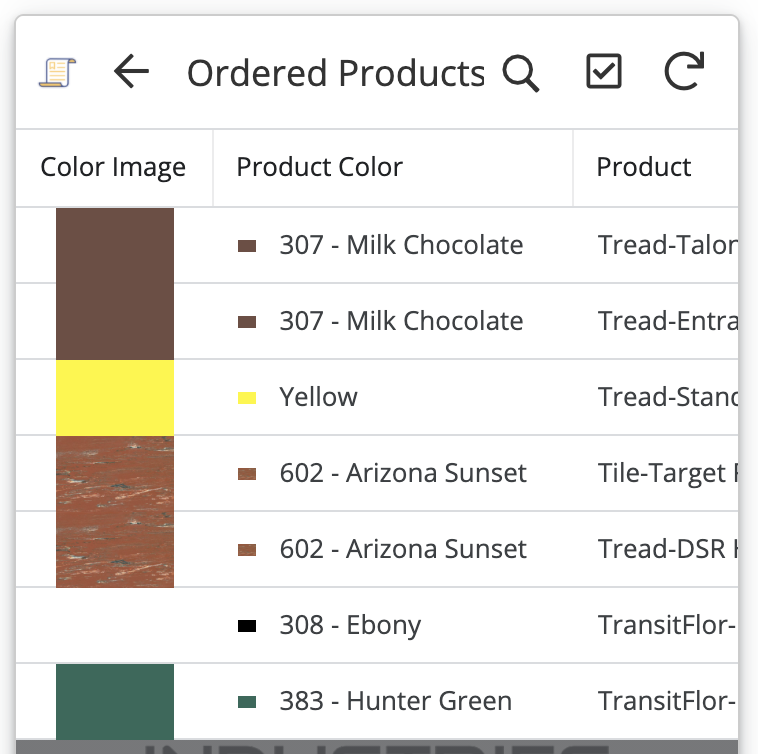
- Labels:
-
UX
- Mark as New
- Bookmark
- Subscribe
- Mute
- Subscribe to RSS Feed
- Permalink
- Report Inappropriate Content
- Mark as New
- Bookmark
- Subscribe
- Mute
- Subscribe to RSS Feed
- Permalink
- Report Inappropriate Content
![]()
- Mark as New
- Bookmark
- Subscribe
- Mute
- Subscribe to RSS Feed
- Permalink
- Report Inappropriate Content
- Mark as New
- Bookmark
- Subscribe
- Mute
- Subscribe to RSS Feed
- Permalink
- Report Inappropriate Content
What? What did I do?
- Mark as New
- Bookmark
- Subscribe
- Mute
- Subscribe to RSS Feed
- Permalink
- Report Inappropriate Content
- Mark as New
- Bookmark
- Subscribe
- Mute
- Subscribe to RSS Feed
- Permalink
- Report Inappropriate Content
Not you. The design choices by the developers.
- Mark as New
- Bookmark
- Subscribe
- Mute
- Subscribe to RSS Feed
- Permalink
- Report Inappropriate Content
- Mark as New
- Bookmark
- Subscribe
- Mute
- Subscribe to RSS Feed
- Permalink
- Report Inappropriate Content
Oh ok! I wonder sometimes if there are things I just don’t know.
I take it by the silence that I have no way to make the image bigger within the Inline Table.
It looks to me like if they had just carried the same ratio used in the dropdown Label, the image would be of good size, there would be appropriate padding and all would be well in this snowy winterland.
- Mark as New
- Bookmark
- Subscribe
- Mute
- Subscribe to RSS Feed
- Permalink
- Report Inappropriate Content
- Mark as New
- Bookmark
- Subscribe
- Mute
- Subscribe to RSS Feed
- Permalink
- Report Inappropriate Content
Wow! This morning I build and refresh and look at the Color images now! Beautiful! Unfortunately, the Labels don’t look any better.
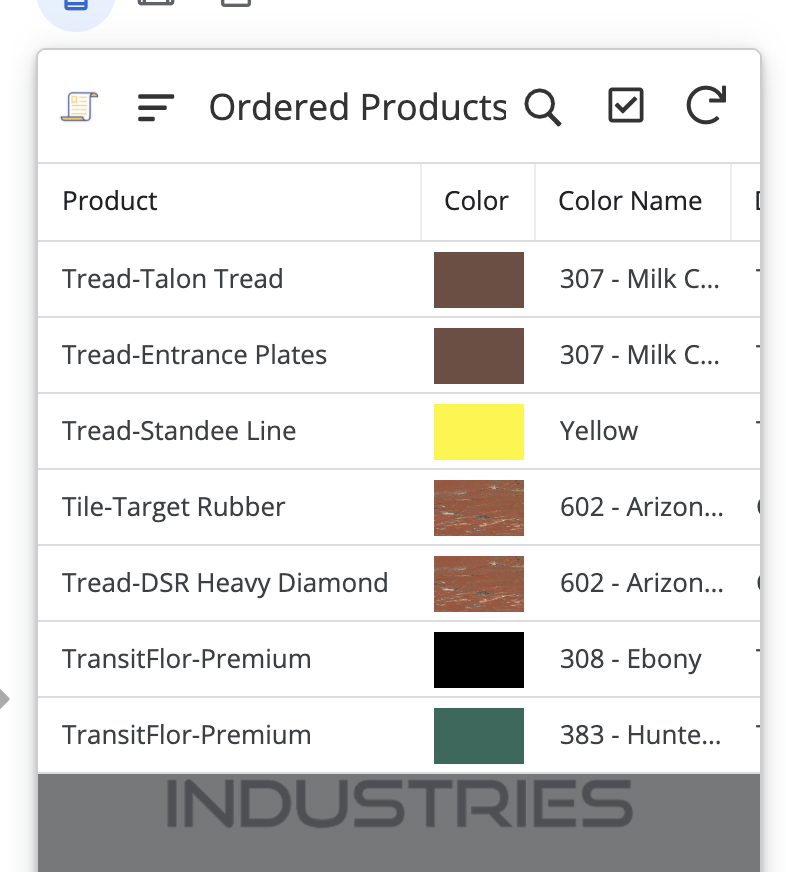
- Mark as New
- Bookmark
- Subscribe
- Mute
- Subscribe to RSS Feed
- Permalink
- Report Inappropriate Content
- Mark as New
- Bookmark
- Subscribe
- Mute
- Subscribe to RSS Feed
- Permalink
- Report Inappropriate Content
Ou John…Ou noooo ![]()
-
!
1 -
Account
1,688 -
App Management
3,153 -
AppSheet
1 -
Automation
10,395 -
Bug
1,010 -
Data
9,741 -
Errors
5,782 -
Expressions
11,872 -
General Miscellaneous
1 -
Google Cloud Deploy
1 -
image and text
1 -
Integrations
1,631 -
Intelligence
588 -
Introductions
87 -
Other
2,941 -
Photos
1 -
Resources
546 -
Security
837 -
Templates
1,322 -
Users
1,566 -
UX
9,143
- « Previous
- Next »
| User | Count |
|---|---|
| 35 | |
| 31 | |
| 30 | |
| 19 | |
| 18 |

 Twitter
Twitter