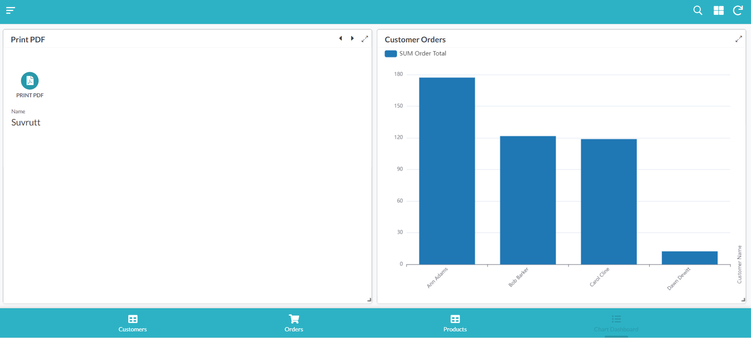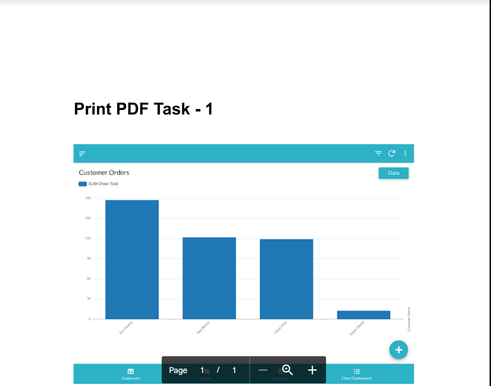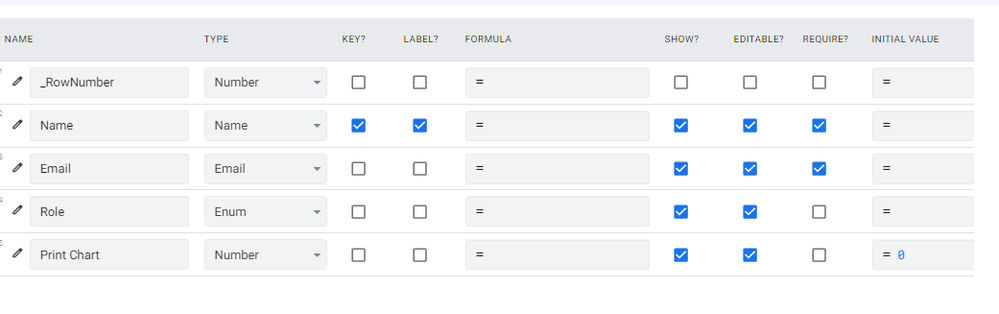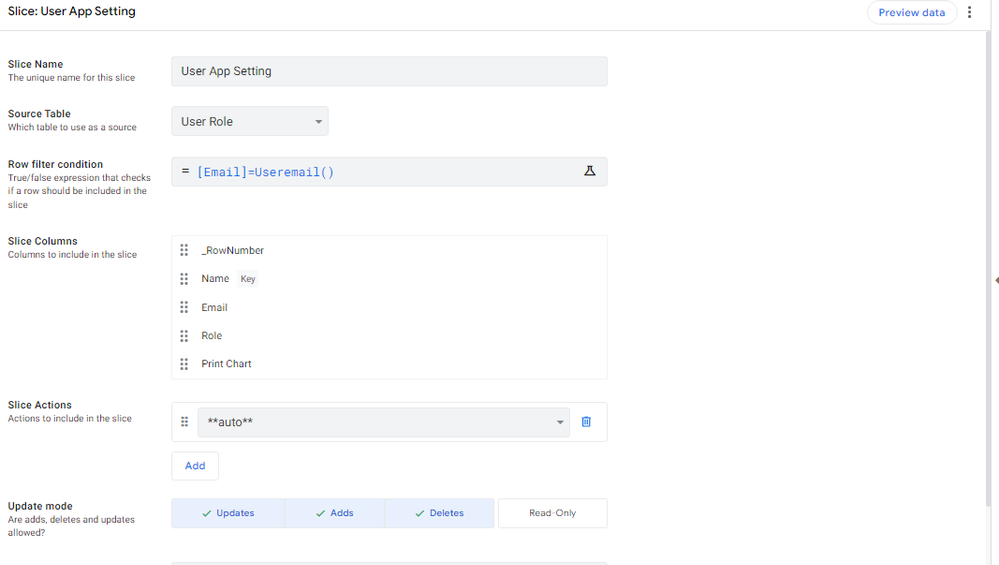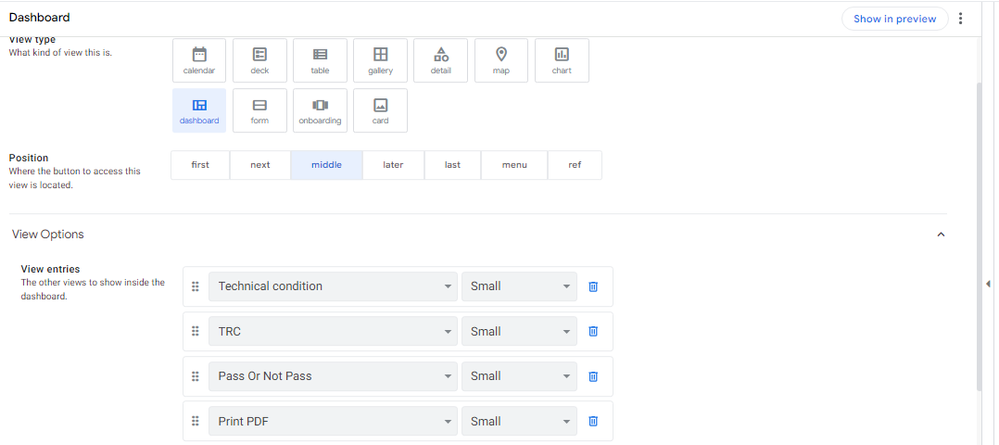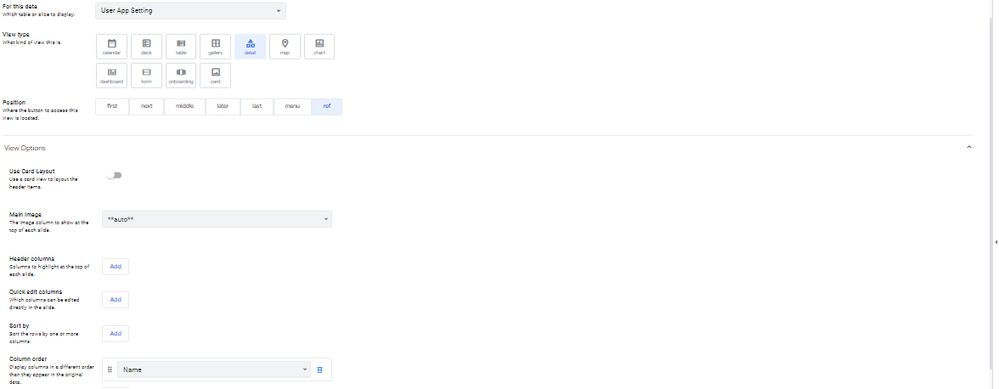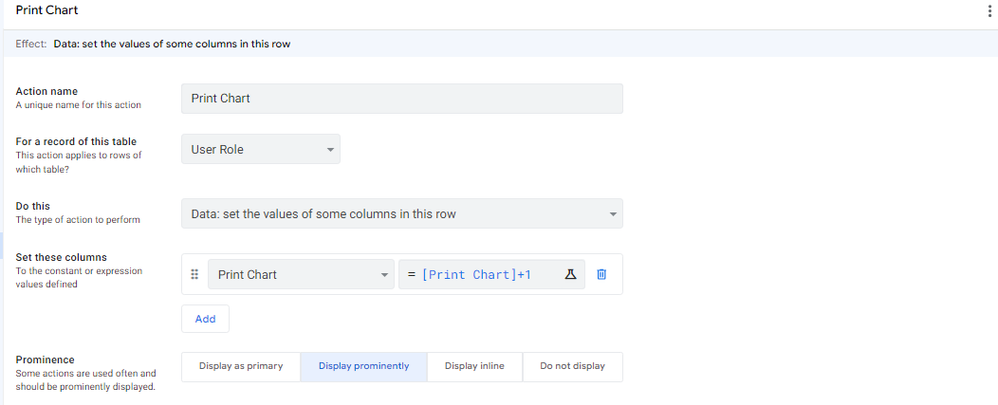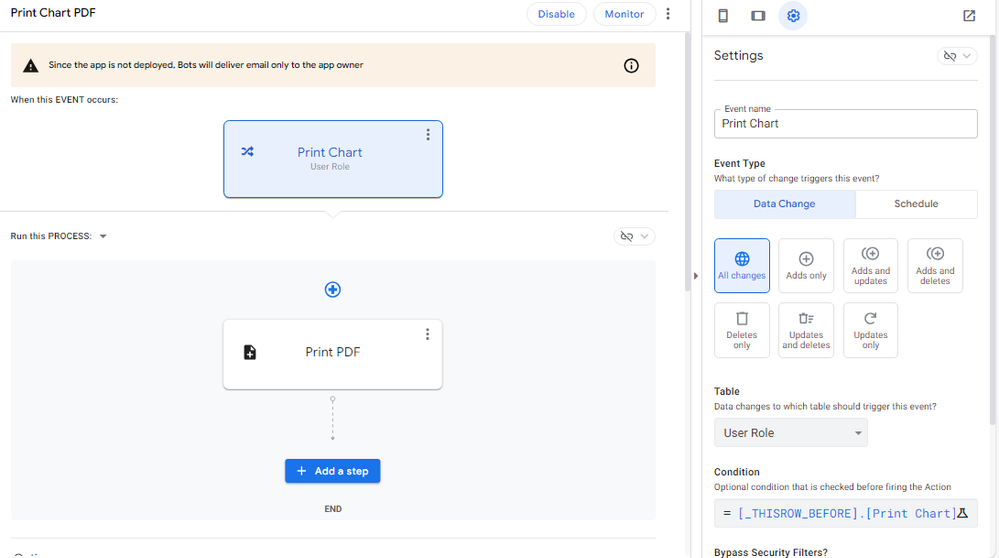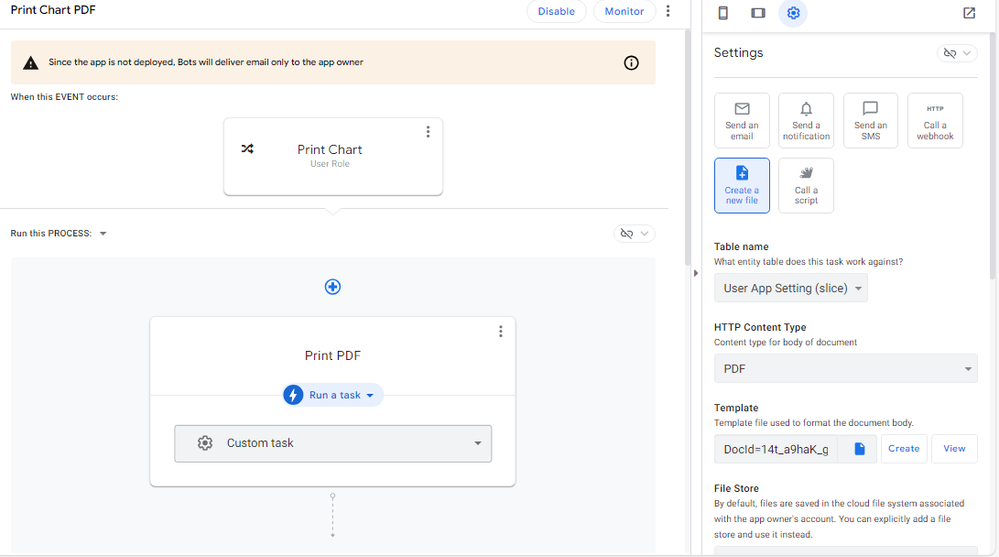- AppSheet
- AppSheet Forum
- AppSheet Q&A
- Primary views (type: chart) → PDF
- Subscribe to RSS Feed
- Mark Topic as New
- Mark Topic as Read
- Float this Topic for Current User
- Bookmark
- Subscribe
- Mute
- Printer Friendly Page
- Mark as New
- Bookmark
- Subscribe
- Mute
- Subscribe to RSS Feed
- Permalink
- Report Inappropriate Content
- Mark as New
- Bookmark
- Subscribe
- Mute
- Subscribe to RSS Feed
- Permalink
- Report Inappropriate Content
I'm not good at English, so sorry if the text is difficult to understand.
If possible,
I'd like to implement a function on the Primary Views (type: chart) page,
that when you click on a button, converts the chart to a PDF.
Is there any way to do this?
Solved! Go to Solution.
- Mark as New
- Bookmark
- Subscribe
- Mute
- Subscribe to RSS Feed
- Permalink
- Report Inappropriate Content
- Mark as New
- Bookmark
- Subscribe
- Mute
- Subscribe to RSS Feed
- Permalink
- Report Inappropriate Content
Please take a look at the steps
1. Please create a users' table called say AppUsers. It should have one row per user with users' emails and a column of type number with a name say [Print Chart] with initial value of 0
2. Please create a slice called say "UserAppSettings" on AppUsers table with a filter expression such as[Email]=USEREMAIL()
3. Create a reference position detail view called say "Print PDF" based on "UserAppSettings" slice. The detail view can have only one column such as user name or user email.
4. Create a dashboard view based on Chart View and Print PDF view.
5. Create an action called say "Print Chart" of type "Data: set values of some columns in this row" on the Users' table on the [Print Chart] column with an expression of [Print Chart]+1. Prominence of this action "Overlay". Also enable actions in dashboard view in UX --> Options --> Dashboard setting
6. Create a data change BOT on the "UserAppSettings" slice with a condition
[_THISROW_BEFORE].[Print Chart]<>[_THISROW_BEFORE].[Print Chart]
7. In the PDF template, include an expression
<<SNAPSHOT(LINKTOVIEW("Finance Chart"))>>
where 'Finance Chart" is the name of the chart view.
The setup looks something like below ( created on a test app)
Dashboard view : which has detail view with the action button on the left and chart view on the right.
When the user taps on the action item the chart PDF looks like below.
- Mark as New
- Bookmark
- Subscribe
- Mute
- Subscribe to RSS Feed
- Permalink
- Report Inappropriate Content
- Mark as New
- Bookmark
- Subscribe
- Mute
- Subscribe to RSS Feed
- Permalink
- Report Inappropriate Content
Yes that is possible. But it may require a somewhat elaborate set up such as having a users' table.
We can describe those steps if you are willing to include that workaround.
- Mark as New
- Bookmark
- Subscribe
- Mute
- Subscribe to RSS Feed
- Permalink
- Report Inappropriate Content
- Mark as New
- Bookmark
- Subscribe
- Mute
- Subscribe to RSS Feed
- Permalink
- Report Inappropriate Content
Thank you for your prompt response.
Please let me know the detailed produce.
- Mark as New
- Bookmark
- Subscribe
- Mute
- Subscribe to RSS Feed
- Permalink
- Report Inappropriate Content
- Mark as New
- Bookmark
- Subscribe
- Mute
- Subscribe to RSS Feed
- Permalink
- Report Inappropriate Content
Please take a look at the steps
1. Please create a users' table called say AppUsers. It should have one row per user with users' emails and a column of type number with a name say [Print Chart] with initial value of 0
2. Please create a slice called say "UserAppSettings" on AppUsers table with a filter expression such as[Email]=USEREMAIL()
3. Create a reference position detail view called say "Print PDF" based on "UserAppSettings" slice. The detail view can have only one column such as user name or user email.
4. Create a dashboard view based on Chart View and Print PDF view.
5. Create an action called say "Print Chart" of type "Data: set values of some columns in this row" on the Users' table on the [Print Chart] column with an expression of [Print Chart]+1. Prominence of this action "Overlay". Also enable actions in dashboard view in UX --> Options --> Dashboard setting
6. Create a data change BOT on the "UserAppSettings" slice with a condition
[_THISROW_BEFORE].[Print Chart]<>[_THISROW_BEFORE].[Print Chart]
7. In the PDF template, include an expression
<<SNAPSHOT(LINKTOVIEW("Finance Chart"))>>
where 'Finance Chart" is the name of the chart view.
The setup looks something like below ( created on a test app)
Dashboard view : which has detail view with the action button on the left and chart view on the right.
When the user taps on the action item the chart PDF looks like below.
- Mark as New
- Bookmark
- Subscribe
- Mute
- Subscribe to RSS Feed
- Permalink
- Report Inappropriate Content
- Mark as New
- Bookmark
- Subscribe
- Mute
- Subscribe to RSS Feed
- Permalink
- Report Inappropriate Content
Thank you so much for your very thorough answer!
I will try to follow this one.
If I have any more questions, please let me know.
- Mark as New
- Bookmark
- Subscribe
- Mute
- Subscribe to RSS Feed
- Permalink
- Report Inappropriate Content
- Mark as New
- Bookmark
- Subscribe
- Mute
- Subscribe to RSS Feed
- Permalink
- Report Inappropriate Content
Hello,
i try your steps and it not work with me can you help ?
and this picture for what i did it @Suvrutt_Gurjar
-
!
1 -
Account
1,686 -
App Management
3,139 -
AppSheet
1 -
Automation
10,382 -
Bug
998 -
Data
9,728 -
Errors
5,773 -
Expressions
11,850 -
General Miscellaneous
1 -
Google Cloud Deploy
1 -
image and text
1 -
Integrations
1,626 -
Intelligence
582 -
Introductions
86 -
Other
2,935 -
Photos
1 -
Resources
544 -
Security
836 -
Templates
1,317 -
Users
1,565 -
UX
9,140
- « Previous
- Next »
| User | Count |
|---|---|
| 37 | |
| 31 | |
| 28 | |
| 22 | |
| 18 |

 Twitter
Twitter