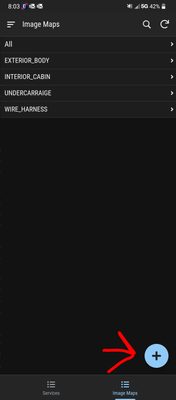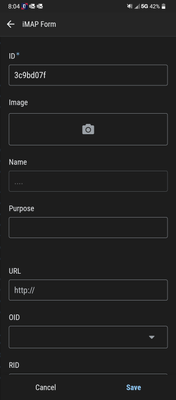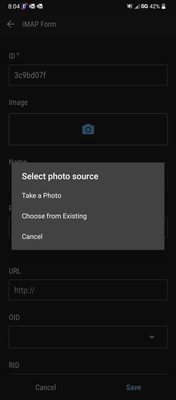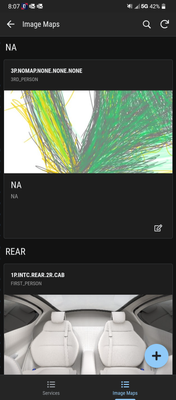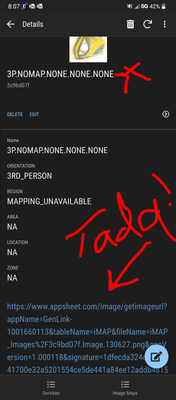- AppSheet
- AppSheet Forum
- AppSheet Q&A
- Re: SVG Experts - Why won't this SVG code work in ...
- Subscribe to RSS Feed
- Mark Topic as New
- Mark Topic as Read
- Float this Topic for Current User
- Bookmark
- Subscribe
- Mute
- Printer Friendly Page
- Mark as New
- Bookmark
- Subscribe
- Mute
- Subscribe to RSS Feed
- Permalink
- Report Inappropriate Content
- Mark as New
- Bookmark
- Subscribe
- Mute
- Subscribe to RSS Feed
- Permalink
- Report Inappropriate Content
I have been playing with trying to use SVG code to animate images in AppSheet. I can animate a shape in AppSheet and I have been able to animate an Image (using SVG) on an HTML web page.
However, when I try to animate an image in AppSheet I run into issues. I have narrowed code down to simply show a static Image within the SVG code. Similar code to the below does show an image on a web page.
Does anyone know what I need to change in the SVG code below in order to get the image to display? OR if it just isn’t possible this way?
Code attempting to display an Image directly from Google Drive in an AppSheet column
"data:image/svg+xml;utf8, <svg xmlns=""http://www.w3.org/2000/svg"">
<image xlink:href=""https://drive.google.com/uc?export=view&id=1gxvUziCU3zqYpi2B3IiS4OZqcoPp8-NK"" width=""50%"" height=""50%""/>
</svg>"
- Labels:
-
UX
- Mark as New
- Bookmark
- Subscribe
- Mute
- Subscribe to RSS Feed
- Permalink
- Report Inappropriate Content
- Mark as New
- Bookmark
- Subscribe
- Mute
- Subscribe to RSS Feed
- Permalink
- Report Inappropriate Content
I haven’t had much luck with including external images in SVG code with appsheet. Like you, whenever I have tried, it hasn’t worked.
- Mark as New
- Bookmark
- Subscribe
- Mute
- Subscribe to RSS Feed
- Permalink
- Report Inappropriate Content
- Mark as New
- Bookmark
- Subscribe
- Mute
- Subscribe to RSS Feed
- Permalink
- Report Inappropriate Content
This isn’t the actual link to the image, it’s a link to a webpage displaying the image. It’s how google get’s around hotlinking of images; a few years ago they made efforts to put a stop to people using G-drive as an image hosting service.
I’ve been trying to find a work around… none found so far. ![]()
What happens if you insert a static image url instead? Does the image display?
- Mark as New
- Bookmark
- Subscribe
- Mute
- Subscribe to RSS Feed
- Permalink
- Report Inappropriate Content
- Mark as New
- Bookmark
- Subscribe
- Mute
- Subscribe to RSS Feed
- Permalink
- Report Inappropriate Content
So the link came from AppSheet documentation on displaying images in Google.
I can get this image to display on a web page – and even apply SVG animation. Not that it means anything.
Excuse my lack of knowledge, but how would one get a “static image url” for an image stored on G-drive?
- Mark as New
- Bookmark
- Subscribe
- Mute
- Subscribe to RSS Feed
- Permalink
- Report Inappropriate Content
- Mark as New
- Bookmark
- Subscribe
- Mute
- Subscribe to RSS Feed
- Permalink
- Report Inappropriate Content
That’s one of the things I’ve been trying to find a good work around for.
Unless the image is a part of something in your app, I don’t think you can pull the image using the following:
I think the image actually has to be uploaded as apart of some record or something.
- Mark as New
- Bookmark
- Subscribe
- Mute
- Subscribe to RSS Feed
- Permalink
- Report Inappropriate Content
- Mark as New
- Bookmark
- Subscribe
- Mute
- Subscribe to RSS Feed
- Permalink
- Report Inappropriate Content
The best way ive found is
- A. make a quick table for uploading images to using including.
- [id]:text:key:uniqueid(packeduuid),
- [name]:name:label, v [file]:file, [image]:image:label, [link]:show:url
- // then any other metadata columns to fit your use case
- B. Create the app from your gsheet
- C. Using form add a name and then use the file upload feature to upload a file/image/pdf whatever you want from your device/local storage and then once its uploaded you should be able to click to view the image.
- D. Now in the address bar copy and paste the current url into your spreadsheet in the url column
- Dont use the google drive link use the link generated by appsheet it will start like this
- https://lh3.googleusercontent.com\
- Now got back to your app and select the image you uploaded and in the details area you should have a compatible link you can use to replace google maps backgrounds or animations to use in other apps and use the app like a image link generator and asset library.
- If used with bit.ly u can also customize the long urls using your domain and shorten the otherwise long url for convenience.
- Mark as New
- Bookmark
- Subscribe
- Mute
- Subscribe to RSS Feed
- Permalink
- Report Inappropriate Content
- Mark as New
- Bookmark
- Subscribe
- Mute
- Subscribe to RSS Feed
- Permalink
- Report Inappropriate Content
-
!
1 -
Account
1,683 -
App Management
3,125 -
AppSheet
1 -
Automation
10,351 -
Bug
992 -
Data
9,708 -
Errors
5,757 -
Expressions
11,823 -
General Miscellaneous
1 -
Google Cloud Deploy
1 -
image and text
1 -
Integrations
1,619 -
Intelligence
580 -
Introductions
86 -
Other
2,925 -
Photos
1 -
Resources
542 -
Security
832 -
Templates
1,313 -
Users
1,563 -
UX
9,131
- « Previous
- Next »
| User | Count |
|---|---|
| 40 | |
| 34 | |
| 29 | |
| 23 | |
| 17 |

 Twitter
Twitter