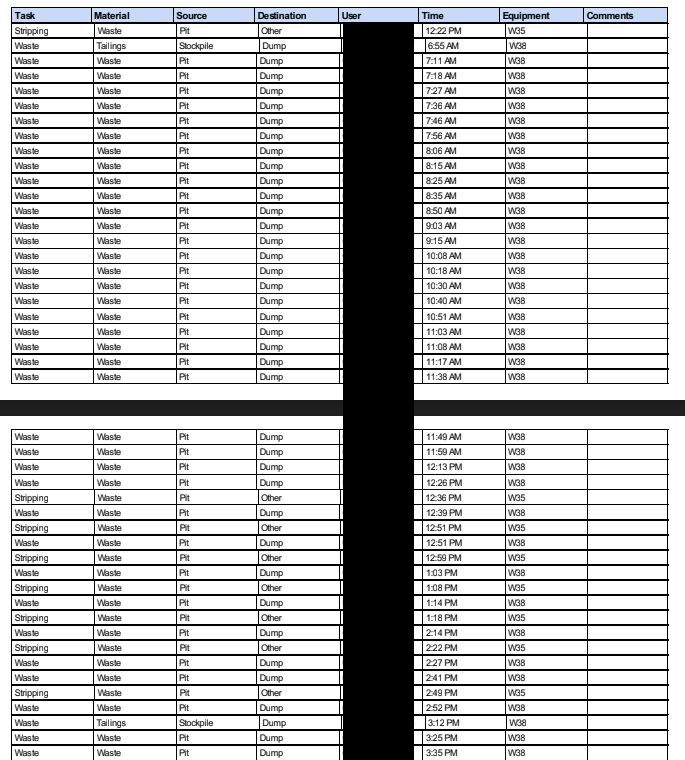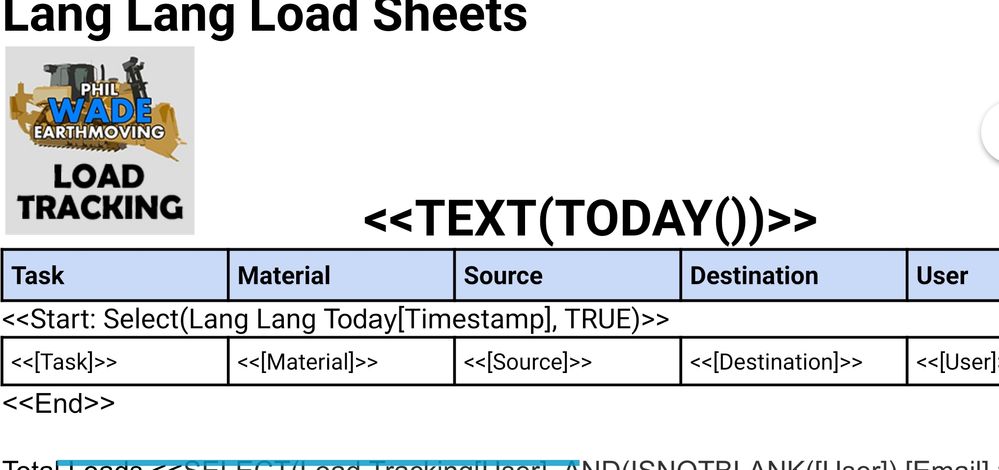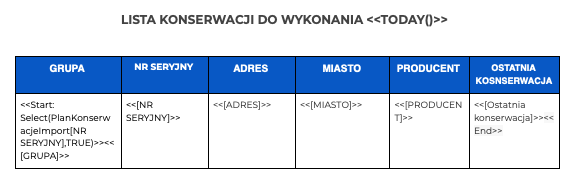- AppSheet
- AppSheet Forum
- AppSheet Q&A
- Re: Table format in Reports is irregular
- Subscribe to RSS Feed
- Mark Topic as New
- Mark Topic as Read
- Float this Topic for Current User
- Bookmark
- Subscribe
- Mute
- Printer Friendly Page
- Mark as New
- Bookmark
- Subscribe
- Mute
- Subscribe to RSS Feed
- Permalink
- Report Inappropriate Content
- Mark as New
- Bookmark
- Subscribe
- Mute
- Subscribe to RSS Feed
- Permalink
- Report Inappropriate Content
Hi,
My Reports use a table to list the column headers, another table is used to essentially print each row that follows the row filter condition in the slice. When the report does this the table column width is modified depending on the cell value width, so large contents extend the column width in the row and affect the format of the table.
Is there any way to prevent this. Possibly lock the column width to a specified value?
Solved! Go to Solution.
- Mark as New
- Bookmark
- Subscribe
- Mute
- Subscribe to RSS Feed
- Permalink
- Report Inappropriate Content
- Mark as New
- Bookmark
- Subscribe
- Mute
- Subscribe to RSS Feed
- Permalink
- Report Inappropriate Content
Modify your table so there will be two rows… header and data row. In cell R2C1 write like…
<<Start: Select(Lang Lang Today[Timestamp],TRUE)>><<[Task]>>. In the last column in that table and in row 2, type it like <<[User]>><> if the “User” column is your last column.
- Mark as New
- Bookmark
- Subscribe
- Mute
- Subscribe to RSS Feed
- Permalink
- Report Inappropriate Content
- Mark as New
- Bookmark
- Subscribe
- Mute
- Subscribe to RSS Feed
- Permalink
- Report Inappropriate Content
I’m afraid you can’t lock column’s width. You have those 3 options "Default, Narrow and Wide view by view. Though you could also try to Save & Verify if it would adjust the column widths better.
- Mark as New
- Bookmark
- Subscribe
- Mute
- Subscribe to RSS Feed
- Permalink
- Report Inappropriate Content
- Mark as New
- Bookmark
- Subscribe
- Mute
- Subscribe to RSS Feed
- Permalink
- Report Inappropriate Content
@Aleksi
I’m not sure we are thinking of the same thing.
Here is a screencap of the Report that was emailed via an attachment.
You can see how the columns are uneven and the table is not one causing border pixel issues.
I would just like to email a professional looking report.
- Mark as New
- Bookmark
- Subscribe
- Mute
- Subscribe to RSS Feed
- Permalink
- Report Inappropriate Content
- Mark as New
- Bookmark
- Subscribe
- Mute
- Subscribe to RSS Feed
- Permalink
- Report Inappropriate Content
No we didn’t ![]()
- Mark as New
- Bookmark
- Subscribe
- Mute
- Subscribe to RSS Feed
- Permalink
- Report Inappropriate Content
- Mark as New
- Bookmark
- Subscribe
- Mute
- Subscribe to RSS Feed
- Permalink
- Report Inappropriate Content
The reason is that you are not using Start & End expression. You are generating table after tabel and then the column width is never exactly the same.
- Mark as New
- Bookmark
- Subscribe
- Mute
- Subscribe to RSS Feed
- Permalink
- Report Inappropriate Content
- Mark as New
- Bookmark
- Subscribe
- Mute
- Subscribe to RSS Feed
- Permalink
- Report Inappropriate Content
There’s a start and end expression used, because appsheet created the file. I’m unsure how to modify it though.
Yeah it definitely prints every row in a seperate table. Is there anyway we can put it in one table. The number of rows and contents would change on every report.
- Mark as New
- Bookmark
- Subscribe
- Mute
- Subscribe to RSS Feed
- Permalink
- Report Inappropriate Content
- Mark as New
- Bookmark
- Subscribe
- Mute
- Subscribe to RSS Feed
- Permalink
- Report Inappropriate Content
Modify your table so there will be two rows… header and data row. In cell R2C1 write like…
<<Start: Select(Lang Lang Today[Timestamp],TRUE)>><<[Task]>>. In the last column in that table and in row 2, type it like <<[User]>><> if the “User” column is your last column.
- Mark as New
- Bookmark
- Subscribe
- Mute
- Subscribe to RSS Feed
- Permalink
- Report Inappropriate Content
- Mark as New
- Bookmark
- Subscribe
- Mute
- Subscribe to RSS Feed
- Permalink
- Report Inappropriate Content
It is no longer sending the email, I assume I have made a mistake but I cant work out where. The only change I made was the tables are now combined, the start code is in the table, the comments has the <> after it and I have removed the <> in an attempt to figure out why it’s not working.
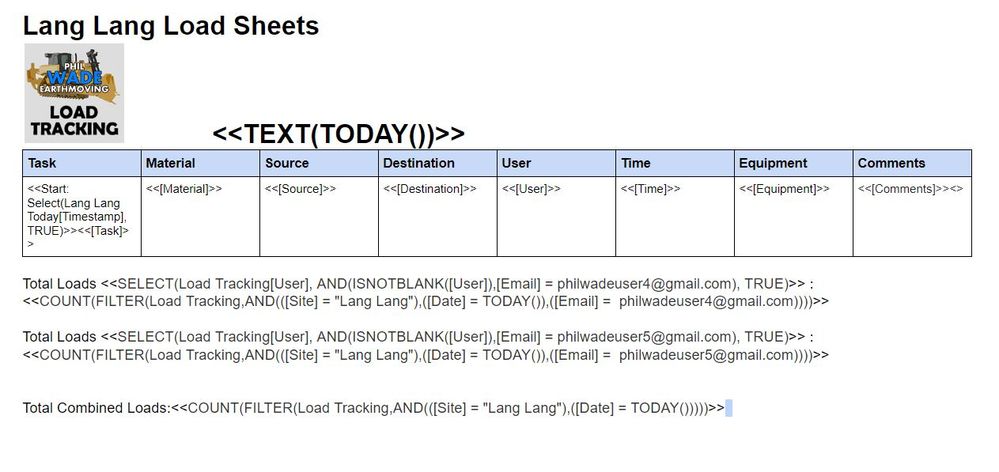
- Mark as New
- Bookmark
- Subscribe
- Mute
- Subscribe to RSS Feed
- Permalink
- Report Inappropriate Content
- Mark as New
- Bookmark
- Subscribe
- Mute
- Subscribe to RSS Feed
- Permalink
- Report Inappropriate Content
In Comments try this: <<[Comments]>><<End>>
- Mark as New
- Bookmark
- Subscribe
- Mute
- Subscribe to RSS Feed
- Permalink
- Report Inappropriate Content
- Mark as New
- Bookmark
- Subscribe
- Mute
- Subscribe to RSS Feed
- Permalink
- Report Inappropriate Content
Yeah it already is like that, out of curiosity what does the <> do? define the end?
- Mark as New
- Bookmark
- Subscribe
- Mute
- Subscribe to RSS Feed
- Permalink
- Report Inappropriate Content
- Mark as New
- Bookmark
- Subscribe
- Mute
- Subscribe to RSS Feed
- Permalink
- Report Inappropriate Content
That’s funny. If you Post <<[Comments]>><<End>> , the output will be <<[Comments]>><>
@Peter
@SKETCHwade what you need is <<[Comments]>><<End>>
- Mark as New
- Bookmark
- Subscribe
- Mute
- Subscribe to RSS Feed
- Permalink
- Report Inappropriate Content
- Mark as New
- Bookmark
- Subscribe
- Mute
- Subscribe to RSS Feed
- Permalink
- Report Inappropriate Content
- Mark as New
- Bookmark
- Subscribe
- Mute
- Subscribe to RSS Feed
- Permalink
- Report Inappropriate Content
- Mark as New
- Bookmark
- Subscribe
- Mute
- Subscribe to RSS Feed
- Permalink
- Report Inappropriate Content
You’re welcome
- Mark as New
- Bookmark
- Subscribe
- Mute
- Subscribe to RSS Feed
- Permalink
- Report Inappropriate Content
- Mark as New
- Bookmark
- Subscribe
- Mute
- Subscribe to RSS Feed
- Permalink
- Report Inappropriate Content
Aleksi, my template works fine but it gives me the list without any order. I would like to sort it by GRUPA (first column). How to use ORDERBY expression in a such template?
- Mark as New
- Bookmark
- Subscribe
- Mute
- Subscribe to RSS Feed
- Permalink
- Report Inappropriate Content
- Mark as New
- Bookmark
- Subscribe
- Mute
- Subscribe to RSS Feed
- Permalink
- Report Inappropriate Content
See topic “Controlling Record Order” in this article https://help.appsheet.com/en/articles/961746-template-start-expressions
- Mark as New
- Bookmark
- Subscribe
- Mute
- Subscribe to RSS Feed
- Permalink
- Report Inappropriate Content
- Mark as New
- Bookmark
- Subscribe
- Mute
- Subscribe to RSS Feed
- Permalink
- Report Inappropriate Content
Thank you. I’ve read, and applied correct expression OrderBy. It works.
-
!
1 -
Account
1,686 -
App Management
3,137 -
AppSheet
1 -
Automation
10,376 -
Bug
996 -
Data
9,720 -
Errors
5,769 -
Expressions
11,841 -
General Miscellaneous
1 -
Google Cloud Deploy
1 -
image and text
1 -
Integrations
1,623 -
Intelligence
581 -
Introductions
86 -
Other
2,932 -
Photos
1 -
Resources
543 -
Security
833 -
Templates
1,316 -
Users
1,565 -
UX
9,139
- « Previous
- Next »
| User | Count |
|---|---|
| 35 | |
| 31 | |
| 28 | |
| 23 | |
| 18 |

 Twitter
Twitter