- AppSheet
- AppSheet Forum
- AppSheet Q&A
- Re: Text separation
- Subscribe to RSS Feed
- Mark Topic as New
- Mark Topic as Read
- Float this Topic for Current User
- Bookmark
- Subscribe
- Mute
- Printer Friendly Page
- Mark as New
- Bookmark
- Subscribe
- Mute
- Subscribe to RSS Feed
- Permalink
- Report Inappropriate Content
- Mark as New
- Bookmark
- Subscribe
- Mute
- Subscribe to RSS Feed
- Permalink
- Report Inappropriate Content
I need to separate a string of scanned text, in several columns.
Specifically, the barcode of the identity document.
When scanning it, it is presented in the following format:
Procedure N ° @ Surname @ Names @ Sex @ DNI @ Exemplary @ Date Nac @ Date Emission
and I want to separate it in the corresponding fields. Find() only finds me the first match. Is there an expression that fulfills this function?
Thank you very much already
- Labels:
-
Expressions
- Mark as New
- Bookmark
- Subscribe
- Mute
- Subscribe to RSS Feed
- Permalink
- Report Inappropriate Content
- Mark as New
- Bookmark
- Subscribe
- Mute
- Subscribe to RSS Feed
- Permalink
- Report Inappropriate Content
@TalkNet_TechnoStore
You can try this expression:
SPLIT([_THISROW].[ColumnName],"@")
- Mark as New
- Bookmark
- Subscribe
- Mute
- Subscribe to RSS Feed
- Permalink
- Report Inappropriate Content
- Mark as New
- Bookmark
- Subscribe
- Mute
- Subscribe to RSS Feed
- Permalink
- Report Inappropriate Content
That expression results in “null”, but gave me the idea to do the following:
Index (List (SUBSTITUTE ([DNI], “@”, “,”)), 1)
Index (List (SUBSTITUTE ([DNI], “@”, “,”)), 2) …
That is, I replace the @ with the comma and create a list of values, and in each field I point to the index in the list.
The expression assistant takes the expression as valid, but it does not work. Even the field disappears in the form.
Some help?
- Mark as New
- Bookmark
- Subscribe
- Mute
- Subscribe to RSS Feed
- Permalink
- Report Inappropriate Content
- Mark as New
- Bookmark
- Subscribe
- Mute
- Subscribe to RSS Feed
- Permalink
- Report Inappropriate Content
@TalkNet_TechnoStore
You don’t need to substitute the “@” char with comma and use the LIST expression either. SPLIT expression will already convert it into a list and you can read the values with INDEX.
INDEX(SPLIT([_THISROW].[ColumnName],"@"),1)
should work. I have tested and it works as expected:
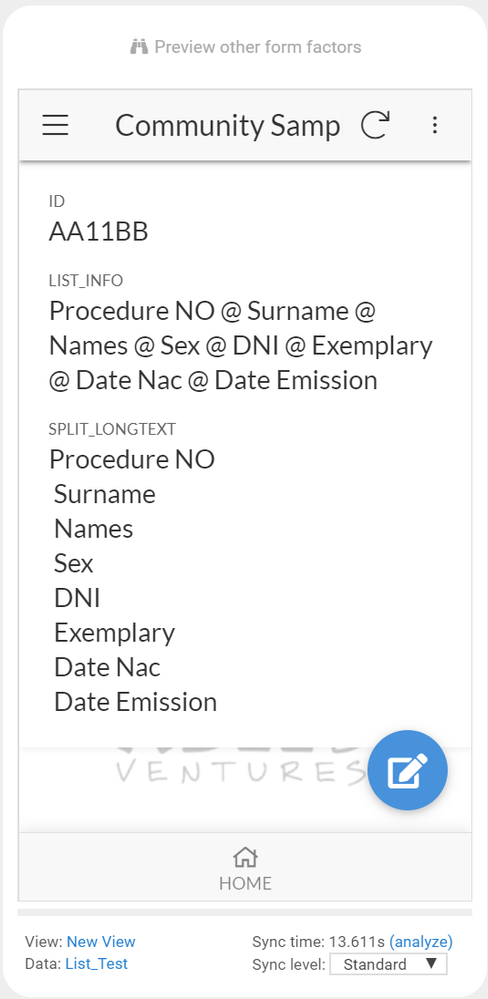
- Mark as New
- Bookmark
- Subscribe
- Mute
- Subscribe to RSS Feed
- Permalink
- Report Inappropriate Content
- Mark as New
- Bookmark
- Subscribe
- Mute
- Subscribe to RSS Feed
- Permalink
- Report Inappropriate Content
This is the scanned text
00355196384@POU@ALFREDO FABIAN@M@17825572@A@25/08/1967@30/03/2015@200
and this is the expression that I put in App Formula
INDEX(SPLIT([_THISROW].[DNI],"@"),4)
The result is null and it does not show me the form fields, what can I be doing wrong? The type of field is Text
- Mark as New
- Bookmark
- Subscribe
- Mute
- Subscribe to RSS Feed
- Permalink
- Report Inappropriate Content
- Mark as New
- Bookmark
- Subscribe
- Mute
- Subscribe to RSS Feed
- Permalink
- Report Inappropriate Content
@TalkNet_TechnoStore
Can you try with setting your column type as LongText and try with removing the [_THISROW]. and use only [DNI]
- Mark as New
- Bookmark
- Subscribe
- Mute
- Subscribe to RSS Feed
- Permalink
- Report Inappropriate Content
- Mark as New
- Bookmark
- Subscribe
- Mute
- Subscribe to RSS Feed
- Permalink
- Report Inappropriate Content
It worked! Taking out [_THISROW]
Thank you
- Mark as New
- Bookmark
- Subscribe
- Mute
- Subscribe to RSS Feed
- Permalink
- Report Inappropriate Content
- Mark as New
- Bookmark
- Subscribe
- Mute
- Subscribe to RSS Feed
- Permalink
- Report Inappropriate Content
I have another problem
If I point to the date of birth:
INDEX (SPLIT ([DNI], “@”), 😎
It correctly returns the date in text mode. If I want to calculate the age I do:
HOUR (TODAY () - DATE (INDEX (SPLIT ([DNI], “@”), 8)) / (365.24 * 24))
The problem is that DATE (INDEX (SPLIT ([DNI], “@”), 8))
It returns empty.
I understand that DATE () converts text to date format.
What am I doing wrong?
- Mark as New
- Bookmark
- Subscribe
- Mute
- Subscribe to RSS Feed
- Permalink
- Report Inappropriate Content
- Mark as New
- Bookmark
- Subscribe
- Mute
- Subscribe to RSS Feed
- Permalink
- Report Inappropriate Content
The textual date must be in a form AppSheet recognizes. A date like 25/08/1967 (DD/MM/YYYY) likely needs to be expressed as 08/25/1967 (MM/DD/YYYY).
- Mark as New
- Bookmark
- Subscribe
- Mute
- Subscribe to RSS Feed
- Permalink
- Report Inappropriate Content
- Mark as New
- Bookmark
- Subscribe
- Mute
- Subscribe to RSS Feed
- Permalink
- Report Inappropriate Content
It is true!
Is there any way to convert it or should I cut the texts (LEFT, RIGHT, MID) or INDEX() and sort them?
- Mark as New
- Bookmark
- Subscribe
- Mute
- Subscribe to RSS Feed
- Permalink
- Report Inappropriate Content
- Mark as New
- Bookmark
- Subscribe
- Mute
- Subscribe to RSS Feed
- Permalink
- Report Inappropriate Content
I’m not aware of a way to convert automatically.
- Mark as New
- Bookmark
- Subscribe
- Mute
- Subscribe to RSS Feed
- Permalink
- Report Inappropriate Content
- Mark as New
- Bookmark
- Subscribe
- Mute
- Subscribe to RSS Feed
- Permalink
- Report Inappropriate Content
It works now!
This is how the expression used to obtain the date of birth in date format:
Date (INDEX (SPLIT (IF (COUNT (SPLIT ([ScanDNI], “@”)) <10,
INDEX (SPLIT ([ScanDNI], “@”), 7),
INDEX (SPLIT ([ScanDNI], “@”), 8)), “/”), 2) & “/” & INDEX (SPLIT (IF (COUNT (SPLIT ([ScanDNI], “@”)) <10,
INDEX (SPLIT ([ScanDNI], “@”), 7),
INDEX (SPLIT ([ScanDNI], “@”), 8)), “/”), 1) & “/” & INDEX (SPLIT (IF (COUNT (SPLIT ([ScanDNI], “@”)) <10,
INDEX (SPLIT ([ScanDNI], “@”), 7),
INDEX (SPLIT ([ScanDNI], “@”), 8)), “/”), 3))
- Mark as New
- Bookmark
- Subscribe
- Mute
- Subscribe to RSS Feed
- Permalink
- Report Inappropriate Content
- Mark as New
- Bookmark
- Subscribe
- Mute
- Subscribe to RSS Feed
- Permalink
- Report Inappropriate Content
BTW, performing a SPLIT() repeatedly on the same data to extract individual fields is incredibly inefficient. In your particular use case, the inefficiency likely won’t affect you at all, but it’s generally a good idea to make efficient design a habit and pursue it whether strictly needed it not.
It would be more efficient to perform the SPLIT() once, capture the results in a column, and use INDEX() against that column where you need the individual values.
- Mark as New
- Bookmark
- Subscribe
- Mute
- Subscribe to RSS Feed
- Permalink
- Report Inappropriate Content
- Mark as New
- Bookmark
- Subscribe
- Mute
- Subscribe to RSS Feed
- Permalink
- Report Inappropriate Content
@Steve
Thank you very much for the advice, I did it according to your instructions.
Now I have a new string, and the delimiter is the line feed, instead of the @.
What would ASCII be?
I tried Alt 10 and Alt 13, but it does not work.
The string is the following:
95141384
M
NESTOR RODRIGO
ABAN VARGAS
19-10-1990
BOLIVIA
BLANCO ENCALADA
2570
1
VILLA CELINA
1772
6-4-2016
4-2-2020
A.2.1,B.1
A -
552735428
- Mark as New
- Bookmark
- Subscribe
- Mute
- Subscribe to RSS Feed
- Permalink
- Report Inappropriate Content
- Mark as New
- Bookmark
- Subscribe
- Mute
- Subscribe to RSS Feed
- Permalink
- Report Inappropriate Content
Try:
SPLIT([DNI], "
")
Note the separator is a newline, typed as "-Enter-".
- Mark as New
- Bookmark
- Subscribe
- Mute
- Subscribe to RSS Feed
- Permalink
- Report Inappropriate Content
- Mark as New
- Bookmark
- Subscribe
- Mute
- Subscribe to RSS Feed
- Permalink
- Report Inappropriate Content
It does not work. Any other suggestions?
- Mark as New
- Bookmark
- Subscribe
- Mute
- Subscribe to RSS Feed
- Permalink
- Report Inappropriate Content
- Mark as New
- Bookmark
- Subscribe
- Mute
- Subscribe to RSS Feed
- Permalink
- Report Inappropriate Content
Hmm… It works fine for me. Please cut and paste the exact expression you used.
- Mark as New
- Bookmark
- Subscribe
- Mute
- Subscribe to RSS Feed
- Permalink
- Report Inappropriate Content
- Mark as New
- Bookmark
- Subscribe
- Mute
- Subscribe to RSS Feed
- Permalink
- Report Inappropriate Content
This is the string:
DNI
95141384
M
NESTOR RODRIGO
ABAN VARGAS
19-10-1990
BOLIVIA
BLANCO ENCALADA
2570
1
VILLA CELINA
1772
6-4-2016
4-2-2020
A.2.1,B.1
A -
552735428
- Mark as New
- Bookmark
- Subscribe
- Mute
- Subscribe to RSS Feed
- Permalink
- Report Inappropriate Content
- Mark as New
- Bookmark
- Subscribe
- Mute
- Subscribe to RSS Feed
- Permalink
- Report Inappropriate Content
The expression, the formula.
- Mark as New
- Bookmark
- Subscribe
- Mute
- Subscribe to RSS Feed
- Permalink
- Report Inappropriate Content
- Mark as New
- Bookmark
- Subscribe
- Mute
- Subscribe to RSS Feed
- Permalink
- Report Inappropriate Content
Sorry
INDEX(SPLIT([ScanDNI],"
"),4)
- Mark as New
- Bookmark
- Subscribe
- Mute
- Subscribe to RSS Feed
- Permalink
- Report Inappropriate Content
- Mark as New
- Bookmark
- Subscribe
- Mute
- Subscribe to RSS Feed
- Permalink
- Report Inappropriate Content
NESTOR RODRIGO is what that expression gives me.
- Mark as New
- Bookmark
- Subscribe
- Mute
- Subscribe to RSS Feed
- Permalink
- Report Inappropriate Content
- Mark as New
- Bookmark
- Subscribe
- Mute
- Subscribe to RSS Feed
- Permalink
- Report Inappropriate Content
I’d be happy to look at you app if you’re interested, though it probably wouldn’t be until tomorrow. To give me access, from the app editor, go to Users in the left-side navigation, select the Users tab, enter my email (sc2758g@gmail.com), set Add as co-authors? to ON, and click Add user + send invite. You will remove my access from the same location.
- Mark as New
- Bookmark
- Subscribe
- Mute
- Subscribe to RSS Feed
- Permalink
- Report Inappropriate Content
- Mark as New
- Bookmark
- Subscribe
- Mute
- Subscribe to RSS Feed
- Permalink
- Report Inappropriate Content
@Steve I copied the expressions in another app, and when I set the ScanDNI column as Long Text, it does not allow me to activate the “Scannable” option and it shows the following error:
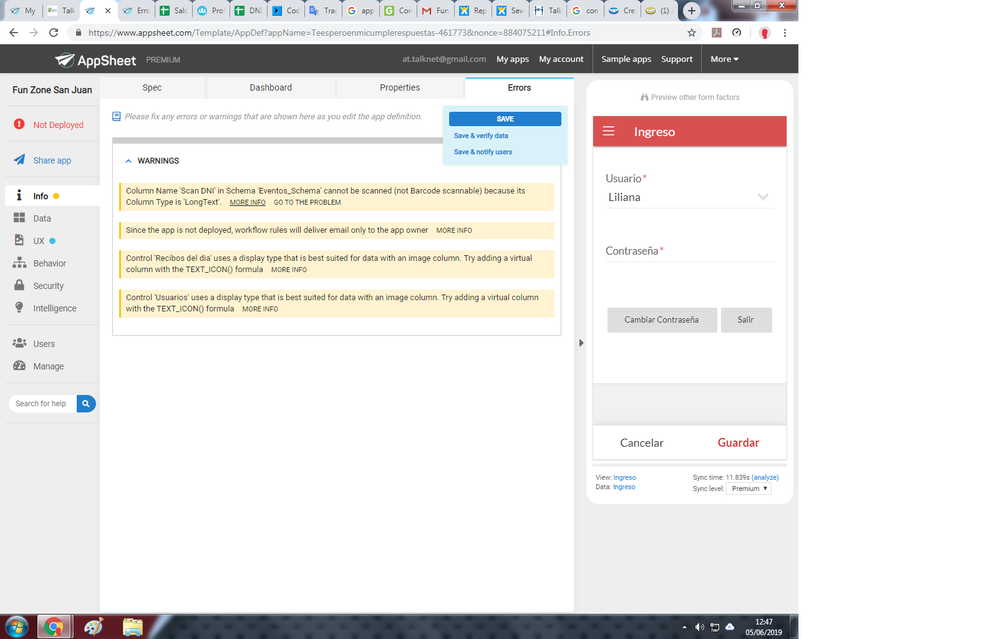
- Mark as New
- Bookmark
- Subscribe
- Mute
- Subscribe to RSS Feed
- Permalink
- Report Inappropriate Content
- Mark as New
- Bookmark
- Subscribe
- Mute
- Subscribe to RSS Feed
- Permalink
- Report Inappropriate Content
I don’t know why that would happen. @Aleksi, do you?
- Mark as New
- Bookmark
- Subscribe
- Mute
- Subscribe to RSS Feed
- Permalink
- Report Inappropriate Content
- Mark as New
- Bookmark
- Subscribe
- Mute
- Subscribe to RSS Feed
- Permalink
- Report Inappropriate Content
Thank you very much @Steve, but I managed to make it work.
ScanDNI was as a Text type and that caused the line break to be lost, I configured it as Long Text and it worked perfectly.
- Mark as New
- Bookmark
- Subscribe
- Mute
- Subscribe to RSS Feed
- Permalink
- Report Inappropriate Content
- Mark as New
- Bookmark
- Subscribe
- Mute
- Subscribe to RSS Feed
- Permalink
- Report Inappropriate Content
I also have a split question.
I have a prescription
[refraction] = -1.00 -0.75 x 155
I want to split into 3 fields and store in 3 different rows
row 1 = -1.00
row 2 = -0.75
row 3 = 155
I tried INDEX(SPLIT([refraction],"
"),2)
It didn’t work. It didn’t split it.
- Mark as New
- Bookmark
- Subscribe
- Mute
- Subscribe to RSS Feed
- Permalink
- Report Inappropriate Content
- Mark as New
- Bookmark
- Subscribe
- Mute
- Subscribe to RSS Feed
- Permalink
- Report Inappropriate Content
- Mark as New
- Bookmark
- Subscribe
- Mute
- Subscribe to RSS Feed
- Permalink
- Report Inappropriate Content
- Mark as New
- Bookmark
- Subscribe
- Mute
- Subscribe to RSS Feed
- Permalink
- Report Inappropriate Content
That’s because your text is not delimited by a newline, it is delimited by spaces, and an ‘x’. You should try @Bahbus’s expression. But this should work as well:
val1= INDEX( SPLIT( [refraction] , " " ) , 1 )
val2= INDEX( SPLIT( [refraction] , " " ) , 2 )
val3= INDEX( SPLIT( [refraction] , " " ) , 4 )
Take notice that the 3rd value is the 4th index, because the ‘x’ character is the 3rd when splitting by a space. This of course assumes that your [refraction] text will always come in like:
“val1 val2 x val3”
- Mark as New
- Bookmark
- Subscribe
- Mute
- Subscribe to RSS Feed
- Permalink
- Report Inappropriate Content
- Mark as New
- Bookmark
- Subscribe
- Mute
- Subscribe to RSS Feed
- Permalink
- Report Inappropriate Content
Thank you. It worked. However, in my refraction, I will sometimes have a + instead of -.
For example,
+5.00 -2.00 x 180 converts to +5.50 -1.75 x 180
I need to split them to do a calculation and put them back together. Is there any way I can keep the + during the calculation? Right now, I split them up. I calculate them and then concatenate them back together. However, the only way I can put back the +5.50 is by converting it into a text and adding a “+” in front of it.
- Mark as New
- Bookmark
- Subscribe
- Mute
- Subscribe to RSS Feed
- Permalink
- Report Inappropriate Content
- Mark as New
- Bookmark
- Subscribe
- Mute
- Subscribe to RSS Feed
- Permalink
- Report Inappropriate Content
No. And you might need to get rid of it to do any math calculations, use NUMBER() or DECIMAL() to convert text into numbers.
Sounds like you’ve got it.
-
Account
1,678 -
App Management
3,104 -
AppSheet
1 -
Automation
10,328 -
Bug
984 -
Data
9,679 -
Errors
5,735 -
Expressions
11,790 -
General Miscellaneous
1 -
Google Cloud Deploy
1 -
image and text
1 -
Integrations
1,611 -
Intelligence
578 -
Introductions
85 -
Other
2,909 -
Photos
1 -
Resources
538 -
Security
828 -
Templates
1,309 -
Users
1,559 -
UX
9,117
- « Previous
- Next »
| User | Count |
|---|---|
| 43 | |
| 29 | |
| 25 | |
| 23 | |
| 13 |

 Twitter
Twitter