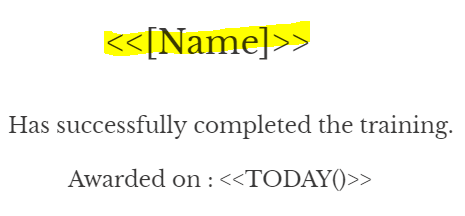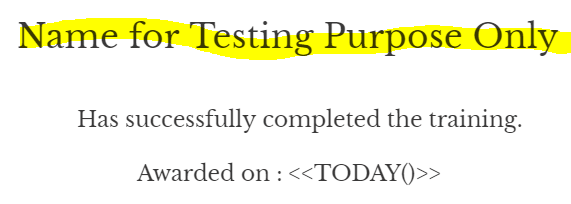- AppSheet
- AppSheet Forum
- AppSheet Q&A
- Re: Variables in Attachment Template
- Subscribe to RSS Feed
- Mark Topic as New
- Mark Topic as Read
- Float this Topic for Current User
- Bookmark
- Subscribe
- Mute
- Printer Friendly Page
- Mark as New
- Bookmark
- Subscribe
- Mute
- Subscribe to RSS Feed
- Permalink
- Report Inappropriate Content
- Mark as New
- Bookmark
- Subscribe
- Mute
- Subscribe to RSS Feed
- Permalink
- Report Inappropriate Content
Hi everyone,
I have a question here. Is there any way to make the position of the variable (for instance, <<[Name]>>) flexible depending on the length of its value? I was trying to design a certificate, and plan to send it using email via Bot. Hence, I have to put variables inside as shown below:
I would like to keep the value of <<[Name]>> in the middle, regardless of its length. The result is ok when the name is short, but when it has a long length, like “Name for Testing Purpose Only”, it ends up like this:
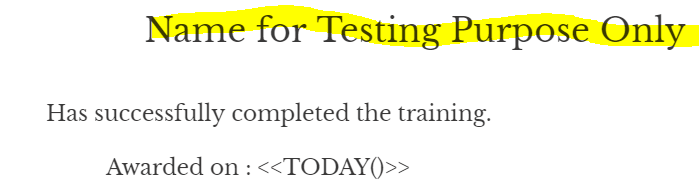
I want it to always remain in the middle like this:
Anyone reading this post has any idea? Thanks.
Solved! Go to Solution.
- Mark as New
- Bookmark
- Subscribe
- Mute
- Subscribe to RSS Feed
- Permalink
- Report Inappropriate Content
- Mark as New
- Bookmark
- Subscribe
- Mute
- Subscribe to RSS Feed
- Permalink
- Report Inappropriate Content
Okay, in that case , one reason could be, the minimum margin is introduced by the AppSheet’s template to PDF conversion engine.
Other community colleagues may have better insights or you may wish to contact AppSheet support team.
- Mark as New
- Bookmark
- Subscribe
- Mute
- Subscribe to RSS Feed
- Permalink
- Report Inappropriate Content
- Mark as New
- Bookmark
- Subscribe
- Mute
- Subscribe to RSS Feed
- Permalink
- Report Inappropriate Content
Hi @Dion
Did you try to set “centered” to your <<[Name]>> part on your template ? (or “middle”, I don’t know the English word for it)
- Mark as New
- Bookmark
- Subscribe
- Mute
- Subscribe to RSS Feed
- Permalink
- Report Inappropriate Content
- Mark as New
- Bookmark
- Subscribe
- Mute
- Subscribe to RSS Feed
- Permalink
- Report Inappropriate Content
For some reasons, I try to avoid changing the alignment. But maybe I can give it a shot.
- Mark as New
- Bookmark
- Subscribe
- Mute
- Subscribe to RSS Feed
- Permalink
- Report Inappropriate Content
- Mark as New
- Bookmark
- Subscribe
- Mute
- Subscribe to RSS Feed
- Permalink
- Report Inappropriate Content
@Aurelien bad news… it didn’t work ![]()
- Mark as New
- Bookmark
- Subscribe
- Mute
- Subscribe to RSS Feed
- Permalink
- Report Inappropriate Content
- Mark as New
- Bookmark
- Subscribe
- Mute
- Subscribe to RSS Feed
- Permalink
- Report Inappropriate Content
Is it possible to know how your template looks? Have you placed the template variables simply on the template page?
If you have simply placed the template variablea on the template page , please place them inside the table as below. Make the template variables with centered alignment inside the table. The table also needs to be centered on the page.
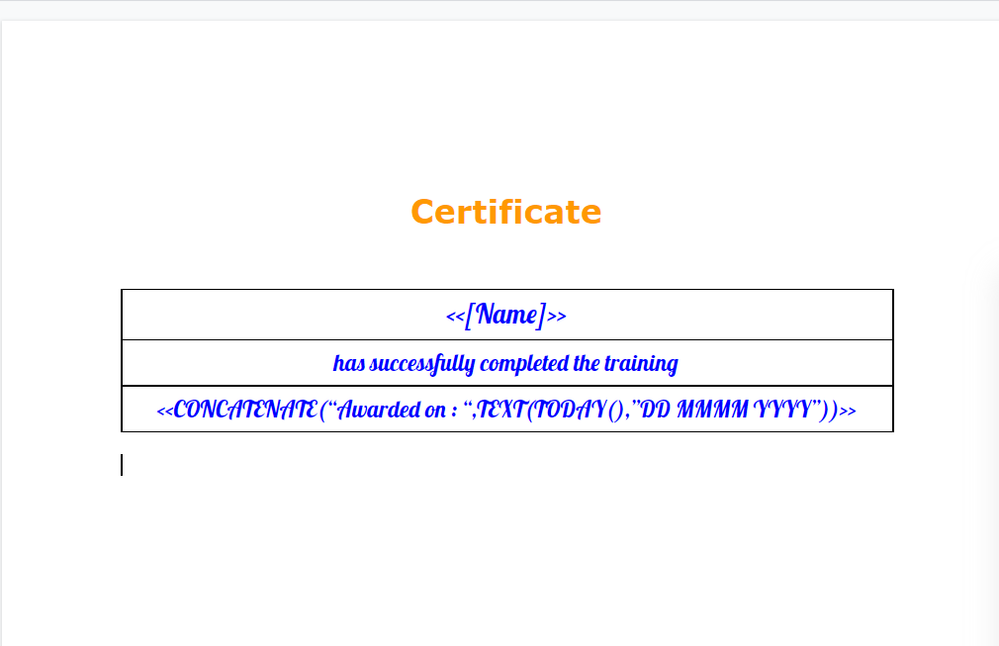
After ensuring the alignment, make the table border itself white color or color of the certificate background. This is shown below by highlighting the table.
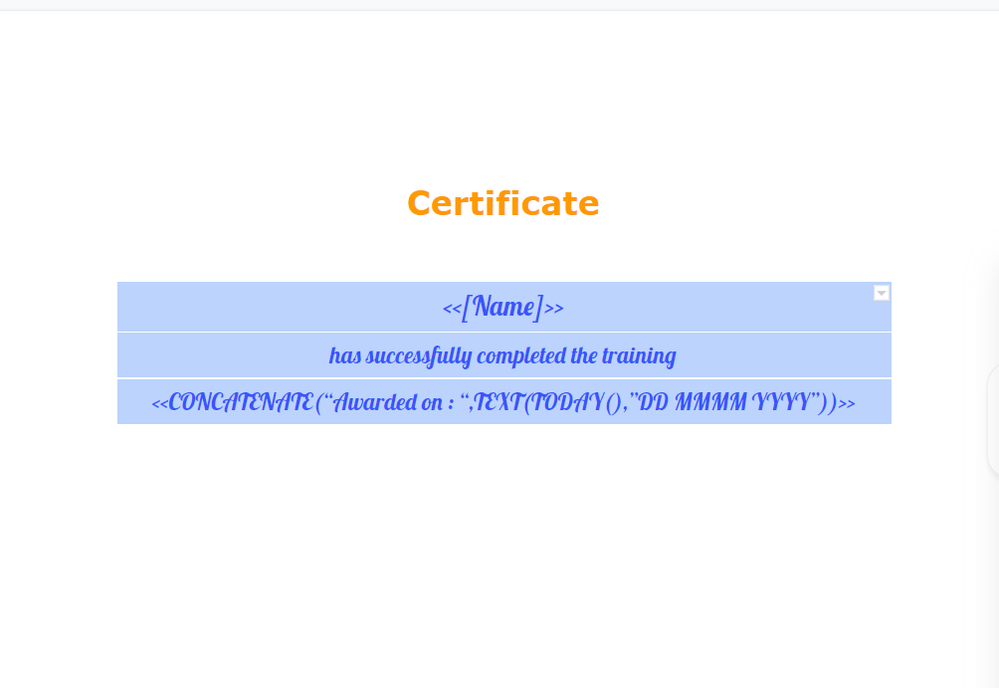
Then the emailed certificate PDF will look like below
With the table border black color retained just to demonstrate the center alignment

The below certificate PDF has table borders made to white
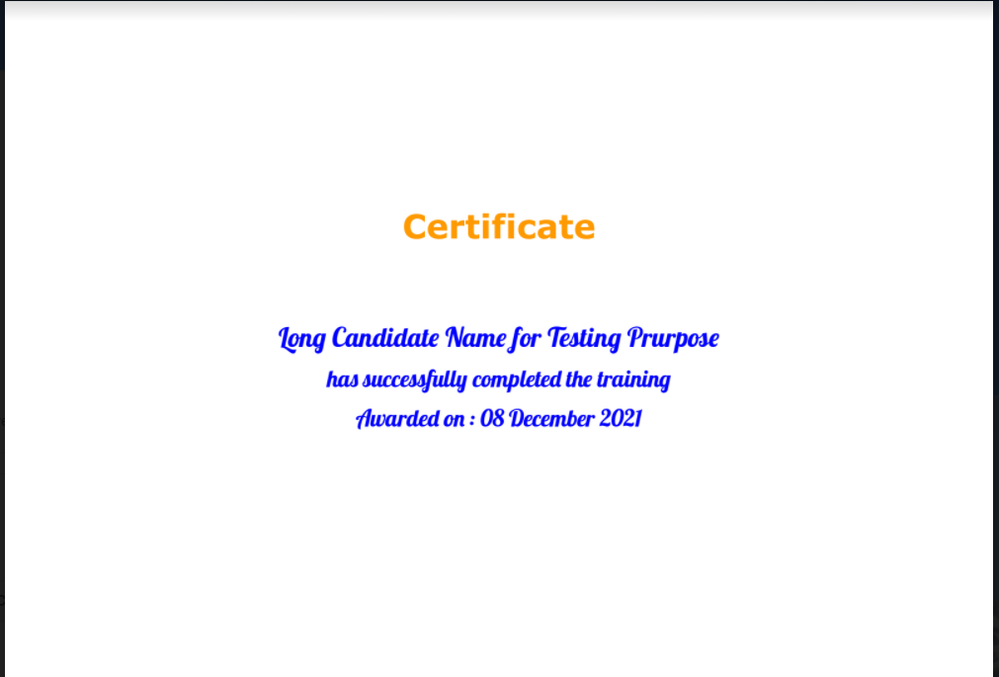
Edit: Changed images to reflect correct date expression ![]()
- Mark as New
- Bookmark
- Subscribe
- Mute
- Subscribe to RSS Feed
- Permalink
- Report Inappropriate Content
- Mark as New
- Bookmark
- Subscribe
- Mute
- Subscribe to RSS Feed
- Permalink
- Report Inappropriate Content
@Suvrutt_Gurjar Your suggestion does make the text in my certificate become neat. Thanks a lot. But another problem came out. Do you know how to remove this margin? The picture shown below is the certificate sent by Bot. The reason why I didn’t remove the borderline is to see clearer

- Mark as New
- Bookmark
- Subscribe
- Mute
- Subscribe to RSS Feed
- Permalink
- Report Inappropriate Content
- Mark as New
- Bookmark
- Subscribe
- Mute
- Subscribe to RSS Feed
- Permalink
- Report Inappropriate Content
If you are using Google doc, please make left, right ( and top, bottom as necessary) margins 0
Option under File – > Page Setup
Same procedure for the Word template ![]()
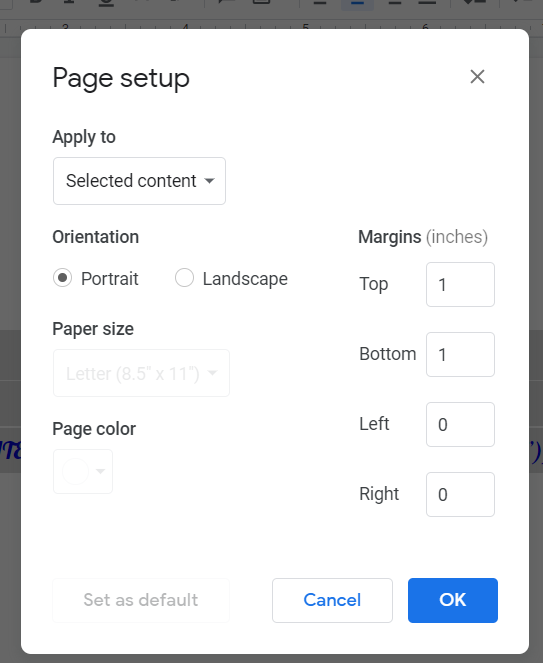
- Mark as New
- Bookmark
- Subscribe
- Mute
- Subscribe to RSS Feed
- Permalink
- Report Inappropriate Content
- Mark as New
- Bookmark
- Subscribe
- Mute
- Subscribe to RSS Feed
- Permalink
- Report Inappropriate Content
You may still have some space when you place pictures etc inside the tables. To get rid of any spacing within the tables, please make the highlighted settings below.
Option Format – > Table – > Table Properties
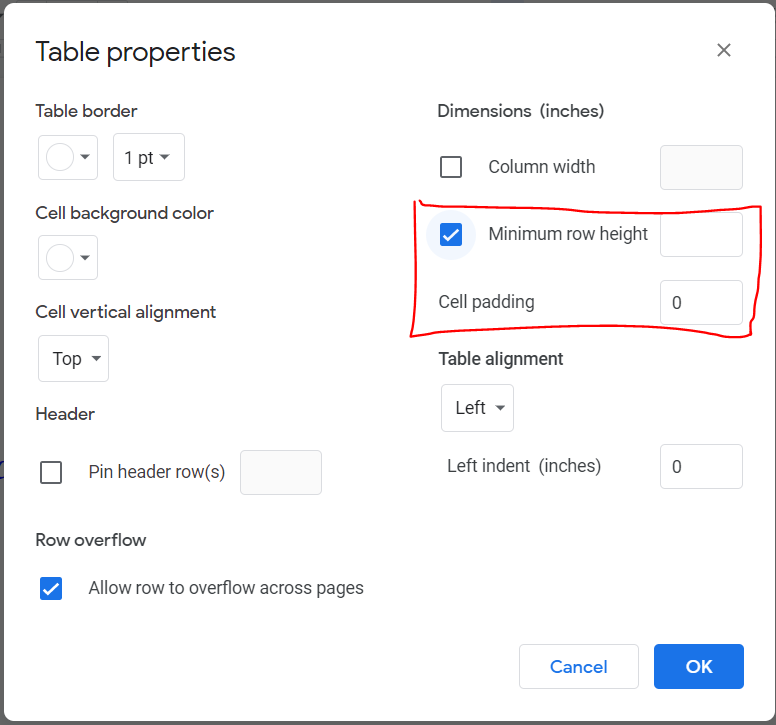
- Mark as New
- Bookmark
- Subscribe
- Mute
- Subscribe to RSS Feed
- Permalink
- Report Inappropriate Content
- Mark as New
- Bookmark
- Subscribe
- Mute
- Subscribe to RSS Feed
- Permalink
- Report Inappropriate Content
@Suvrutt_Gurjar Thank you. I will try out your suggestion and get back to you later.
- Mark as New
- Bookmark
- Subscribe
- Mute
- Subscribe to RSS Feed
- Permalink
- Report Inappropriate Content
- Mark as New
- Bookmark
- Subscribe
- Mute
- Subscribe to RSS Feed
- Permalink
- Report Inappropriate Content
@Suvrutt_Gurjar I’d done everything you said, I set all the margin to 0, put the text inside table. Now the certificate looks pretty decent, but there’s still margin like what I showed before.
- Mark as New
- Bookmark
- Subscribe
- Mute
- Subscribe to RSS Feed
- Permalink
- Report Inappropriate Content
- Mark as New
- Bookmark
- Subscribe
- Mute
- Subscribe to RSS Feed
- Permalink
- Report Inappropriate Content
Okay, in that case , one reason could be, the minimum margin is introduced by the AppSheet’s template to PDF conversion engine.
Other community colleagues may have better insights or you may wish to contact AppSheet support team.
- Mark as New
- Bookmark
- Subscribe
- Mute
- Subscribe to RSS Feed
- Permalink
- Report Inappropriate Content
- Mark as New
- Bookmark
- Subscribe
- Mute
- Subscribe to RSS Feed
- Permalink
- Report Inappropriate Content
I see. Alright. Thank you very much for your help!!
-
!
1 -
Account
1,682 -
App Management
3,121 -
AppSheet
1 -
Automation
10,346 -
Bug
989 -
Data
9,703 -
Errors
5,753 -
Expressions
11,819 -
General Miscellaneous
1 -
Google Cloud Deploy
1 -
image and text
1 -
Integrations
1,615 -
Intelligence
579 -
Introductions
85 -
Other
2,922 -
Photos
1 -
Resources
541 -
Security
830 -
Templates
1,311 -
Users
1,562 -
UX
9,128
- « Previous
- Next »
| User | Count |
|---|---|
| 40 | |
| 34 | |
| 30 | |
| 23 | |
| 17 |

 Twitter
Twitter