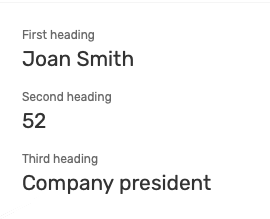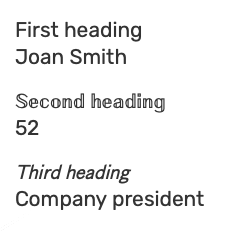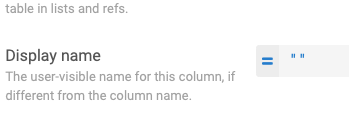- AppSheet
- Tips & Resources
- Tips & Tricks
- Re: Change appearance of headings or "display name...
- Subscribe to RSS Feed
- Mark Topic as New
- Mark Topic as Read
- Float this Topic for Current User
- Bookmark
- Subscribe
- Mute
- Printer Friendly Page
- Mark as New
- Bookmark
- Subscribe
- Mute
- Subscribe to RSS Feed
- Permalink
- Report Inappropriate Content
- Mark as New
- Bookmark
- Subscribe
- Mute
- Subscribe to RSS Feed
- Permalink
- Report Inappropriate Content
Currently, AppSheet does not allow us to use format rules to change the appearance of the headings in detail views. This has led me, @tsuji_koichi and others to ask for this ability:
Koji just posted his request and that prompted me to reread my old request on the same topic. In response to it @Jonathan_S had asked if there was a temporary work around and I answered the I didn’t know of one. Then it occurred to me that I did. So, here it is.
First, the default:
This is fine if you have good eyesight and your happy with small headings and larger text for the information in the record, but some of us would like more choice. Here’s what I came up with today:
There are more possibilities than this but these are three examples. How did I do it? I’ve made the sample app (Heading practice) available on my profile page:
https://www.appsheet.com/portfolio/230844
And here are the steps:
-
Eliminate the heading by placing a space in the “Display name” spot
-
Refer to @Gerald_Kariuki’s “Text font trick” to hard-encode a different appearance to your heading text:
Text font trick -
Put a line change into your Google sheet that you can use as your “return”
-
Put it all together in a concatenate() expression:
concatenate(“𝕊𝕖𝕔𝕠𝕟𝕕 𝕙𝕖𝕒𝕕𝕚𝕟𝕘”,[Line change],[Second heading])
So, it can be done but I hope AppSheet will make it easier for us. ![]()
- Labels:
-
UX
- Mark as New
- Bookmark
- Subscribe
- Mute
- Subscribe to RSS Feed
- Permalink
- Report Inappropriate Content
- Mark as New
- Bookmark
- Subscribe
- Mute
- Subscribe to RSS Feed
- Permalink
- Report Inappropriate Content
Hi @Kirk_Masden,
Thank you for your recap.
Unfortunately, this is not going to work as solution for me. For instance, when you change the display name to blank, i.e. " ", then we will lose the column name from other view, especially the field name in table view is also left blank.
I just simply want to have optional setting for detail view only to set the size of field name, large, small etc.
- Mark as New
- Bookmark
- Subscribe
- Mute
- Subscribe to RSS Feed
- Permalink
- Report Inappropriate Content
- Mark as New
- Bookmark
- Subscribe
- Mute
- Subscribe to RSS Feed
- Permalink
- Report Inappropriate Content
Sure. I understand that it’s a problematic solution. In your case, if you really wanted to do this, I think that it would be possible if you made extra virtual columns just for the purpose – but that would be a lot of extra work. It will be much better if AppSheet can provide a permanent fix. ![]()
- Mark as New
- Bookmark
- Subscribe
- Mute
- Subscribe to RSS Feed
- Permalink
- Report Inappropriate Content
- Mark as New
- Bookmark
- Subscribe
- Mute
- Subscribe to RSS Feed
- Permalink
- Report Inappropriate Content
I do this using SWITCH() and CONTEXT() in the Display Name expression. Then I can show different labels based on View Type (table, detail, etc) or on specific Views (name of the view where you don’t want to show the column name). SWITCH works well because you can list lots of different scenarios.
SWITCH(
CONTEXT(“ViewType”),
“table”,“tables are dope”,
“detail”," ",
“boring ol’ column name”
)
- Mark as New
- Bookmark
- Subscribe
- Mute
- Subscribe to RSS Feed
- Permalink
- Report Inappropriate Content
- Mark as New
- Bookmark
- Subscribe
- Mute
- Subscribe to RSS Feed
- Permalink
- Report Inappropriate Content
I thought VC option, but actually it does not work, hence I ended up with feature request. Hope this is taken.
- Mark as New
- Bookmark
- Subscribe
- Mute
- Subscribe to RSS Feed
- Permalink
- Report Inappropriate Content
- Mark as New
- Bookmark
- Subscribe
- Mute
- Subscribe to RSS Feed
- Permalink
- Report Inappropriate Content
Unbelievable, just anything is possible.
Im going to use this for one of my apps,
but Appsheet take this and make it easily integratable and changeable please :). @praveen
- Mark as New
- Bookmark
- Subscribe
- Mute
- Subscribe to RSS Feed
- Permalink
- Report Inappropriate Content
- Mark as New
- Bookmark
- Subscribe
- Mute
- Subscribe to RSS Feed
- Permalink
- Report Inappropriate Content
By the way, for anyone who might be reading this who is interested in controlling the appearance of text in headings and elsewhere in your app, you might be interested in a tip I wrote about how to bring directional quotation marks into AppSheet:
- Mark as New
- Bookmark
- Subscribe
- Mute
- Subscribe to RSS Feed
- Permalink
- Report Inappropriate Content
- Mark as New
- Bookmark
- Subscribe
- Mute
- Subscribe to RSS Feed
- Permalink
- Report Inappropriate Content
Hi Kirk,
I didn´t understand the step 3 “Put a line change as your return” and the step 4: where do you put the concatenate?
Thanks!
- Mark as New
- Bookmark
- Subscribe
- Mute
- Subscribe to RSS Feed
- Permalink
- Report Inappropriate Content
- Mark as New
- Bookmark
- Subscribe
- Mute
- Subscribe to RSS Feed
- Permalink
- Report Inappropriate Content
Hi! I’m not sure if my way is the best method but I think that, on my Mac, I held down the command key while hitting the return key to insert a line change inside that cell of the Google spreadsheet. Then, I could access that inside of AppSheet.
I think the CONCATENATE() expression was in the main part of the virtual column, not the display name part. The display name is turned off with " ".
It’s been a while so my memory is fuzzy but I hope what I’ve written is correct. ![]()
- Mark as New
- Bookmark
- Subscribe
- Mute
- Subscribe to RSS Feed
- Permalink
- Report Inappropriate Content
- Mark as New
- Bookmark
- Subscribe
- Mute
- Subscribe to RSS Feed
- Permalink
- Report Inappropriate Content
Thank you very much Kirk!
-
Account
6 -
App Management
21 -
Automation
187 -
Data
140 -
Errors
19 -
Expressions
206 -
Integrations
104 -
Intelligence
18 -
Other
57 -
Resources
24 -
Security
14 -
Templates
56 -
Users
20 -
UX
219

 Twitter
Twitter