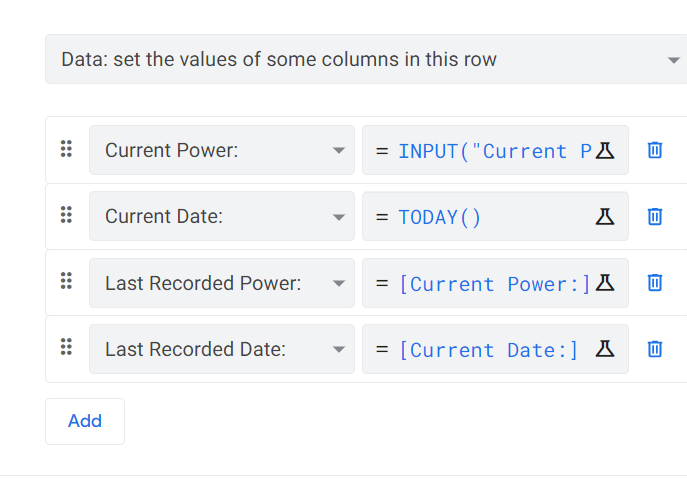- AppSheet
- AppSheet Forum
- AppSheet Q&A
- Re: Autofill Column from previous value, not newly...
- Subscribe to RSS Feed
- Mark Topic as New
- Mark Topic as Read
- Float this Topic for Current User
- Bookmark
- Subscribe
- Mute
- Printer Friendly Page
- Mark as New
- Bookmark
- Subscribe
- Mute
- Subscribe to RSS Feed
- Permalink
- Report Inappropriate Content
- Mark as New
- Bookmark
- Subscribe
- Mute
- Subscribe to RSS Feed
- Permalink
- Report Inappropriate Content
I am seeking to:
Autofill [Last Recorded Power:] and [Last Recorded Date:] columns with the values from
[Current Power: ] and [Current Date:]
That currently exist prior to saving the form.
In this example, when I change “current” values, the “last” values need to draw from what was already in the columns, not what I am updating them to.
Video Example:
Current Setup:
I hope this makes sense!
Solved! Go to Solution.
- Mark as New
- Bookmark
- Subscribe
- Mute
- Subscribe to RSS Feed
- Permalink
- Report Inappropriate Content
- Mark as New
- Bookmark
- Subscribe
- Mute
- Subscribe to RSS Feed
- Permalink
- Report Inappropriate Content
Please try the following.
Please create two actions by splitting the existing one action into 2.
Action 1 called say “Set Existing Values”: Set the columns [Last Recorded Power] and [Last Recorded Date] with the existing expressions. Prominence: Do not display
Action 2 called say “Set New Values” that set the columns [Current Power:] with INPUT() function and [Current Date;] with TODAY() . Prominence: Do not display
Now create a group action called “Update Current Power” that has constituent actions “Set Existing Values” as the first action, followed by “Set New Values”. The prominence of this action: as you need it.
- Mark as New
- Bookmark
- Subscribe
- Mute
- Subscribe to RSS Feed
- Permalink
- Report Inappropriate Content
- Mark as New
- Bookmark
- Subscribe
- Mute
- Subscribe to RSS Feed
- Permalink
- Report Inappropriate Content
You could try simply re-ordering your expressions so that Last Recorded Power: and Last Recorded Date: are set before Current Power: and Current Date: are set. It may be that simple. I don’t know if it’d work off the top of my head. I suspect it will. If not, try the below.
When a row is modified, either by an action or in a form view, the edits are done to a copy of the row. After he changes are complete, the updated row is saved to the data source, replacing whatever the previous values were. While the changes are being made, the previous values can still be accessed by using expressions that query the table directly.
For Last Recorded Power:, use this expression:
LOOKUP(
[_THISROW].[_ROWNUMBER],
"table",
"_ROWNUMBER",
"Current Power:"
)
For Last Recorded Date:, use this expression:
LOOKUP(
[_THISROW].[_ROWNUMBER],
"table",
"_ROWNUMBER",
"Current Date:"
)
In both of the above, replace table with the name of the table.
- Mark as New
- Bookmark
- Subscribe
- Mute
- Subscribe to RSS Feed
- Permalink
- Report Inappropriate Content
- Mark as New
- Bookmark
- Subscribe
- Mute
- Subscribe to RSS Feed
- Permalink
- Report Inappropriate Content
Hmm, no luck yet. I tried both of those suggestions and it still seems to be behaving the same; filling with the new values instead of the previous ones
- Mark as New
- Bookmark
- Subscribe
- Mute
- Subscribe to RSS Feed
- Permalink
- Report Inappropriate Content
- Mark as New
- Bookmark
- Subscribe
- Mute
- Subscribe to RSS Feed
- Permalink
- Report Inappropriate Content
Please post screenshots rather than videos.
- Mark as New
- Bookmark
- Subscribe
- Mute
- Subscribe to RSS Feed
- Permalink
- Report Inappropriate Content
- Mark as New
- Bookmark
- Subscribe
- Mute
- Subscribe to RSS Feed
- Permalink
- Report Inappropriate Content
No problem, sorry about that!
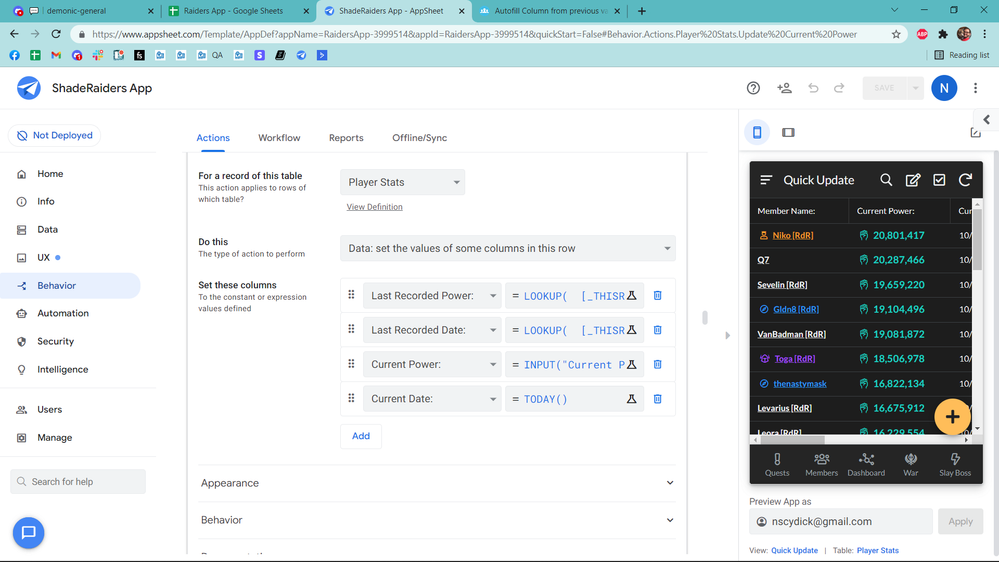
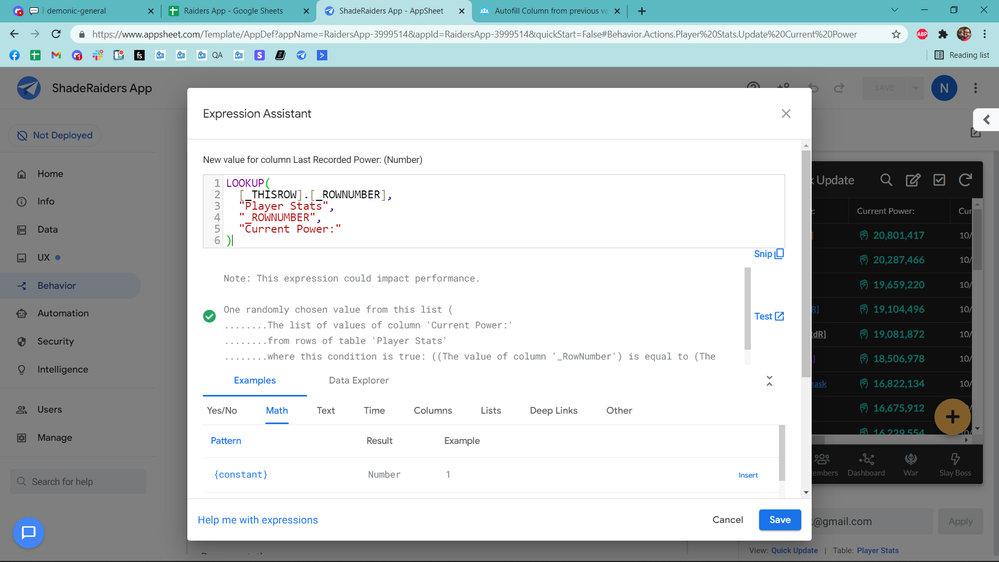
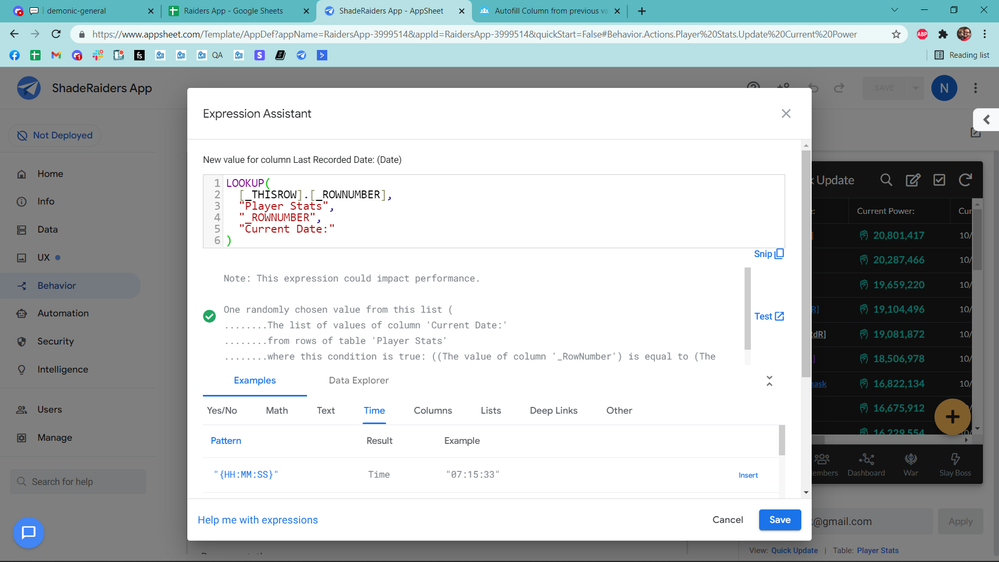
- Mark as New
- Bookmark
- Subscribe
- Mute
- Subscribe to RSS Feed
- Permalink
- Report Inappropriate Content
- Mark as New
- Bookmark
- Subscribe
- Mute
- Subscribe to RSS Feed
- Permalink
- Report Inappropriate Content
Actually - I do see that the Last Recorded Date: portion is working properly, just not the Last Recorded Power: part
- Mark as New
- Bookmark
- Subscribe
- Mute
- Subscribe to RSS Feed
- Permalink
- Report Inappropriate Content
- Mark as New
- Bookmark
- Subscribe
- Mute
- Subscribe to RSS Feed
- Permalink
- Report Inappropriate Content
Anyone have any ideas?
To reiterate the issue; When I update the power from the Input() expression, I need the values in current power and current date, to move over to last recorded power and last recorded date. The date is moving over properly, but the power portion is simply overriding both columns.
You can see the example clearly in this video: Recording #174
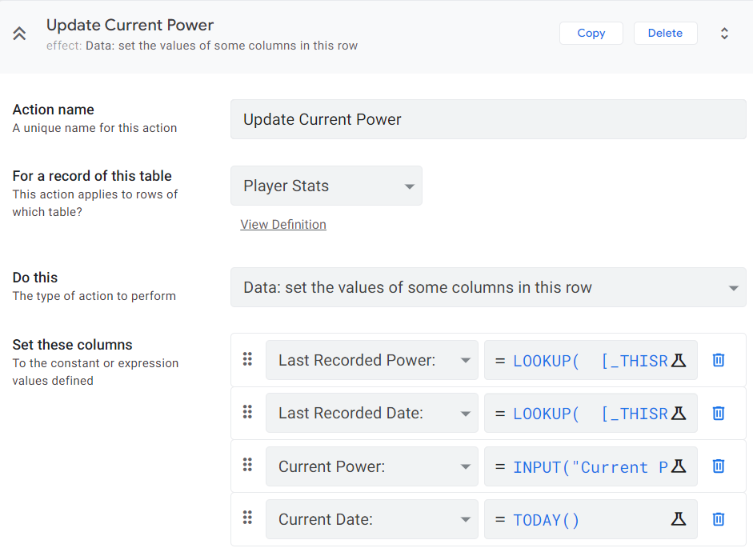
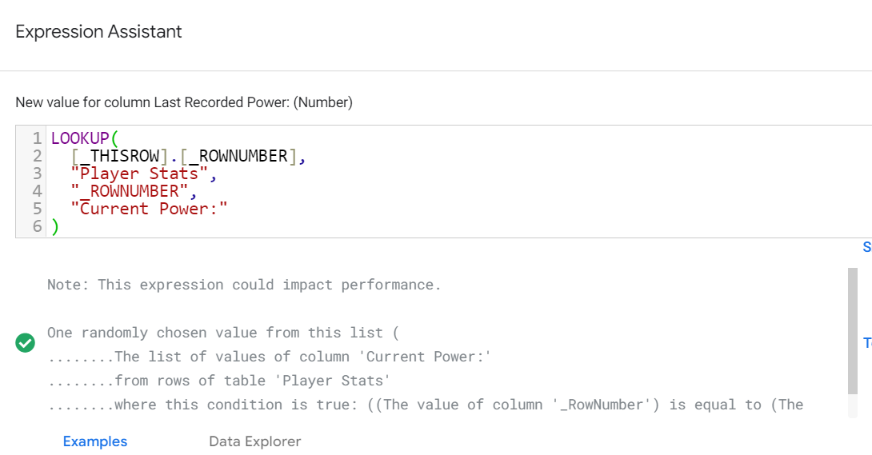

- Mark as New
- Bookmark
- Subscribe
- Mute
- Subscribe to RSS Feed
- Permalink
- Report Inappropriate Content
- Mark as New
- Bookmark
- Subscribe
- Mute
- Subscribe to RSS Feed
- Permalink
- Report Inappropriate Content
I have no explanation–I’d expect it to work. But I have no experience with INPUT(), so the problem might be there.
Attn @praveen
- Mark as New
- Bookmark
- Subscribe
- Mute
- Subscribe to RSS Feed
- Permalink
- Report Inappropriate Content
- Mark as New
- Bookmark
- Subscribe
- Mute
- Subscribe to RSS Feed
- Permalink
- Report Inappropriate Content
Thanks Steve! I am stumped on this one, and it’s the last thing I need to figure out to finish my project.
I am very much so looking forward to a response from anyone who may be able to assist!
- Mark as New
- Bookmark
- Subscribe
- Mute
- Subscribe to RSS Feed
- Permalink
- Report Inappropriate Content
- Mark as New
- Bookmark
- Subscribe
- Mute
- Subscribe to RSS Feed
- Permalink
- Report Inappropriate Content
Please try the following.
Please create two actions by splitting the existing one action into 2.
Action 1 called say “Set Existing Values”: Set the columns [Last Recorded Power] and [Last Recorded Date] with the existing expressions. Prominence: Do not display
Action 2 called say “Set New Values” that set the columns [Current Power:] with INPUT() function and [Current Date;] with TODAY() . Prominence: Do not display
Now create a group action called “Update Current Power” that has constituent actions “Set Existing Values” as the first action, followed by “Set New Values”. The prominence of this action: as you need it.
- Mark as New
- Bookmark
- Subscribe
- Mute
- Subscribe to RSS Feed
- Permalink
- Report Inappropriate Content
- Mark as New
- Bookmark
- Subscribe
- Mute
- Subscribe to RSS Feed
- Permalink
- Report Inappropriate Content
Ahh, didn’t think about splitting them up. Okay, will do! Thank you very much
- Mark as New
- Bookmark
- Subscribe
- Mute
- Subscribe to RSS Feed
- Permalink
- Report Inappropriate Content
- Mark as New
- Bookmark
- Subscribe
- Mute
- Subscribe to RSS Feed
- Permalink
- Report Inappropriate Content
That did it. Appreciate it!
- Mark as New
- Bookmark
- Subscribe
- Mute
- Subscribe to RSS Feed
- Permalink
- Report Inappropriate Content
- Mark as New
- Bookmark
- Subscribe
- Mute
- Subscribe to RSS Feed
- Permalink
- Report Inappropriate Content
Hi @Nick_S ,
Very good to know it works as per your requirement now. I may say that the solution is equally made up of initial guidance by @Steve about reordering the actions and his suggested expressions for the last recorded values of the two columns.
So while my final suggestion to split the actions was useful, @Steve 's initial guidance set the resulting solution in the right direction.
-
!
1 -
Account
1,679 -
App Management
3,105 -
AppSheet
1 -
Automation
10,328 -
Bug
984 -
Data
9,679 -
Errors
5,737 -
Expressions
11,790 -
General Miscellaneous
1 -
Google Cloud Deploy
1 -
image and text
1 -
Integrations
1,612 -
Intelligence
578 -
Introductions
85 -
Other
2,909 -
Photos
1 -
Resources
538 -
Security
828 -
Templates
1,309 -
Users
1,559 -
UX
9,119
- « Previous
- Next »
| User | Count |
|---|---|
| 43 | |
| 32 | |
| 25 | |
| 23 | |
| 14 |

 Twitter
Twitter