- AppSheet
- AppSheet Forum
- AppSheet Q&A
- Re: Hiding Column in Reference Table in Detail Lay...
- Subscribe to RSS Feed
- Mark Topic as New
- Mark Topic as Read
- Float this Topic for Current User
- Bookmark
- Subscribe
- Mute
- Printer Friendly Page
- Mark as New
- Bookmark
- Subscribe
- Mute
- Subscribe to RSS Feed
- Permalink
- Report Inappropriate Content
- Mark as New
- Bookmark
- Subscribe
- Mute
- Subscribe to RSS Feed
- Permalink
- Report Inappropriate Content
I have a problem hiding empty column in a detail view. I have a reference table with specific values for contracts and I want to hide the column “kündigungsfrist” if its empty.
I did: SHOW_IF ISNOTBLANK([Kündigungsfrist]) <-- but thats not working for the inline reference table in my detail view… In the detail view of the contract the column is hidden but not the inline column. See the screenshot:
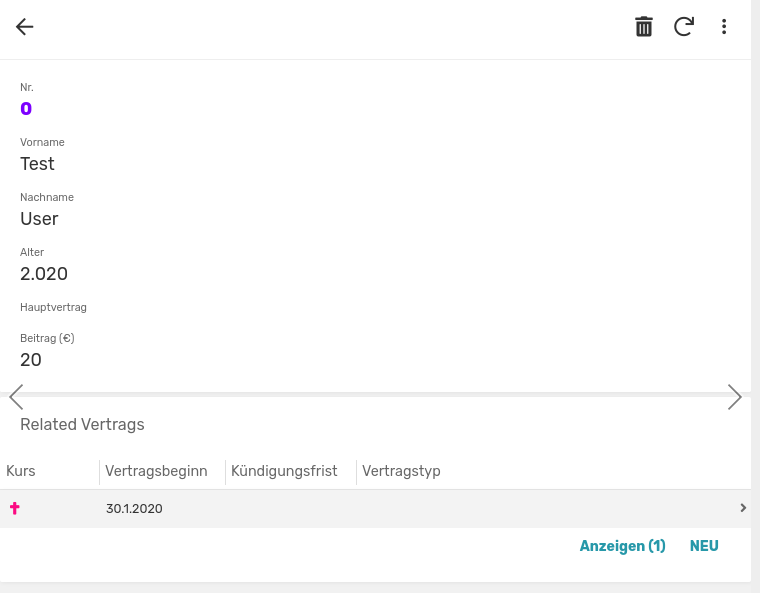
I also tryed turning Apply show-if constraints universally ON and OFF but nothing changed. Am I missing something?
Thanks for your help
Solved! Go to Solution.
- Mark as New
- Bookmark
- Subscribe
- Mute
- Subscribe to RSS Feed
- Permalink
- Report Inappropriate Content
- Mark as New
- Bookmark
- Subscribe
- Mute
- Subscribe to RSS Feed
- Permalink
- Report Inappropriate Content
In a table view, a column–an entire column–is either shown or hidden, as controlled by the table view Column order property. The values of that column for individual rows are shown or hidden according to the column’s Show? (Show_If) property. When a column value is hidden, the column’s cell for that row will be blank.
If you want a single column to display conditional values (e.g., deadline or terminated), you could use a virtual column to choose the appropriate value for each row.
If you want two columns (e.g., deadline and terminated) and only want to display each of their values conditionally, Show? (Show_If) is what you want to use.
You are constrained by the limitations of the table view. I don’t think you can get exactly what you want in a simple way.
- Mark as New
- Bookmark
- Subscribe
- Mute
- Subscribe to RSS Feed
- Permalink
- Report Inappropriate Content
- Mark as New
- Bookmark
- Subscribe
- Mute
- Subscribe to RSS Feed
- Permalink
- Report Inappropriate Content
In a table view (such as the inline table here), the presence or absence of a column is entirely controlled by the table view configuration. Specifically, the Column order property. In a table view, Show_If affects the display of the column’s value for a particular row within the column of the table.
- Mark as New
- Bookmark
- Subscribe
- Mute
- Subscribe to RSS Feed
- Permalink
- Report Inappropriate Content
- Mark as New
- Bookmark
- Subscribe
- Mute
- Subscribe to RSS Feed
- Permalink
- Report Inappropriate Content
Thanks for your reply.
So I am not able to hide an entire row if its empty but show it if it has a value? I use the Column order property actually, that’s why I see it. Isn’t there a way to archive that?
- Mark as New
- Bookmark
- Subscribe
- Mute
- Subscribe to RSS Feed
- Permalink
- Report Inappropriate Content
- Mark as New
- Bookmark
- Subscribe
- Mute
- Subscribe to RSS Feed
- Permalink
- Report Inappropriate Content
A column’s Show? property can be used to conditionally show or hide that column’s value. In a table view, a hidden column value will appear as a blank cell within the row. In a detail view, the value and the column name will be hidden.
Achieve what? Hide the entire row if a particular column is empty? That’s possible using a slice:
- Mark as New
- Bookmark
- Subscribe
- Mute
- Subscribe to RSS Feed
- Permalink
- Report Inappropriate Content
- Mark as New
- Bookmark
- Subscribe
- Mute
- Subscribe to RSS Feed
- Permalink
- Report Inappropriate Content
Maybe I said it wrong, I want to hide the entire column and show other columns instead.
Imagine this:
I have a contract that is active, and I want to see the begin of that contract and the deadline after the contract renews itself. If a contract is already terminated than I don’t need the field “deadline” because it is already terminated, but I want to show the Column terminated.
Thats what I thought the “SHOW_IF” is for.
- Mark as New
- Bookmark
- Subscribe
- Mute
- Subscribe to RSS Feed
- Permalink
- Report Inappropriate Content
- Mark as New
- Bookmark
- Subscribe
- Mute
- Subscribe to RSS Feed
- Permalink
- Report Inappropriate Content
In a table view, a column–an entire column–is either shown or hidden, as controlled by the table view Column order property. The values of that column for individual rows are shown or hidden according to the column’s Show? (Show_If) property. When a column value is hidden, the column’s cell for that row will be blank.
If you want a single column to display conditional values (e.g., deadline or terminated), you could use a virtual column to choose the appropriate value for each row.
If you want two columns (e.g., deadline and terminated) and only want to display each of their values conditionally, Show? (Show_If) is what you want to use.
You are constrained by the limitations of the table view. I don’t think you can get exactly what you want in a simple way.
-
!
1 -
Account
1,679 -
App Management
3,108 -
AppSheet
1 -
Automation
10,329 -
Bug
984 -
Data
9,681 -
Errors
5,737 -
Expressions
11,794 -
General Miscellaneous
1 -
Google Cloud Deploy
1 -
image and text
1 -
Integrations
1,612 -
Intelligence
578 -
Introductions
85 -
Other
2,909 -
Photos
1 -
Resources
539 -
Security
828 -
Templates
1,309 -
Users
1,559 -
UX
9,119
- « Previous
- Next »
| User | Count |
|---|---|
| 42 | |
| 33 | |
| 24 | |
| 23 | |
| 14 |

 Twitter
Twitter