- AppSheet
- Tips & Resources
- Tips & Tricks
- Re: Feature: Capture Signatures
- Subscribe to RSS Feed
- Mark Topic as New
- Mark Topic as Read
- Float this Topic for Current User
- Bookmark
- Subscribe
- Mute
- Printer Friendly Page
- Mark as New
- Bookmark
- Subscribe
- Mute
- Subscribe to RSS Feed
- Permalink
- Report Inappropriate Content
- Mark as New
- Bookmark
- Subscribe
- Mute
- Subscribe to RSS Feed
- Permalink
- Report Inappropriate Content
Need to capture signatures in your app? Receiving an error? Give the following a try:
What is signature capturing?
Signature capturing gives you the ability to collect a user’s hand-drawn signature on your device while adding them to your database. This capability can be activated simply by naming one of your spreadsheet columns “signature”
Where does signature capturing live?
Signature capturing is a functionality of the forms view (a UX feature) but it’s performance is influenced by your data structure. We’ll be primarily focused on the data portion of signature capturing. You can learn more about the form view (UX feature) by reviewing this post.
- To find a signature column, open your app editor by selecting the app you’d like to work on.
- The navigation bar on the left side displays a tab titled “Data”. Click this tab.
- Once you’re in the Data tab you’ll find a navigation bar along the top of your editor. The second tab is the “Columns” section. Click this tab.
- Once you’ve found the “Columns” section, you’ll find a list of “tables” (a single spreadsheet from your datasource) which contain your data.
- Click on the table you’d like to contain the signature field.
- From here you can navigate to the appropriate “row” and change the row’s column “type” to “signature.” Please see the below image for an example.
Important notes
- To see signature views in action, here’s a sample app to review.
- Signatures can be captured both online and offline, making them a great addition to any app for field work.
There are two ways to activate the capture signature in your app:
- Insert a column in your spreadsheet and include the word “Signature” in the column header. AppSheet will automatically detect this new column as a Signature Type. If you add this column after you’ve linked your data to your app source, you will need to perform the action of “regenerating your columns.” You can learn more about regenerating here
- Name the column anything you like and change the Column Type to Signature manually in the Data > Columns tab in the editor.
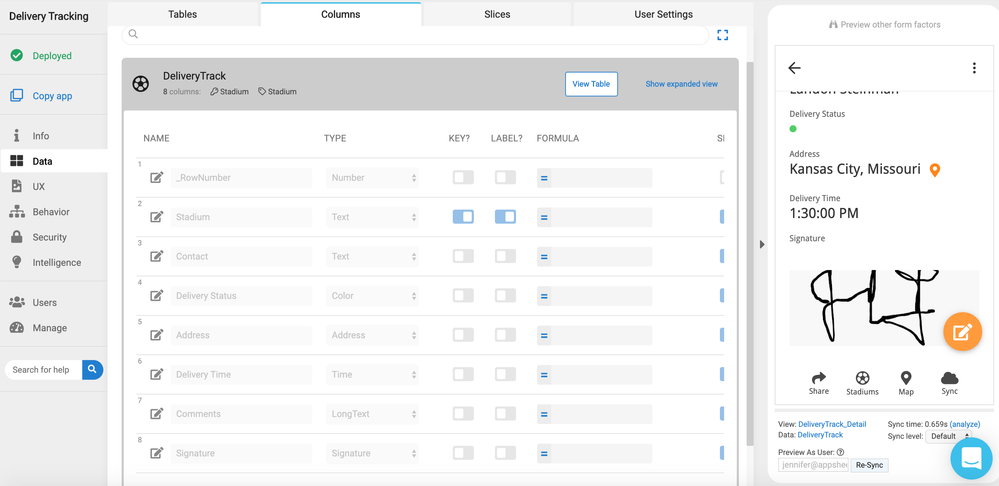
Try adding this feature to your app now and let us know how capturing signatures works for you.
Happy app building!
- Labels:
-
UX
- Mark as New
- Bookmark
- Subscribe
- Mute
- Subscribe to RSS Feed
- Permalink
- Report Inappropriate Content
- Mark as New
- Bookmark
- Subscribe
- Mute
- Subscribe to RSS Feed
- Permalink
- Report Inappropriate Content
What if I want to take the captured signature and send it to a Excel Template to send to a customer as a report?
- Mark as New
- Bookmark
- Subscribe
- Mute
- Subscribe to RSS Feed
- Permalink
- Report Inappropriate Content
- Mark as New
- Bookmark
- Subscribe
- Mute
- Subscribe to RSS Feed
- Permalink
- Report Inappropriate Content
@Ryan_Sonntag1
You can create a PDF report and place that image in that report. Why do you need an Excel Template?
- Mark as New
- Bookmark
- Subscribe
- Mute
- Subscribe to RSS Feed
- Permalink
- Report Inappropriate Content
- Mark as New
- Bookmark
- Subscribe
- Mute
- Subscribe to RSS Feed
- Permalink
- Report Inappropriate Content
Im using a specific Spreadsheet for inspections. It is our paper copy and I would like to have the customer recieve this form without having to make any changes or recreate it in Docs. It has the letterhead and legal information on it. I know you can cature the signature and use the << >> in the docs to show the signature but I was hoping to do it in a excel sheet to
- Mark as New
- Bookmark
- Subscribe
- Mute
- Subscribe to RSS Feed
- Permalink
- Report Inappropriate Content
- Mark as New
- Bookmark
- Subscribe
- Mute
- Subscribe to RSS Feed
- Permalink
- Report Inappropriate Content
I believe that’s not possible other than docs.
- Mark as New
- Bookmark
- Subscribe
- Mute
- Subscribe to RSS Feed
- Permalink
- Report Inappropriate Content
- Mark as New
- Bookmark
- Subscribe
- Mute
- Subscribe to RSS Feed
- Permalink
- Report Inappropriate Content
Hi @Ryan_Sonntag1 There is one solution by using Zapier.
-
Account
6 -
App Management
21 -
Automation
187 -
Data
140 -
Errors
19 -
Expressions
206 -
Integrations
104 -
Intelligence
18 -
Other
57 -
Resources
24 -
Security
14 -
Templates
56 -
Users
20 -
UX
219

 Twitter
Twitter