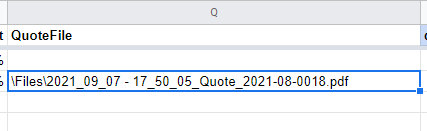- AppSheet
- AppSheet Forum
- AppSheet Q&A
- Linking a document created by appsheet and saved i...
- Subscribe to RSS Feed
- Mark Topic as New
- Mark Topic as Read
- Float this Topic for Current User
- Bookmark
- Subscribe
- Mute
- Printer Friendly Page
- Mark as New
- Bookmark
- Subscribe
- Mute
- Subscribe to RSS Feed
- Permalink
- Report Inappropriate Content
- Mark as New
- Bookmark
- Subscribe
- Mute
- Subscribe to RSS Feed
- Permalink
- Report Inappropriate Content
Hi again folks,
I’ve managed to create a link in my app to a document that has been created using an automation, meaning that my users can access the file through the app, which is great. However, I am now saving these documents to a shared drive and am having difficulty recreating the desired effect.
The expression for accessing the file when it was in my own drive was:
appsheet/data/SpaceWolf-3293159/Files/filename.pdf
To save the file in the shared drive I have changed the default root folder to /[TeamDrive]Complaints/SpaceWolf - and then complete the file name with CONCATENATE([Policy number]&" CDF.pdf")
This saves the file in the correct place but using the same logic to create the expression to link the document to the app - [TeamDrive]Complaints/SpaceWolf/Files/filename.pdf - isn’t working. I don’t want all of the documents sat in my drive as if I leave or move to a different team they’ll continue filling up my drive.
Can anyone help?
- Labels:
-
Automation
- Mark as New
- Bookmark
- Subscribe
- Mute
- Subscribe to RSS Feed
- Permalink
- Report Inappropriate Content
- Mark as New
- Bookmark
- Subscribe
- Mute
- Subscribe to RSS Feed
- Permalink
- Report Inappropriate Content
Your first action, ie changing the default folder, is correct.
Is it the answer to your question ?
- Mark as New
- Bookmark
- Subscribe
- Mute
- Subscribe to RSS Feed
- Permalink
- Report Inappropriate Content
- Mark as New
- Bookmark
- Subscribe
- Mute
- Subscribe to RSS Feed
- Permalink
- Report Inappropriate Content
Hi @Aurelien,
Sadly not. The issue I seem to be having is creating the correct expression to direct the app to the document.
The document is in the following location - Complaints>SpaceWolf>Files. The document is called [policy number] CDF.pdf.
So in theory the path should be Complaints/SpaceWolf/Files/[Policy number] CDF.pdf but that just takes me to an error. I’m sure it is to do with the fact that it is a shared drive but I just don’t know how to fix it.
- Mark as New
- Bookmark
- Subscribe
- Mute
- Subscribe to RSS Feed
- Permalink
- Report Inappropriate Content
- Mark as New
- Bookmark
- Subscribe
- Mute
- Subscribe to RSS Feed
- Permalink
- Report Inappropriate Content
I don’t think so, provided you have administrator permissions on this Drive (or something that allows you to create a file).
I notice something:
And previously, you said:
That makes me think your file path should be instead:
\SpaceWolf\Files\[Policy number] CDF.pdf
- without the “Complaints” part, as it is your default folder
- with a backslash first
- with backslash instead of normal slashes
I’m not fully at ease with the use of slash or backslash, but I have an app where it is a backslash and it works, so…I suggest it ![]()
Let us know if that works
- Mark as New
- Bookmark
- Subscribe
- Mute
- Subscribe to RSS Feed
- Permalink
- Report Inappropriate Content
- Mark as New
- Bookmark
- Subscribe
- Mute
- Subscribe to RSS Feed
- Permalink
- Report Inappropriate Content
Howdy,
So I have tried every variation of the file path, including just using the name of the file, using backslashes, forward slashes, the full file path, and everything in between.
I have the relevant permissions to write to the folder and the file itself is created, my app just cannot pull the file out.
For the time being I am directing users to the folder where all of the files created are kept for them to pull out manually as this is still quicker than them creating the report manually.
Thanks for trying to solve this one guys.
- Mark as New
- Bookmark
- Subscribe
- Mute
- Subscribe to RSS Feed
- Permalink
- Report Inappropriate Content
- Mark as New
- Bookmark
- Subscribe
- Mute
- Subscribe to RSS Feed
- Permalink
- Report Inappropriate Content
So bad that doesn’t work, we must be missing something.
Do you mind if I ask you to share the link to a short video detailing the whole process you set and showing expressions as well ?
EDIT: In case that may help:
Here is my Team Drive Structure:
Here is my default app folder:
Here is what I write on my file column:
-
Account
1,677 -
App Management
3,099 -
AppSheet
1 -
Automation
10,322 -
Bug
983 -
Data
9,676 -
Errors
5,733 -
Expressions
11,779 -
General Miscellaneous
1 -
Google Cloud Deploy
1 -
image and text
1 -
Integrations
1,610 -
Intelligence
578 -
Introductions
85 -
Other
2,904 -
Photos
1 -
Resources
538 -
Security
827 -
Templates
1,309 -
Users
1,559 -
UX
9,110
- « Previous
- Next »
| User | Count |
|---|---|
| 43 | |
| 28 | |
| 24 | |
| 24 | |
| 13 |

 Twitter
Twitter